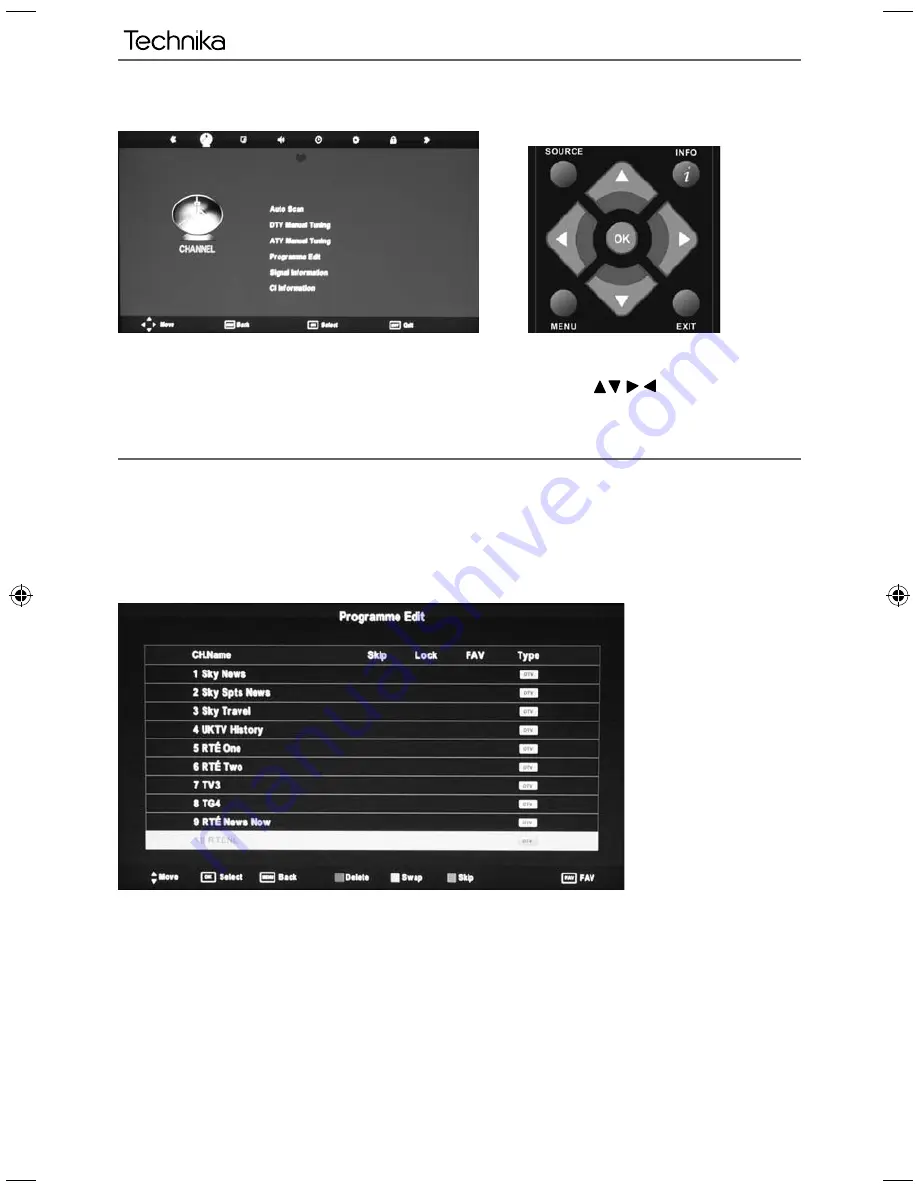
16
TV Menu Operation
CHANNEL MENU
Auto Tuning
- Allows you to retune the television for all digital channels, digital radio stations and
analogue channels.
Digital Manual Tuning
- Allows you to manually tune your digital signal
Analogue Manual Tuning
- Allows you to manually tune your analogue signal
Programme Edit
- Allows you to delete, skip and add favourite channels.
Signal Info
-Displays signal strength and quality information.
CI Information
- Pay per view services require a “smartcard” to be inserted into the TV.
If you subscribe to a pay per view service the provider will issue you with a ‘CAM’ and a “smartcard”. The
CAM can then be inserted into the COMMON INTERFACE PORT (CI Card In).
To access this menu, press [MENU] button on the remote control. To enter a menu press [OK]
If you wish to make changes to any of the default settings, use the scroll
buttons. To confi rm
any settings press [OK] button.
To exit this menu at anytime, press [EXIT] button.
AV
User Guide -Tesco ROI - 19-248 22-248 I.indd Sec1:16
User Guide -Tesco ROI - 19-248 22-248 I.indd Sec1:16
3/14/2013 3:09:25 PM
3/14/2013 3:09:25 PM




























