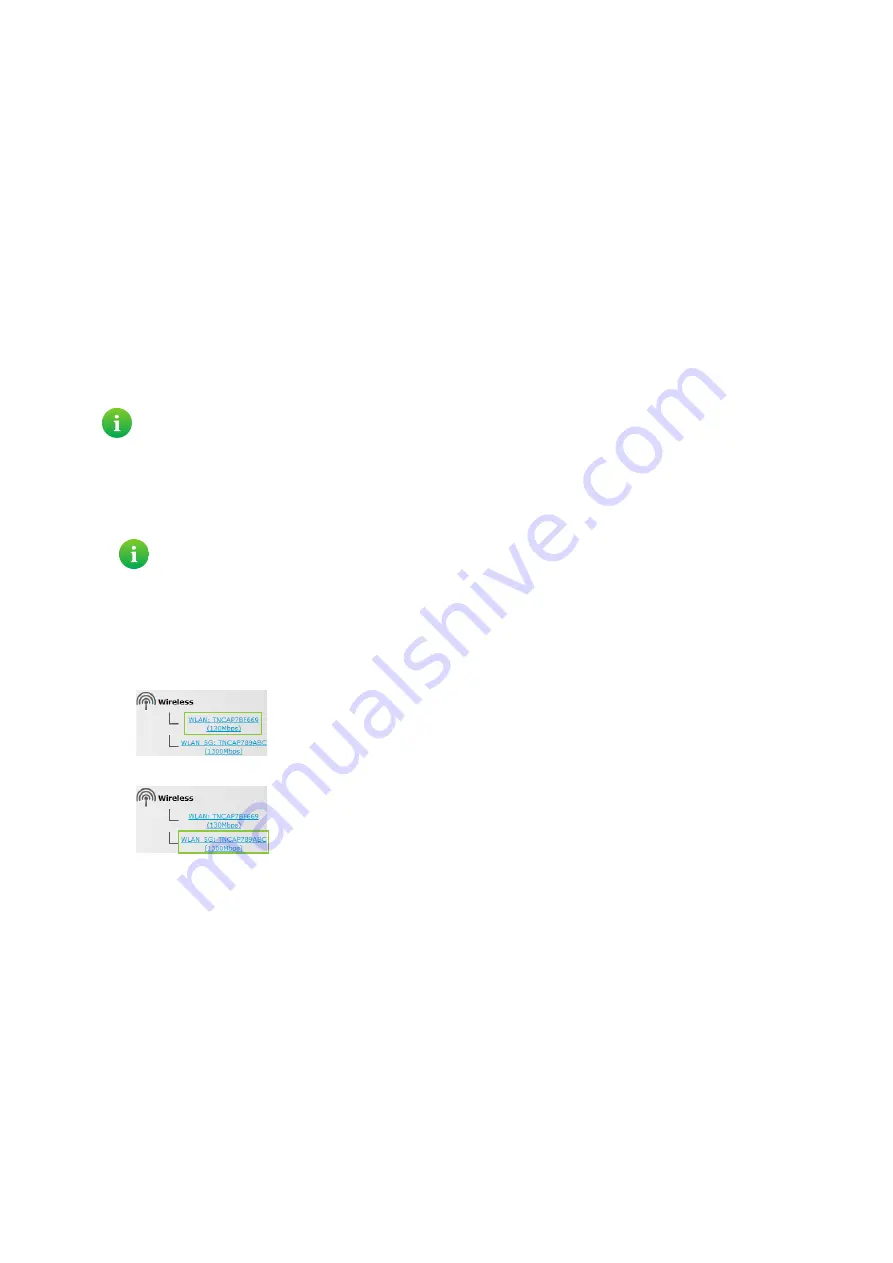
38
4 Wireless networking
DMS3-CTC-25-282 v1.0
4.2 Connecting your wireless client without WPS
Before you start
Before you can connect a wireless client (for example, a computer) to your wireless network you need to know the wireless
settings that are currently used by the TG789vac v2, i.e.:
• The Network Name (SSID)
• The wireless key
What Network Name (SSID) is my TG789vac v2 using?
If you did not change the SSID, your TG789vac v2 uses the Network Name that is printed on the bottom panel label of your
TG789vac v2.
What wireless key is my TG789vac v2 using?
If you did not change the security settings, no wireless key is used.
Forgot your wireless key?
If you have changed the wireless settings manually and you cant remember your settings, try one of the following:
1
Use a computer that is already connected to your network.
2
Browse to the TG789vac v2 GUI.
For more information, see
“Accessing the TG789vac v2 GUI” on page 29
3
On the left menu, click
Home Network.
4
The
Home Network
page appears, Under
Wireless
. click:
WLAN
to view the settings of the 2.4 GHz access point.
WLAN_5G
to view the settings of the 5 GHz access point.
5
In the upper-right corner, click
Details
.
6
Under:
Configuration
, you can find the network name (SSID).
Security
, you can find the encryption.
Connecting your wireless client
Configure your wireless client with the same wireless settings as your TG789vac v2 (network name, security mode and
wireless key). For more information, consult the documentation of your wireless client.
If your service provider did choose to use a default wireless key, use the
Wireless Key
that is printed on the bottom
panel label of your TG789vac v2.
If none of your computers is connected to the wireless network, connect one with an Ethernet cable. For more
information, see
“2.3.2 Setting up a wired connection” on page 22
.






























