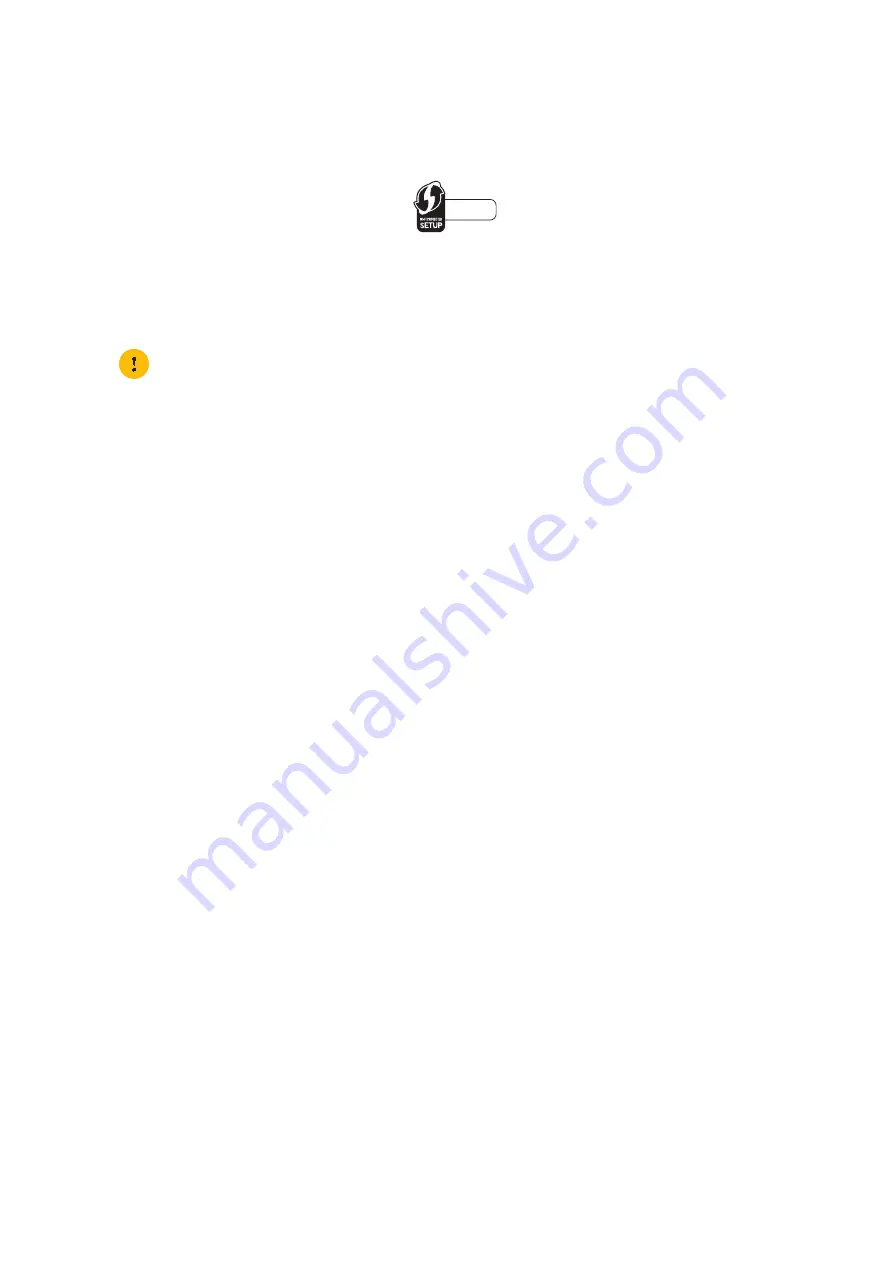
37
4 Wireless networking
DMS3-CTC-25-282 v1.0
Procedure for WPS PIN code entry
Proceed as follows:
1
Check the label on your TG789vac v2 and write down the following information:
The PIN code that is printed next to the WPS logo.
The
Network Name
.
This is the default network name (SSID). If you already changed the TG789vac v2’s network name, write down the new
one.
2
Go the WPS PIN code page of your wireless client.
3
Enter the PIN code,
4
Your wireless client may prompt you to select your access point. If this is the case, select the access point with the network
name that you wrote down.
Troubleshooting
If you are having trouble connecting your wireless client via WPS, this may be caused by one of the following reasons:
• WPS can not be correctly executed:
Try again later and if the problem persists, configure your wireless manually. For more information, see
your wireless client without WPS” on page 38
.
• Your wireless client is out of range:
If possible move your wireless client closer to your TG789vac v2 or use a wireless repeater to extend the range of your
wireless network and try again.
• Another device is interfering on the selected wireless channel:
Change the radio channel of your TG789vac v2 access point and try again. For more information, see
.
Do not include the hyphen when entering the PIN code. For example, if your PIN code is
1234-5678
, then enter
12345678
.
1234-5678






























