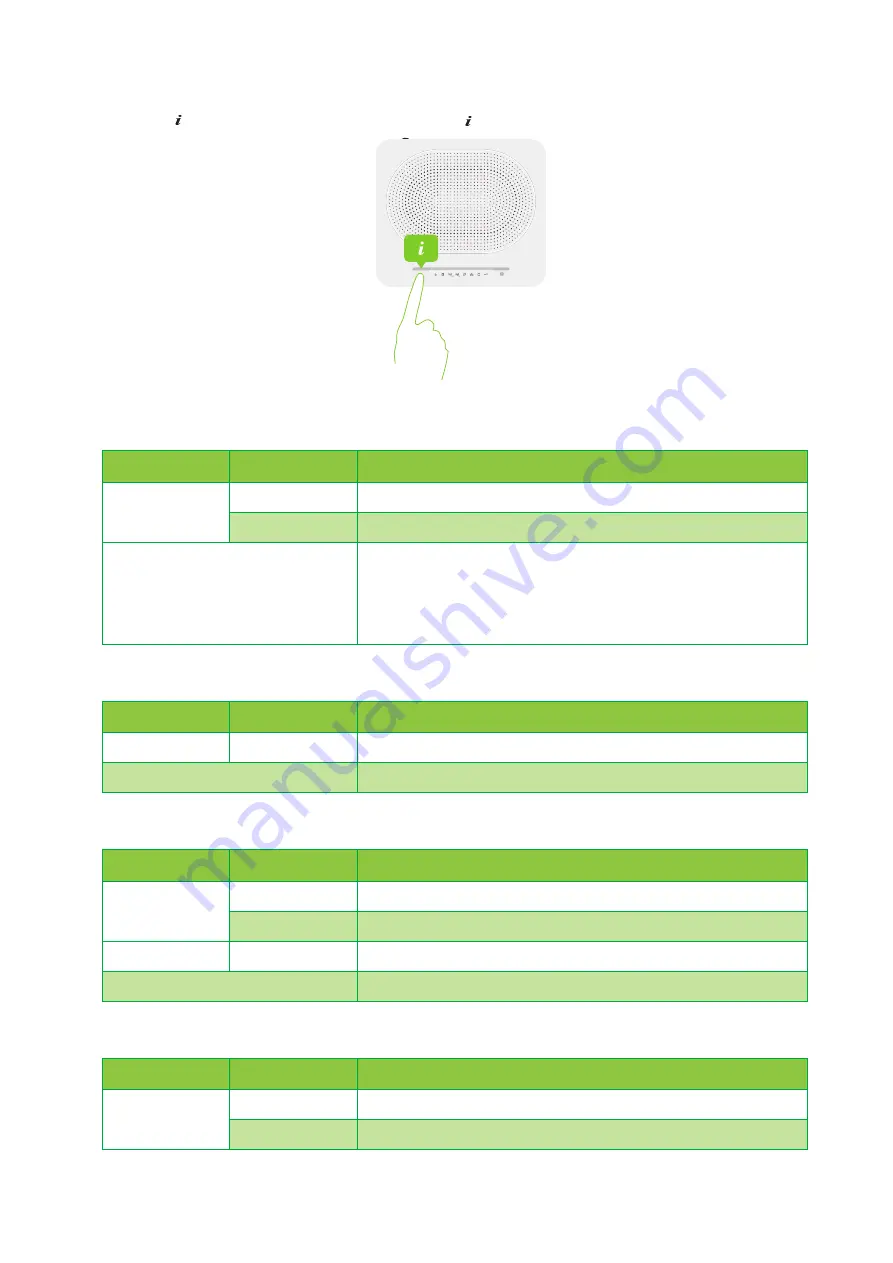
12
1 Getting started
DMS3-CTC-25-282 v1.0
Manually activating the status LEDs
If the
Info
(
) LED is green or blue, you can press the
Info
(
) button to temporarily activate the other LEDs.
Broadband LED (if you are using the
scenario)
Broadband LED (if you are using the
scenario)
Internet LED
Wireless LED
Colour
State
Description
Green
Solid on
DSL line synchronised
Blinking
Trying to detect carrier signal or pending DSL line synchronisation
Off
No DSL line connected
- or -
The status LEDs are deactivated
- or -
TG789vac v2 powered off.
Colour
State
Description
Green
Solid on
Connected to the WAN device.
Off
Not connected to the WAN device or the status LEDs are deactivated.
Colour
State
Description
Green
Solid on
Connected to the Internet, no activity
Blinking
Connected to the Internet, sending/receiving data
Red
Solid on
Failed to setup the Internet connection
Off
No Internet connection or the status LEDs are deactivated.
Colour
State
Description
Green
Solid on
Wireless clients connected, no wireless activity.
Blinking
Wireless clients connected, wireless activity.
















































