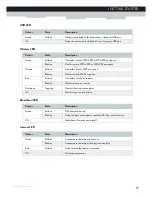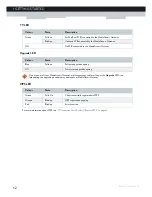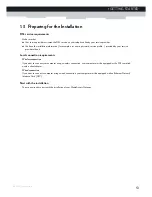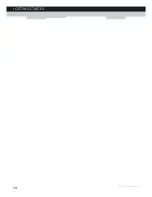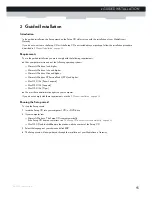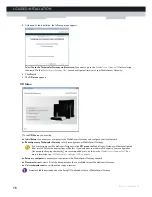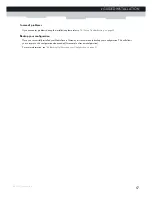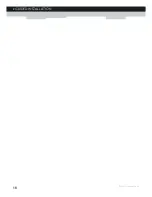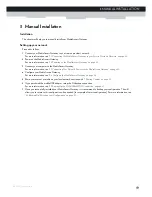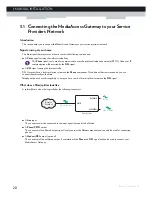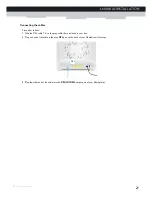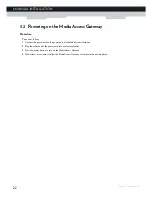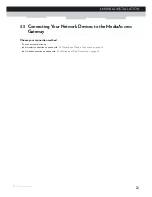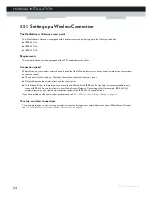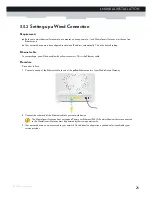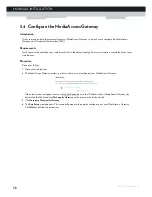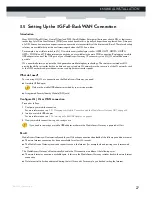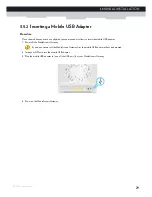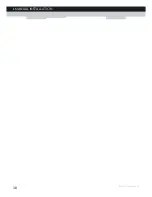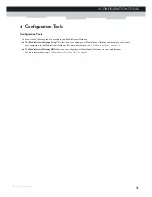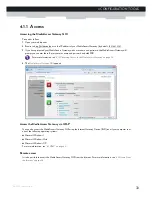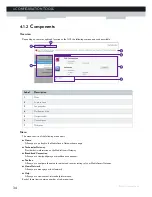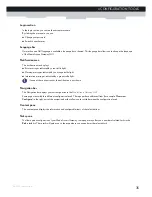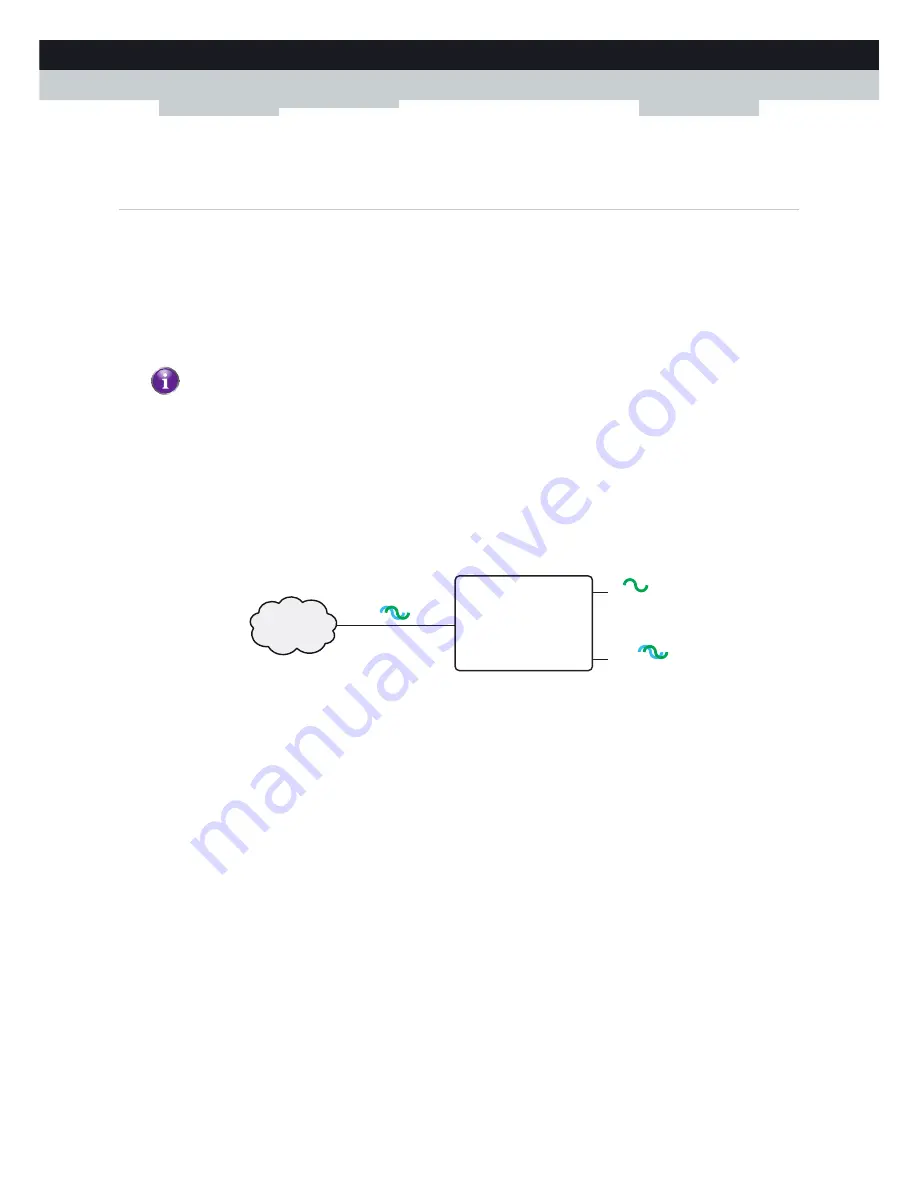
20
3 MANUAL INSTALLATION
DMS-CTC-20110713-0024 v1.0
3.1 Connecting the MediaAccess Gateway to your Service
Provider’s Network
Introduction
This section helps you to connect the MediaAccess Gateway to your service provider’s network.
Signal arriving at your home
The
Line
signal that arrives at your home consists the following components:
A
Phone
signal carrying the traffic for telephony.
A
DSL
signal carrying the Internet traffic.
DSL Gateways have a built-in solution to remove the
Phone
component. No additional devices are needed, you can
connect them directly to the
Line
.
Telephones do not have this capability, so here you have to use a filter or splitter to remove the
DSL
signal.
What does a filter/splitter look like
A splitter/filter is a box that typically has the following connectors:
A
Line
input
This connector must be connected to the input signal that needs to be filtered.
A
Phone/PSTN
output
This connector offers filtered output signal. It only contains the
Voice
component and can only be used for connecting
phones.
A
Modem/DSL
output (optional)
This connector offers unfiltered output. It contains both the
Phone
and
DSL
signal and can be used to connect your
MediaAccess Gateway.
This
Phone
signal is only used for communication over the traditional telephone network (PSTN). Voice over IP
communication will be carried by the
DSL
signal.
DSL
+
Voice
Voice
DSL
+
Voice
Service
Provider
Filter/Splitter
LINE
PHONE
MODEM
Summary of Contents for MediaAccess TG589vn
Page 1: ...SETUP AND USER GUIDE MediaAccess TG589vn v2 ...
Page 2: ......
Page 3: ...SETUP AND USER GUIDE MediaAccess TG589vn v2 ...
Page 8: ...2 ABOUT THIS SETUP AND USER GUIDE DMS CTC 20110713 0024 v1 0 ...
Page 20: ...14 1 GETTING STARTED DMS CTC 20110713 0024 v1 0 ...
Page 24: ...18 2 GUIDED INSTALLATION DMS CTC 20110713 0024 v1 0 ...
Page 36: ...30 3 MANUAL INSTALLATION DMS CTC 20110713 0024 v1 0 ...
Page 52: ...46 5 THE MEDIAACCESS GATEWAY WIRELESS ACCESS POINT DMS CTC 20110713 0024 v1 0 ...
Page 84: ...78 8 NETWORK SERVICES DMS CTC 20110713 0024 v1 0 ...
Page 96: ...90 9 INTERNET SECURITY DMS CTC 20110713 0024 v1 0 ...
Page 105: ......