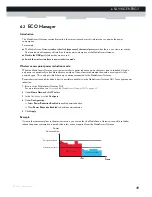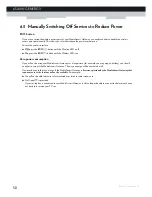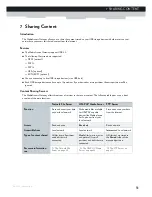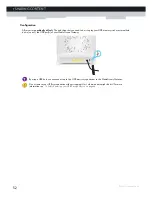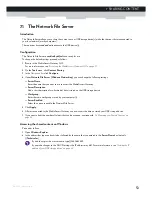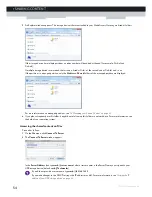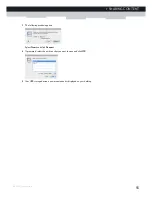63
7 SHARING CONTENT
DMS-CTC-20110713-0024 v1.0
4
Under
List of connected disks
, click the radio button next to the partition you want to configure as
Managed Partition
.
5
Click
Apply
.
Result
The MediaAccess Gateway creates following folders:
Media
:
Use this folder to share your media files with others users on your network. You can store your media files in following
subfolders:
Movies
Music
Pictures
Shared
:
Use this folder to share your other data with other users on your network. Optionally, users can also access this folder
using FTP. For more information, see
“7.3 The FTP Server” on page 60
.
If the above folders already exist, the existing folders are used.
Summary of Contents for MediaAccess TG589vn
Page 1: ...SETUP AND USER GUIDE MediaAccess TG589vn v2 ...
Page 2: ......
Page 3: ...SETUP AND USER GUIDE MediaAccess TG589vn v2 ...
Page 8: ...2 ABOUT THIS SETUP AND USER GUIDE DMS CTC 20110713 0024 v1 0 ...
Page 20: ...14 1 GETTING STARTED DMS CTC 20110713 0024 v1 0 ...
Page 24: ...18 2 GUIDED INSTALLATION DMS CTC 20110713 0024 v1 0 ...
Page 36: ...30 3 MANUAL INSTALLATION DMS CTC 20110713 0024 v1 0 ...
Page 52: ...46 5 THE MEDIAACCESS GATEWAY WIRELESS ACCESS POINT DMS CTC 20110713 0024 v1 0 ...
Page 84: ...78 8 NETWORK SERVICES DMS CTC 20110713 0024 v1 0 ...
Page 96: ...90 9 INTERNET SECURITY DMS CTC 20110713 0024 v1 0 ...
Page 105: ......