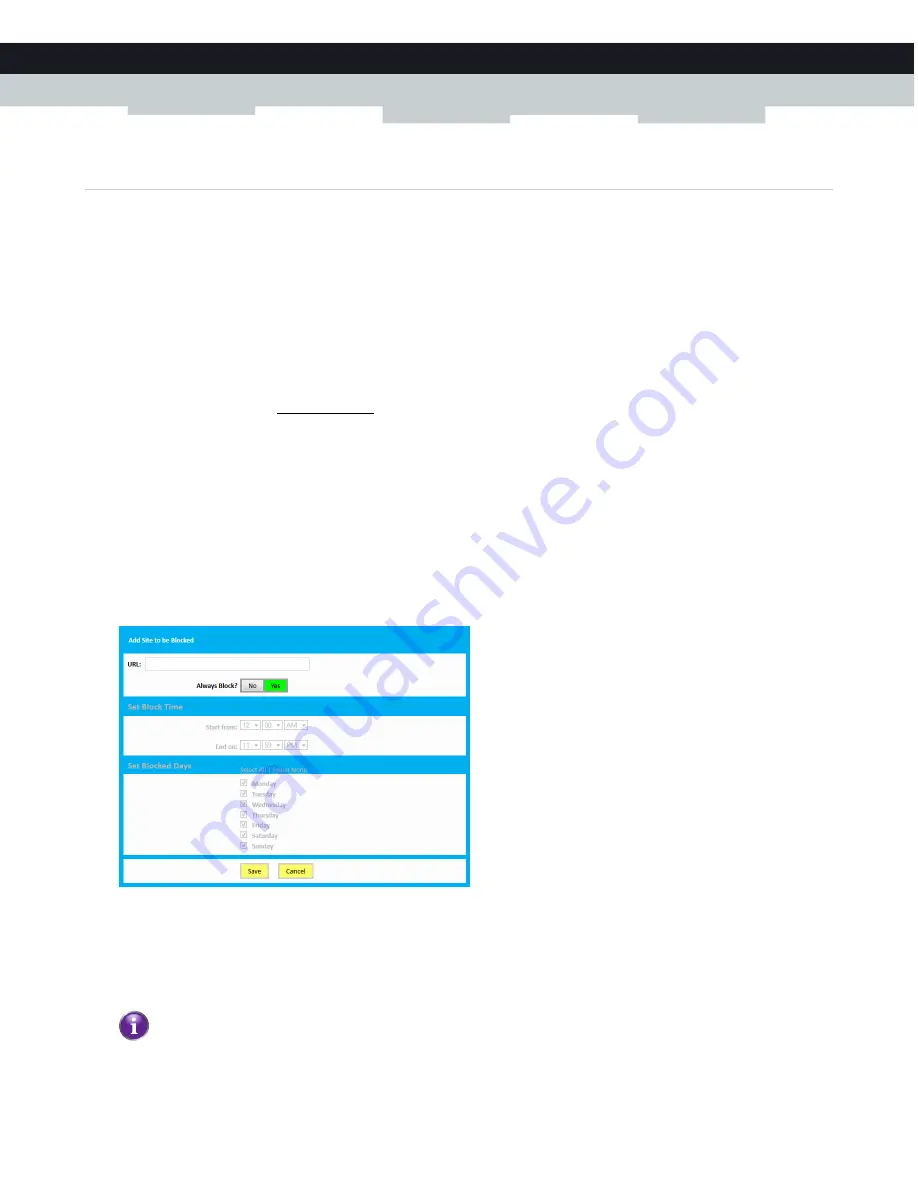
45
6 INTERNET SECURITY
DMS-CTC-20140127-0004 v1.0
6.1.1 Manage sites
Introduction
The
Managed Sites
page allows you to:
Block specific websites (always or for a specific time frame)
Block keywords (always or for a specific time frame)
Mark devices as trusted
When a device is marked as trusted, all
Managed Sites
rules will be ignored.
How to access the
Managed Sites page
1
Browse to the Admin Tool (http://192.168.0.1).
For more information, see
“Accessing the Admin Tool” on page 25
.
2
On the left menu, click
Parental Control
.
3
The
Managed Sites
page appears.
4
In the
Enable Managed Sites
list, click
Enable
.
How to block a specific website
Proceed as follows, from the
Managed Sites
page:
1
Under
Blocked Sites
, click
+ Add
.
2
The
Add Blocked Domain
page appears.
3
In the URL field type the address of the website (for example,
facebook.com
).
4
If you want this rule only to be applied at specific time frames, click
No
in the
Always Block
list and define when to apply the
rule:
a
Under
Set Block Time
, enter a start time and end time
b
Under
Set Block Days
, select the days for which the selected block time should be applied.
If you want to have different time schedules depending on the day, you will have to group these in separate rules:
One rule for weekdays (for example, access to Facebook from 8:00 PM until 10:00 PM).
One rule for the weekend (for example, access to Facebook from 4:00 PM until 10:00 PM).
Summary of Contents for MediaAccess TC8717T
Page 1: ...SETUP AND USER GUIDE MediaAccess TC8717T ...
Page 2: ......
Page 5: ...SETUP AND USER GUIDE MediaAccess TC8717T ...
Page 10: ...2 ABOUT THIS SETUP AND USER GUIDE DMS CTC 20140127 0004 v1 0 ...
Page 36: ...26 2 SETUP DMS CTC 20140127 0004 v1 0 ...
Page 42: ...30 3 ADMIN TOOL DMS CTC 20140127 0004 v1 0 ...
Page 83: ......
















































