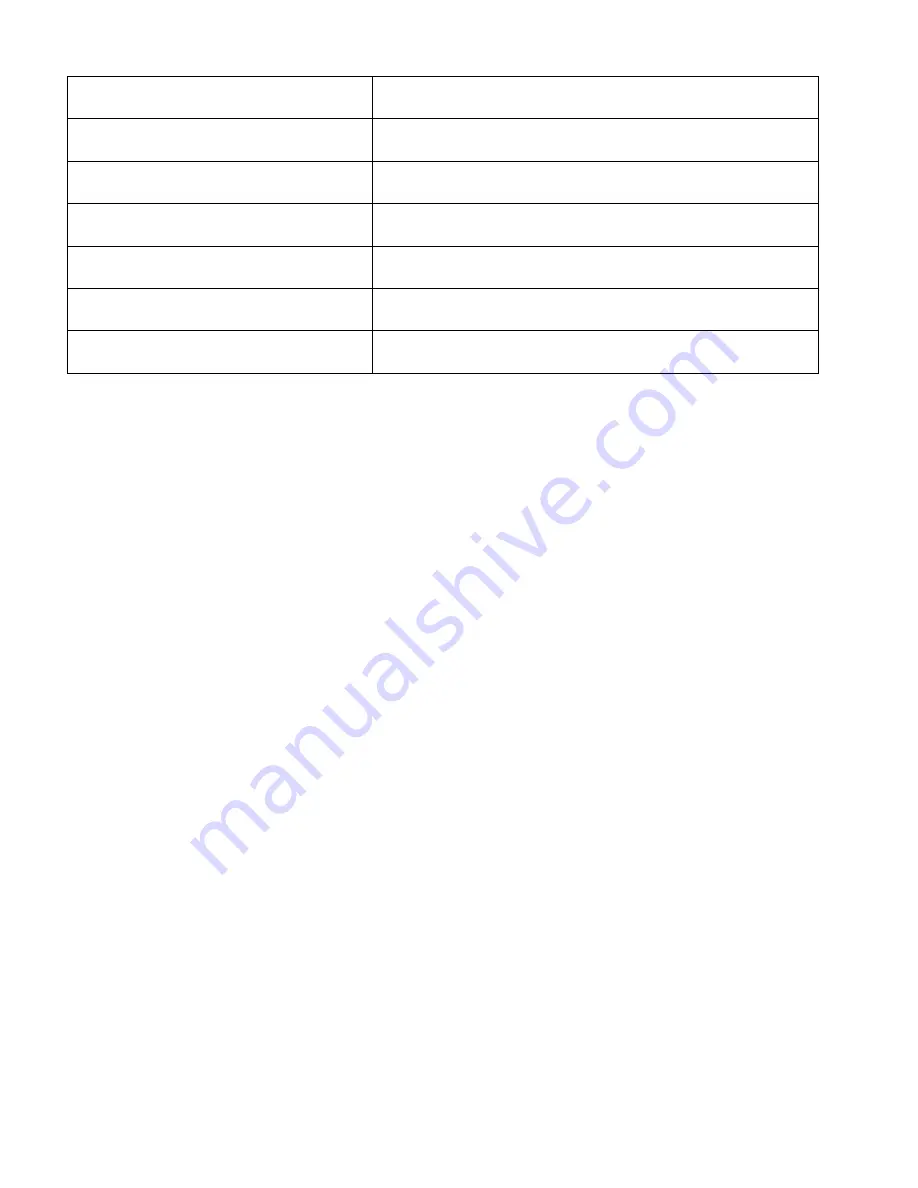
8
P9 FLOW 4
Speed 00-99 Flash 00-99
Seven color chase 4
Speed & Flash strobe adjustable
P10 FLOW 5
Speed 00-99 Flash 00-99
Seven color chase 5
Speed & Flash strobe adjustable
P11 FLOW 6
Speed 00-99 Flash 00-99
Seven color chase 6
Speed & Flash strobe adjustable
P12 FLOW 7
Speed 00-99 Flash 00-99
Seven color chase 7
Speed & Flash strobe adjustable
P13 FLOW 8
Speed 00-99 Flash 00-99
Seven color chase 8
Speed & Flash strobe adjustable
P14 FLOW 9
Speed 00-99 Flash 00-99
Seven color chase 9
Speed & Flash strobe adjustable
P15 FLOW 10
Speed 00-99 Flash 00-99
Seven color chase 10
Speed & Flash strobe adjustable
Auto Run Operation
In Auto Mode the programs are called up automatically in a continuous loop.
Press the MODE button to select the AUTO Mode. Press the ENTER button to select the
desired frequency of the loops. The desired frequency of the loops (Frequency = FQN
01-99) can be selected using the UP/DOWN buttons. Please press the ENTER button to
confirm and to exit the AUTO Mode.
Slave Operation
The master/slave operation enables several LED bars to be synchronized and controlled
by one master device. For slave operation to function, XLR data cables must be used to
connect fixtures together. To set this mode, press the MODE button to select the SLAVE
mode. Any devices set in this manner can now be controlled by the master unit. Press
the ENTER button to confirm and to exit the SLAVE Mode.
Sound Active Operation
Press MODE button until you reach the SOUND controlling mode, then the fixture will
respond to the sound of audio. Press UP/DOWN to adjust the sound sensitivity levels
(SENS00-31) & frequency (FQN01-99) of loops. Press the ENTER button to select the
desired sensitivity and frequency of the loops, respectively. Press the ENTER button
again to confirm and to exit the SOUND Mode.
DMX Operation
The DMX operation mode allows you to control the bar using a standard DMX controller.
In this mode you set the start address at which the fixture will respond to the controller
on. Also the channel assignment mode to be used is set here. To address simply press
the MODE button until the display shows DMX MODE. Press the ENTER button and the
display shows: 001. Set the desired address using the UP/DOWN buttons. Please press
the ENTER button again to confirm and to select a DMX Channel Mode. After having set
the desired address and pressed ENTER, you can now choose a DMX Channel Mode
from 3, 5, 48, and 51. Set the desired mode using the UP/DOWN buttons. Press the
ENTER button again to confirm and to exit the DMX Mode.


































