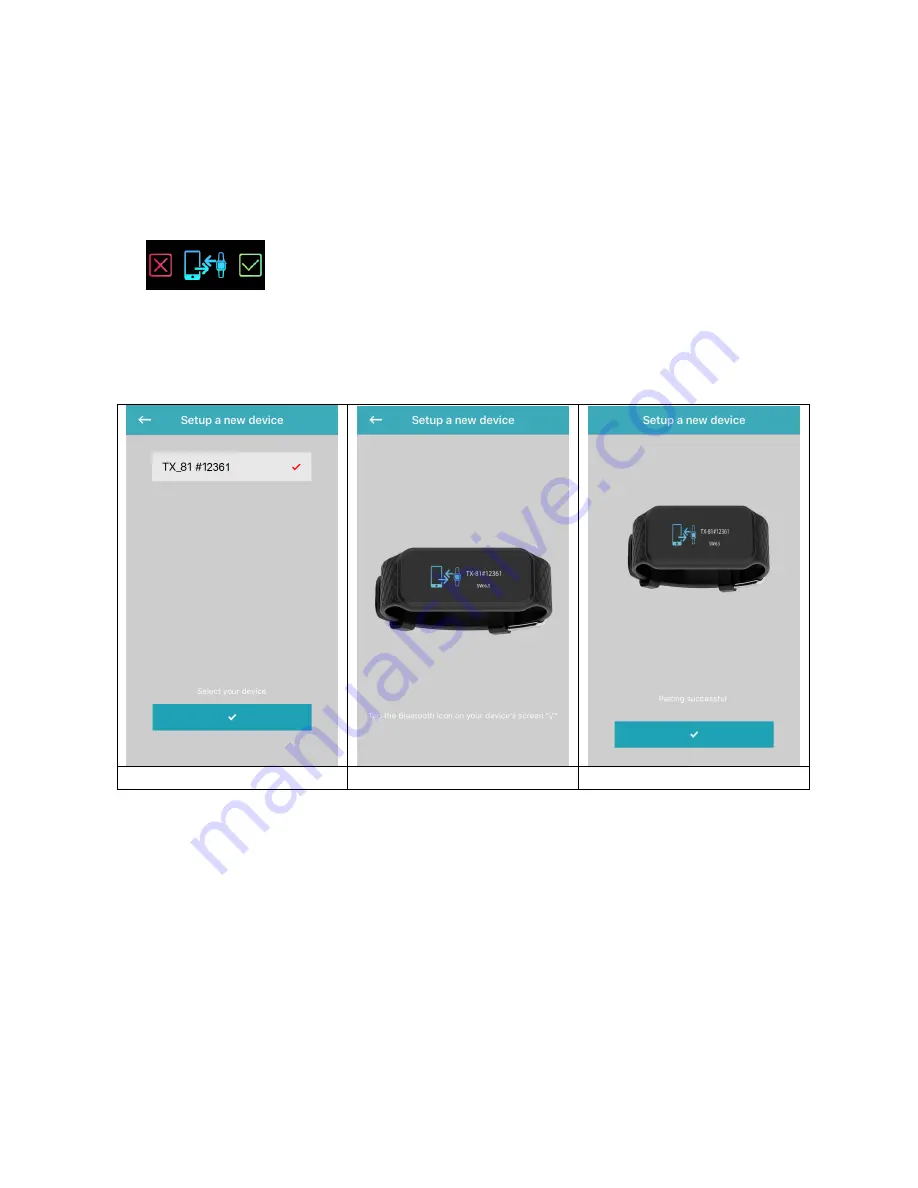
19
4. Select your wristband like the list of the left picture below shows you. The
number shown in the APP should be the same like in the wristband screen.
5. The picture in the middle below tells you what to do. Look on your wristband
and confirm the pairing with your Smartphone by tapping on the check sign
shown on the Smartphone. Under iOS you maybe have to
check the pairing as well. A pop up window will show up.
6. The wristband should show now date & time. The APP shows the right picture
below. Then the pairing was successful.
4.
5.
6.

























