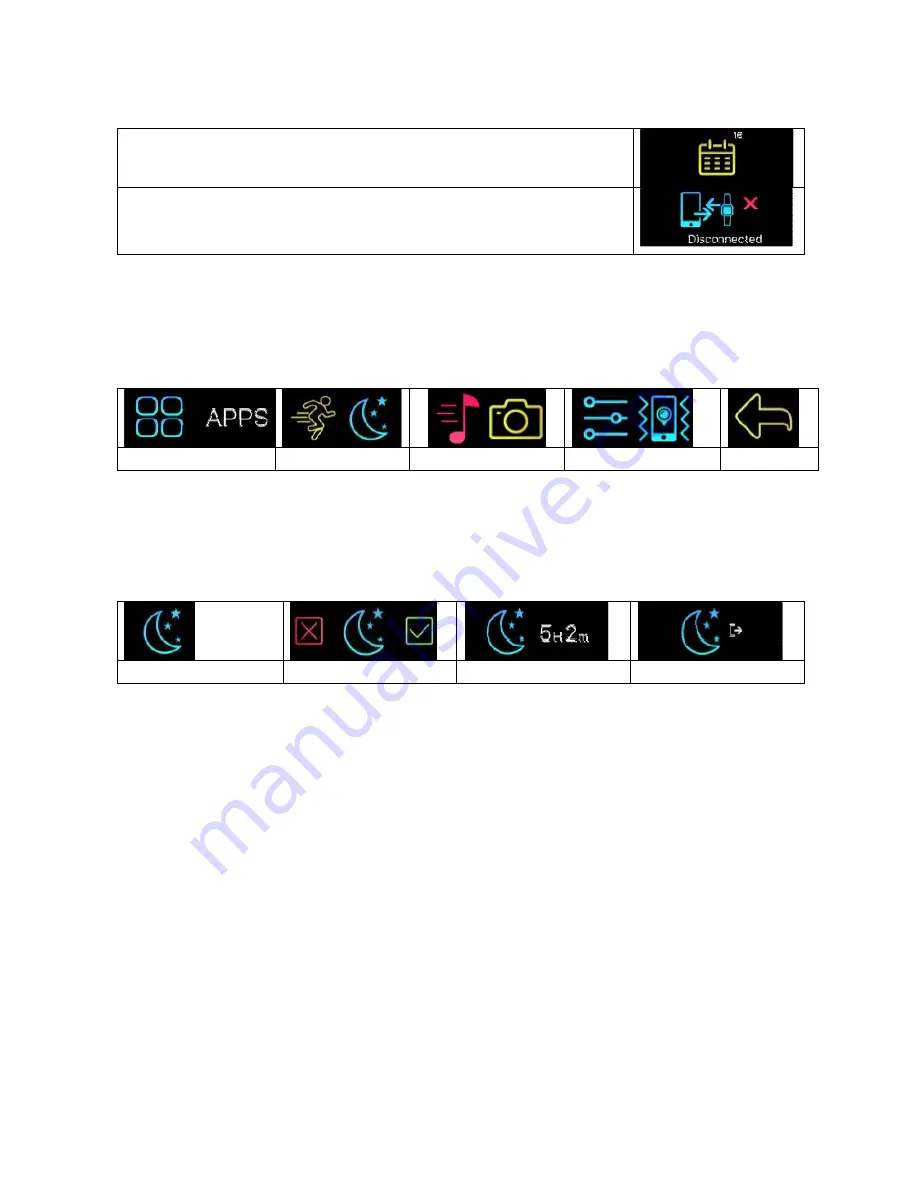
12
Calendar event notifications: Shows up to remind you of
a set calendar entry from your Smartphone.
Bluetooth disconnect notification: Reminds you of not
losing or forgetting your Smartphone. Also shows when
you are out of the Bluetooth range of your Smartphone.
12 APPs menu
Tap on the “APPS” icon to enter the APPS menu. Slide left or right to change the
interface.
APPs menu
Active / Sleep Music/Snapshot Settings/Nearby
Back
12.1 Sleep mode
Tap on the “sleep” icon to enter the wristband manually into sleep mode. Slide
left or right to change the interface.
“Sleep”
Go to sleep
Sleep duration
Exit sleep
12.1.1 Automatic Sleep
The wristband recognizes when you are not moving. It automatically falls into
sleep mode and stays there as long as you are not moving. Double tap the touch
screen and you will see from any interface the “Sleep duration” displayed.
To manually exit the automatic sleep mode slide left or right and tap on the
displayed “Exit sleep” icon (or move a bit around. It will automatically wake up).
12.1.2 Preset Sleep Time
Set up sleep time in My Fitness Plus App, notice to enable auto sleep icon. For
your awake time the sleep mode will automatically exit.



























