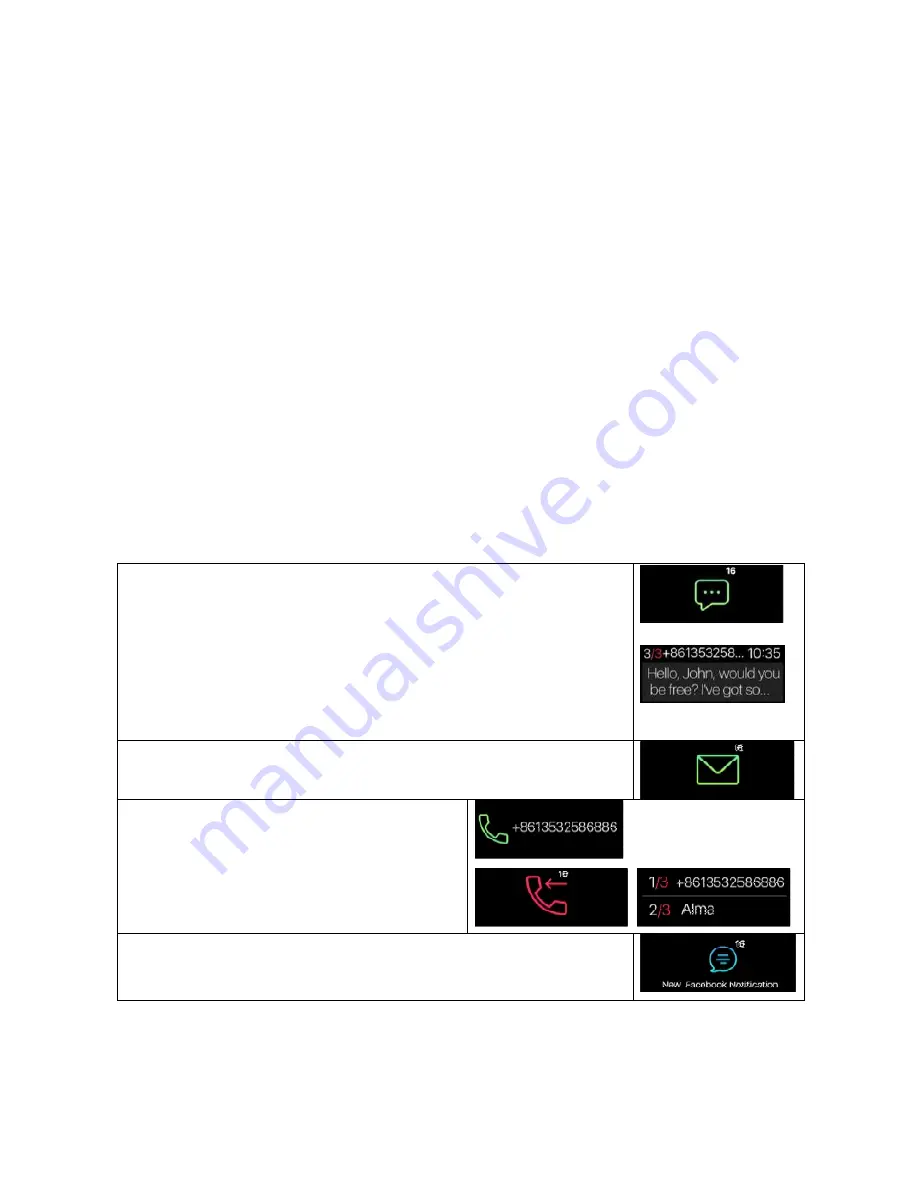
11
11 Notifications
The wristband can vibrate when it displays notifications from incoming calls,
missed calls, SMS, emails, social media, calendar events, and disconnection
alerts. Open the My Fitness Plus APP, select “Setting” and then “Notifications” to
select the notifications you wish to receive on your wristband. If you would like to
dismiss certain notifications, slide the select button leftwards to turn off the
setting.
Click “Save” to Sync your notification settings with the wristband.
Make sure Bluetooth is enabled on your mobile device and wristband is within
operating distance. When your mobile device and wristband are within operating
range, you will be able to receive notification that you selected.
After switched to sleep mode, all notification will be turned off.
To dismiss a notification, simply swipe left or right on the wristband’s screen. If
the notification is not dismissed, it will reappear next time you turn on the screen.
SMS notifications: Click on the icon to check your
messages. You can check up to 3 messages at a time and
each message will display up to 3-pages of contents.
Contents exceeding 3 pages will be replaced with “…” at
the end of the text.
Note: When there are multiple SMS notifications, slide the
screen to check each one of them individually.
Email notifications
Incoming call notifications: Only
Latin alphabets are supported for the
incoming call notification.
Missed call notifications: Click on the
icon to check the missed calls.
Social
media
notifications:
Can
Show
different
Notifications e.g. WhatsApp, Facebook or Twitter
messages.


























