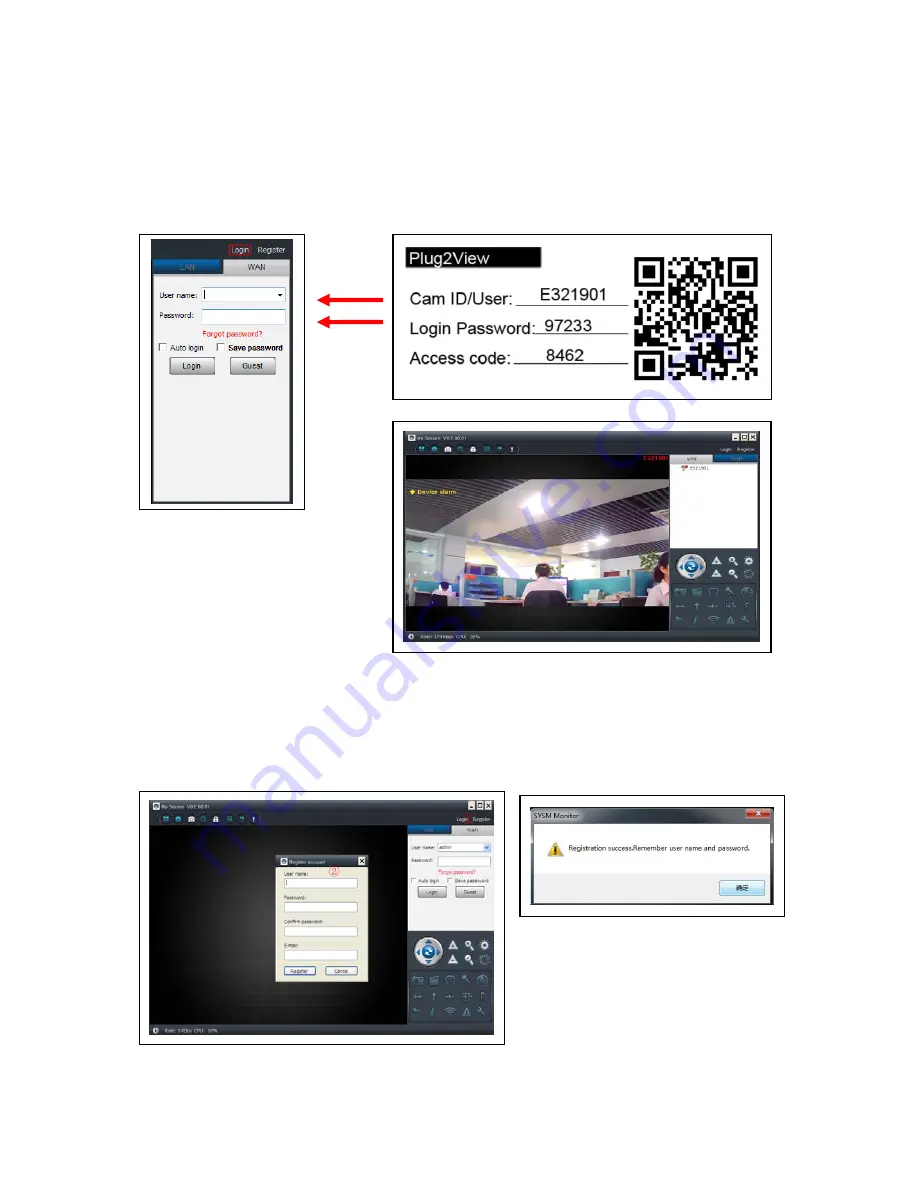
8
4.3. View the camera on the Internet (WLAN)
Click "Login" in the area of the main list on the right, input "User Name” (Cam/ID User)
and "Login password" and click "Login" button. The user name and password is on the
label of the camera (see the picture below).
The User name is: Cam ID/User, and the Password is: Login password
4.4. Register a new account and add devices
If you have many cameras, you also can register a new account, and add all cameras
in the same account. In this case please insert the 4 digit number Access Code.
(1) Click “Register” and input user name / password /Email.
Summary of Contents for TX-23
Page 1: ......
Page 2: ......
Page 41: ...39 9 Kamera einstellen im Untermen LAN...
Page 42: ...40...
Page 89: ...39 9 Setting Camera under sub menu LAN...
Page 90: ...40...
Page 99: ......
Page 100: ......
















































