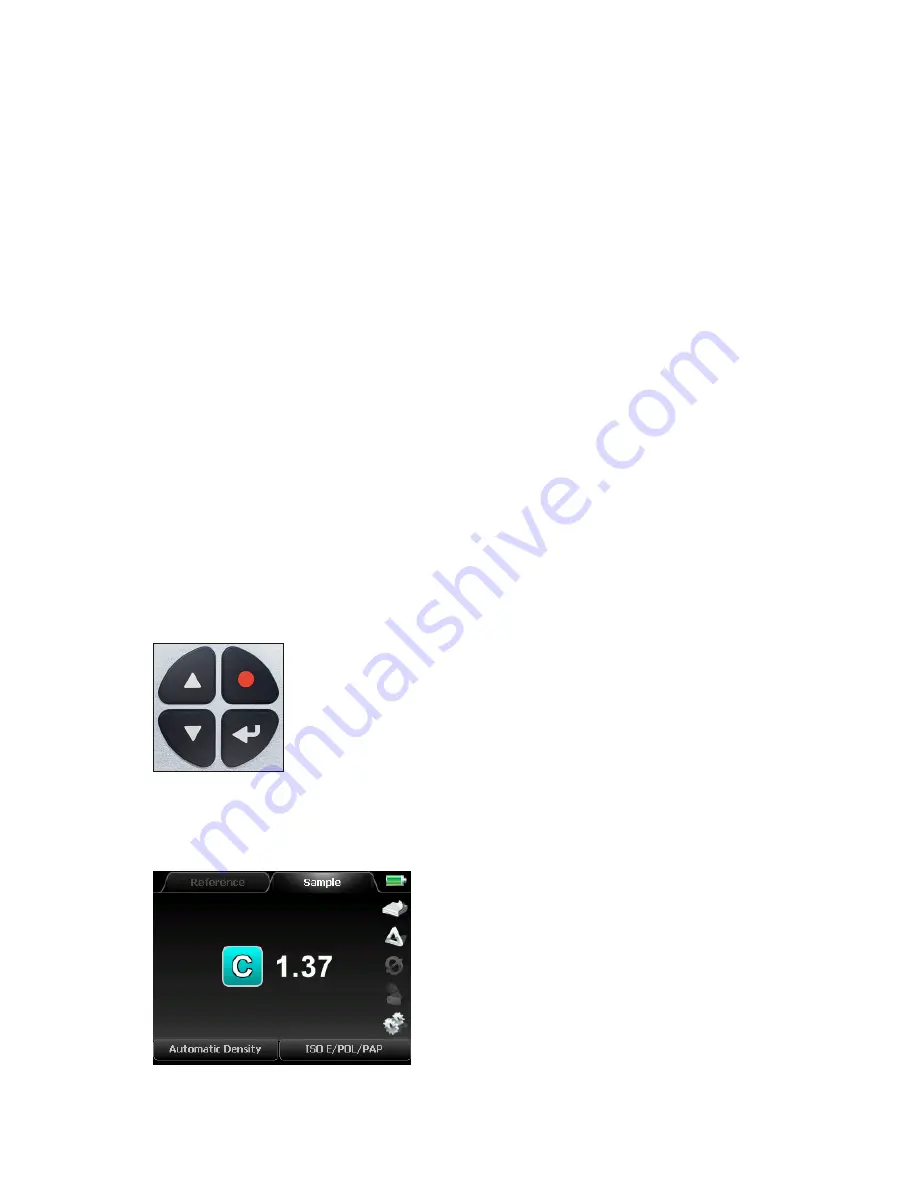
13
CHAPTER 1
– How to use TECHKON SpectroDens
The center of the display shows the
current measurements.
1. Reference measurement
2. Sample measurement
3. Battery and charging status
4. Stack of paper icon for paper white
calibration;
CAL icon for absolute white calibration
5. DELTA-mode (= for comparisons)
6. Average function
7. Color library
8. Device settings
9 Measurement conditions
10. Measurement functions
Device settings with the display menu
Thanks to the interactive device menu, settings are very easy to adjust. The display
is divided logically into a center and a frame. The center displays the measurement
results. It is framed by interactive “soft keys” and status information displays. Pressing
shortly on one of the arrow buttons will move an active cursor from “soft key” to “soft
key” around the frame. An active “soft key” is indicated by a frame.
By keeping an arrow button pressed, the cursor travels from “soft key” to “soft key” at
a constant speed until the arrow button is depressed again. By pressing the enter but-
ton a function behind a “soft key” is selected and a selectable menu appears. Within
such a menu again the navigation is done via the arrow buttons and the selections
are made with the enter button. Some menu items or “soft keys” might be shaded in
appearance and can not be selected, because they are only active in a higher perfor-
mance package (Advanced or Premium) of SpectroDens.
Pressing the red, round escape button will always bring you one step back in the
menu or will close a menu window. It can be compared to the escape button or undo-
function on a PC. It will always bring you back to the measurement mode.
1. Escape button
2. Arrow buttons
3. Enter button
1. 2. 3.
4.
5.
6.
7.
8.
10. 9.
1.
2.
3.




























