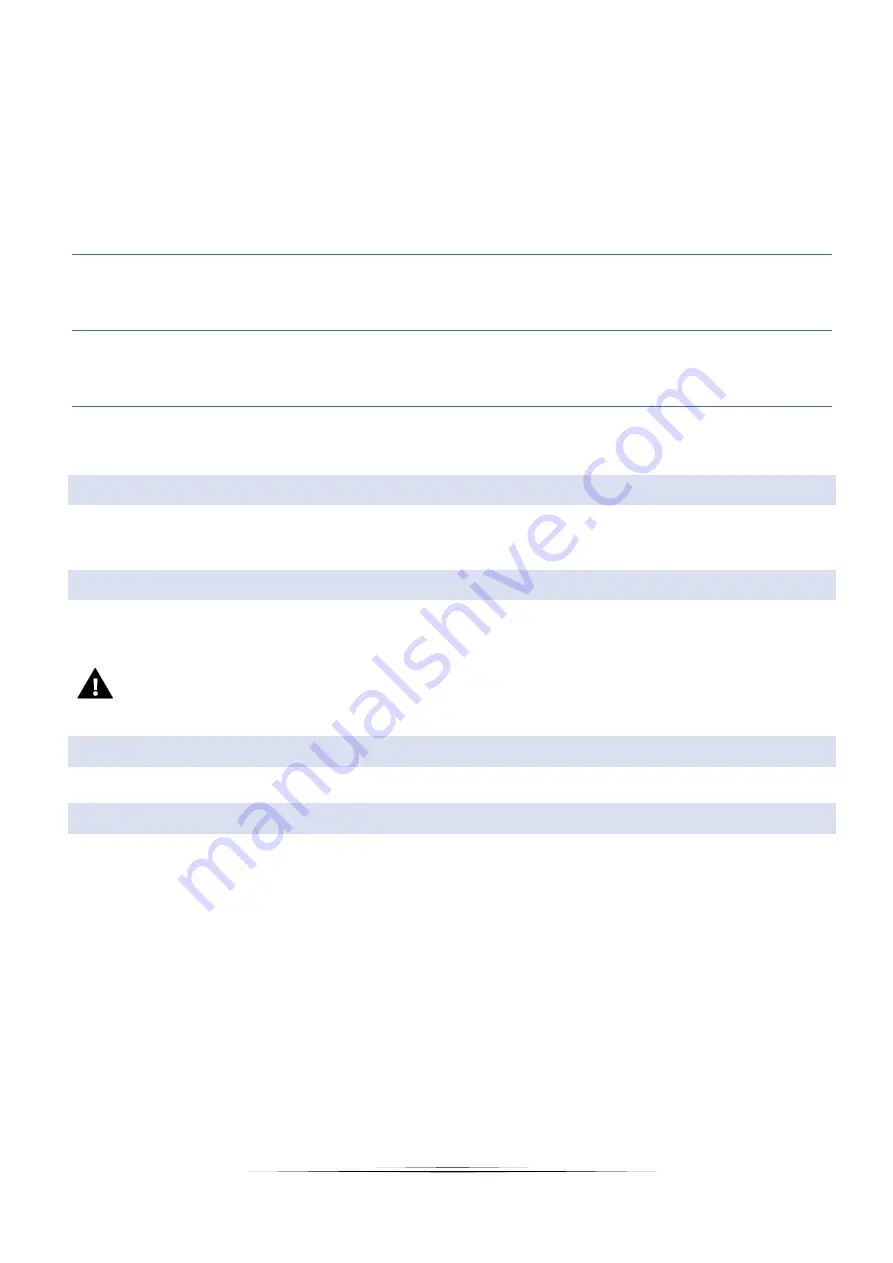
11
controller menu. It is possible to upload up to 8 photos. When uploading new photos, the old ones are automatically
removed from the controller memory.
Idle time – this function is used to define the time after which the screensaver is activated.
Slide show frequency - this option is used to set the frequency at which the photos are displayed on the screen (if
the Slide show has been activated).
7.2.
SCREEN BRIGHTNESS
This function enables the user to adjust the screen brightness to current conditions in order to improve its quality.
7.3.
SCREEN BLANKING
The user may adjust the brightness of blank screen.
7.4.
SCREEN BLANKING TIME
This function enables the user to define the time of inactivity after which the screen goes blank.
8.
ALARM CLOCK SETTINGS
This submenu is used to activate and edit the alarm clock parameters . The alarm clock may be activated once or on selected
days of the week. It is also possible to disable this function.
9.
PROTECTIONS
Tap on Protections in the main menu to open up a screen enabling the user to configure the parental lock function. When
this function is activated by selecting Auto-lock ON, the user may set the PIN code necessary to access the controller menu.
NOTE
0000 is the default PIN code.
10.
LANGUAGE SELECTION
This function enables the user to select the language version of the controller menu.
11.
SOFTWARE VERSION
When this option is selected, the screen displays the controller manufacturer’s logo and the software version.
Summary of Contents for EU-M-8N
Page 1: ...1 EU M 8N ...
Page 7: ...7 The diagrams below illustrate correct connection ...
Page 19: ...19 ...
Page 20: ...20 ...






































