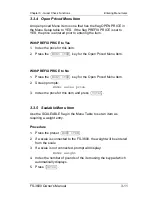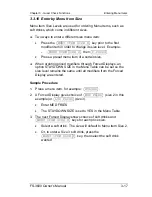Chapter 3 - Guest Check Functions
Send Items to Remote Printers
FS-3600 Owner’s Manual
3-25
3.5.3 Send Multi Remote Slips from One Check
The ORD CHECK ON DMD (Order Check on Demand) setting in the
Order Type Table can be used to print items from the same check on
remotes when the
{ORDER~COMPLETE}
key is pressed.
This option allows orders to be prepared for multi-person orders
but on only one check.
With this option set, no Menu items of this Order Type will print
to the kitchen printers unless
{ORDER~COMPLETE}
is pressed.
Procedure
1. Enter menu items for first remote order.
2. Press
{ORDER~COMPLETE}
.
•
The order remains on the screen.
•
The items entered this round print on the remote printer(s).
3. Enter menu items for the next remote order.
4. Press
{ORDER~COMPLETE}
.
5. Continue entering items and pressing
{ORDER~COMPLETE}
until
all remote orders are entered.
6. Press key to end order entry,
{PRINT~CHECK}
,
{TOTAL}
or a
{MEDIA}
key.
Summary of Contents for TEC FS-3600
Page 2: ......
Page 9: ...Chapter 1 FS 3600 Overview...
Page 10: ...Introduction Chapter 1 FS 3600 Overview 1 2 FS 3600 Owner s Manual...
Page 33: ...Chapter 2 Access the System...
Page 34: ...POS Key Functions Summary Chapter 2 Access the System 2 2 FS 3600 Owner s Manual...
Page 41: ...Chapter 3 Guest Check Functions...
Page 42: ...New Guest Checks Chapter 3 Guest Check Functions 3 2 FS 3600 Owner s Manual...
Page 100: ...Review a Closed Check Chapter 3 Guest Check Functions 3 60 FS 3600 Owner s Manual NOTES...
Page 101: ...Chapter 4 Functions Outside of a Sale...
Page 102: ...Finished Product Waste Chapter 4 Functions Outside of a Sall 4 2 FS 3600 Owner s Manual...
Page 111: ...Chapter 5 Reports...
Page 112: ...Reports Overview Chapter 5 Reports 5 2 FS 3600 Owner s Manual...
Page 144: ...Z Report Chapter 5 Reports 5 34 FS 3600 Owner s Manual NOTES...
Page 145: ......
Page 146: ...TOSHIBA TEC AMERICA...