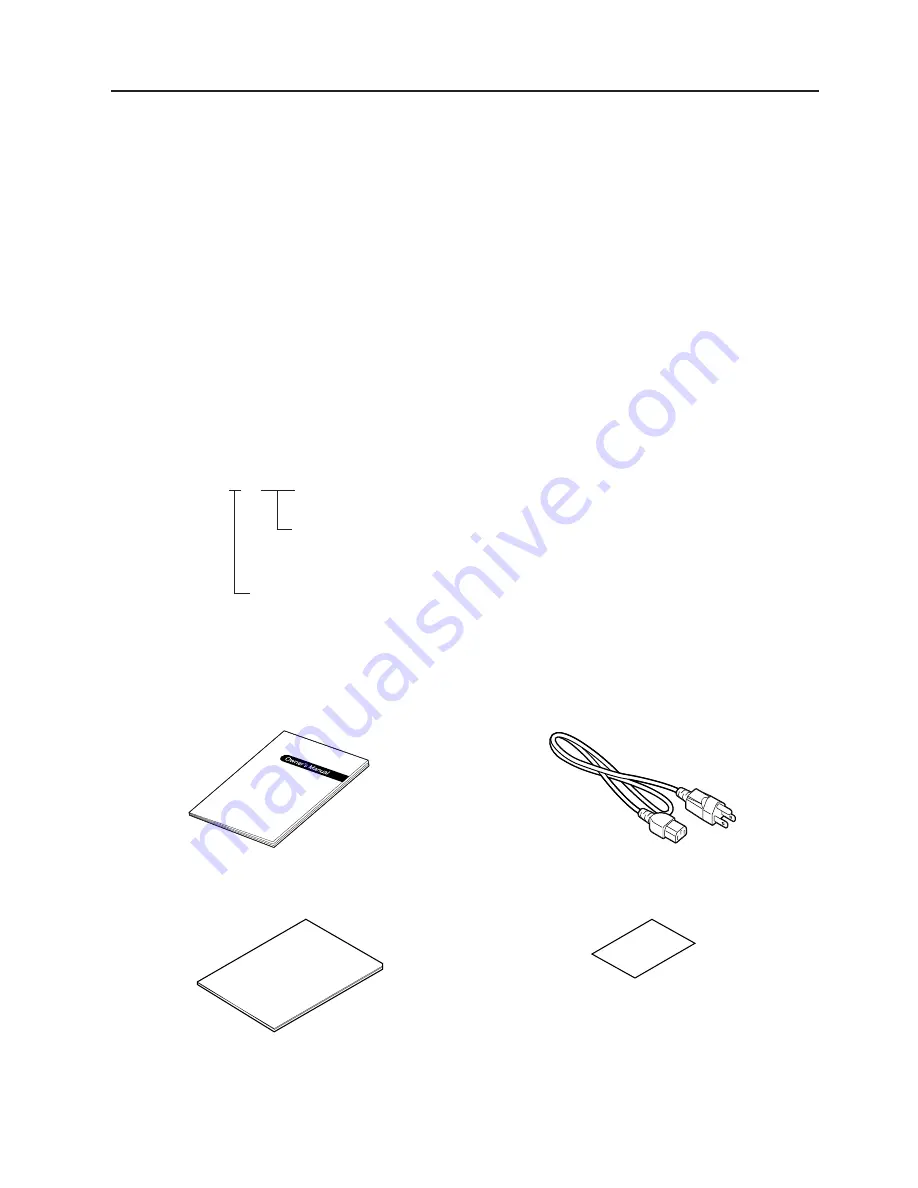
1-1
1. INTRODUCTION
EM1-33033
1.1 Applicable Model
1. INTRODUCTION
Thank you for choosing the TEC B-470 series thermal/transfer printer. This high performance printer is
equipped with superior hardware including the specially developed (8 dots/mm, 203.2 dots/inch) near
edge print head which will allow very clear print at a maximum speed of 254 mm/sec. (10 inches/sec.).
The media supply is internal. Combined with the optional features including an automatic ribbon saver,
rewinder/strip mechanism and external media supply, you will have a printer to suit a wide variety of
applications and environments.
This manual contains general set-up and maintenance information and should be read carefully to help
gain maximum performance and life from your printer. For most queries please refer to this manual and
keep it safe for future reference.
1.1 Applicable Model
•
B-472-QQ
•
B-472-QQ-US
Destination Code
QQ: Canada, Mexico, etc.
QQ-US: North America Block
Model name description
B - 4 7 2 - Q Q
Thermal direct/Thermal transfer
1.2 Accessories
Owner's Manual
Power Cord
(EM1-33003)
Unpacking Procedure
Quality control report







































