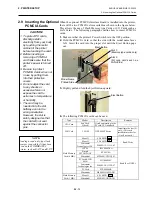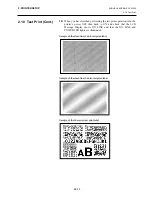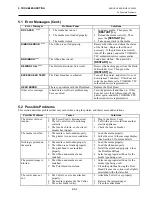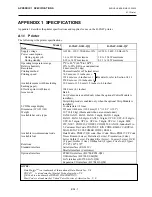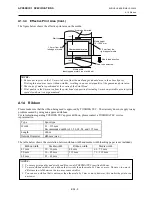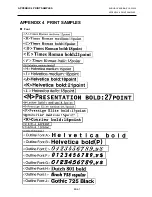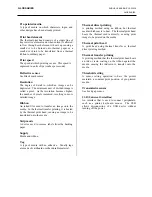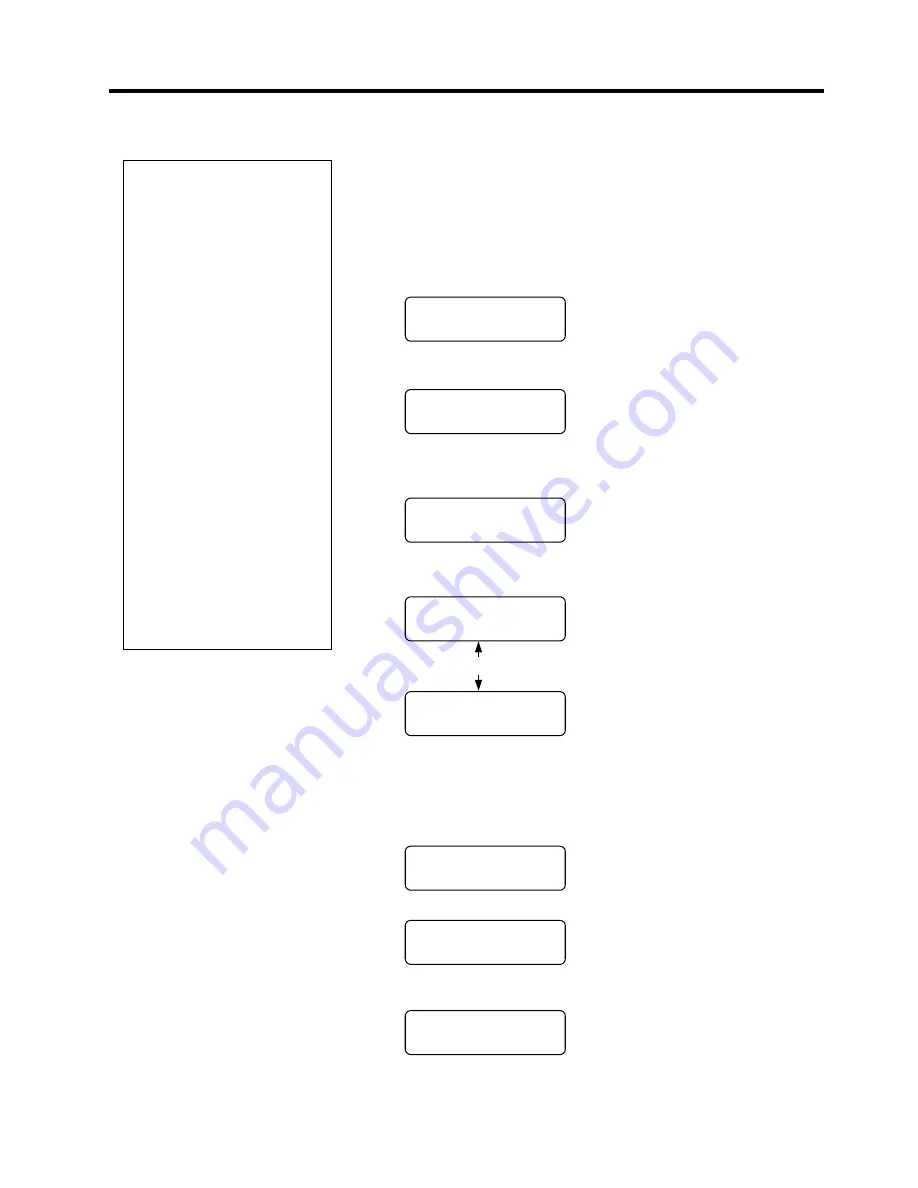
5. TROUBLESHOOTING
ENGLISH VERSION EO1-33034
5.4 Threshold Setting
E5- 4
5.4 Threshold Setting
To maintain a constant print position the printer uses the Transmissive
Sensor to detect the gap between labels by measuring the amount of
light passing through the media. When the media is pre-printed, the
darker (or more dense) inks can interfere with this process causing
paper jam errors. To get around this problem a minimum threshold can
be set for the sensor in the following way.
Threshold setting procedure
1.
Turn the power ON. The printer is in stand by mode.
2.
Load a pre-printed media roll.
3.
Press
the
[PAUSE]
key.
4.
The printer enters the pause mode.
5.
Press and hold the
[PAUSE]
key for at least 3 seconds in the pause
state.
6.
The sensor type is displayed.
7.
Select the sensor to be adjusted by pressing the
[FEED]
key.
8.
Press and hold the
[PAUSE]
key until more than 1.5 labels (tags)
have been issued.
The media will continue to be fed until the
[PAUSE]
key is
released. (Threshold setting for the selected sensor is completed by
this operation.)
9.
Press
the
[RESTART]
key.
10.
The printer is in stand-by.
11.
Send an issue command from the PC to the printer.
21 /,1(
%6;7
9$
3$86(
%6;7
9$
75$160,66,9(
%6;7
9$
5()/(&7,9(
%6;7
9$
75$160,66,9(
%6;7
9$
3$86(
%6;7
9$
21 /,1(
%6;7
9$
21 /,1(
%6;7
9$
NOTES:
1. If the
[PAUSE]
key is
released within 3 seconds
while in the pause state, the
paper will not feed.
2. Failure to feed more than
1.5 labels may result in an
incorrect threshold setting.
3. While the Print Head Block
is raised, the
[PAUSE]
key
does not work.
4. A paper end error cannot be
detected during paper feed.
5. Selecting the Transmissive
Sensor (for pre-printed
labels) within software
commands allows the
printer to detect the proper
print start position even
when using pre-printed
labels.
6. If using the Transmissive
Sensor and the printer
continues to print out of
position even after setting
the threshold, contact a
TOSHIBA TEC service
representative.
[FEED] key
Black mark sensor
Feed gap sensor
Summary of Contents for B-SX4T-QQ
Page 3: ...TEC Thermal Printer B SX4T QQ QP Owner s Manual ...
Page 53: ...M EO1 33034 ...