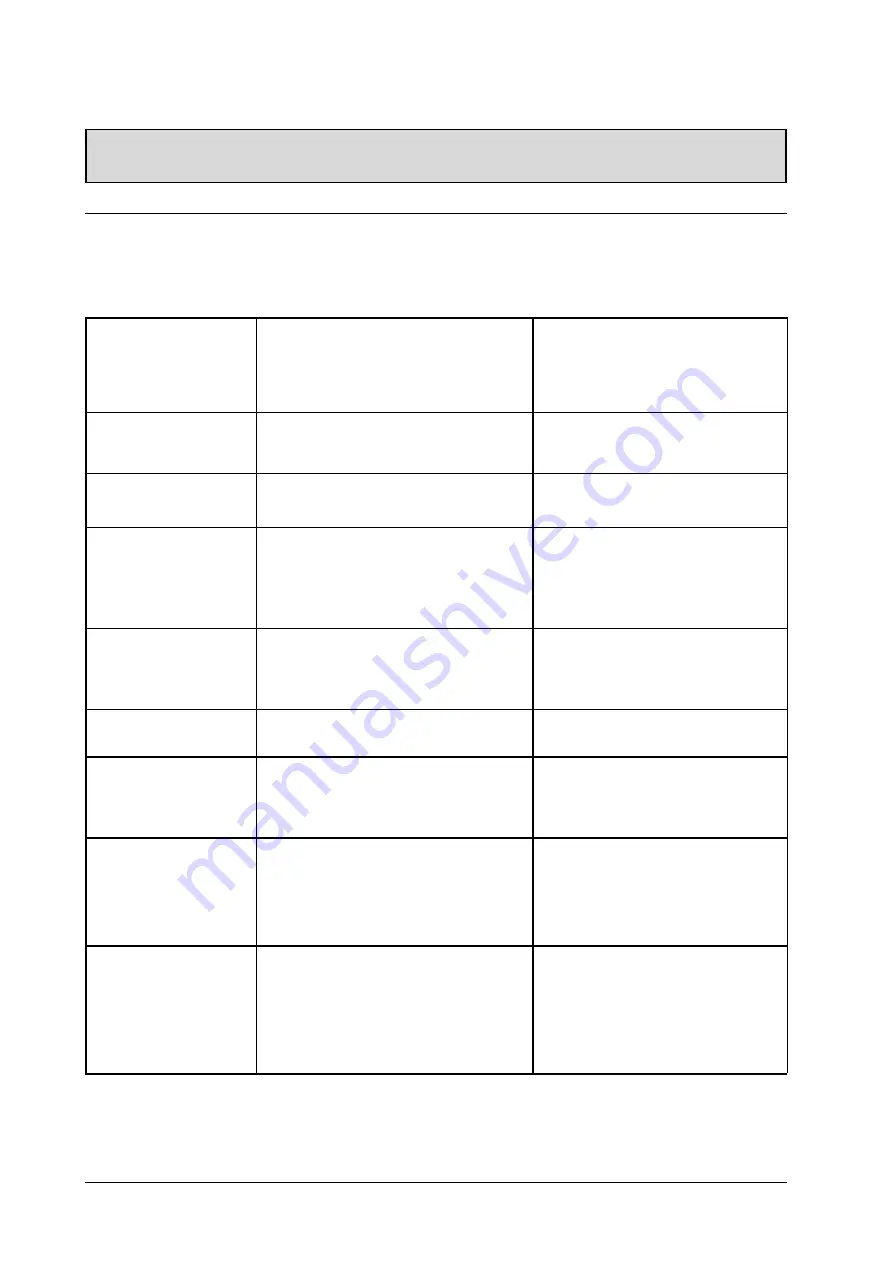
28
TROUBLESHOOTING
The following list represents possible anomalies that you may encounter and methods for remedy. Please
refer to this checklist prior to contacting a service representative.
Troubleshoot Common Conditions
Symptom
Possible Cause
Remedy
No picture is displayed
1.
The power cord is disconnected.
2.
The main power switch on the back of the
monitor is not switched on.
3.
The selected input has no connection.
4.
The monitor is in standby mode in RGB
mode.
1.
Plug in the power cord.
2.
Make sure the power switch is
switched on.
3.
Connect a signal connection to the
monitor.
4.
Press any key on your keyboard.
Interference displayed on
the monitor or audible noise
is heard
1.
Caused by surrounding electrical
appliances, cars/motorcycles or fluores-
cent lights.
1.
Move the dispaly to another location to
see if the interference is reduced.
Color is abnormal
1.
The signal cable is not connected
properly.
1.
Make sure that the signal cable is
attached firmly to the back of the
monitor.
Picture is distorted with
abnormal patterns
1.
The signal cable is not connected
properly.
2.
The input signal is beyond the capabilities
of the monitor.
1.
Make sure that the signal cable is
attached firmly.
2.
Check the video signal source to see if
it is beyond the range of the monitor.
Please verify its specifications with
this monitor’s specification section.
Display image doesn’t fill up
the full size of the screen
1.
If under RGB mode, the H-Size and V-Size
is incorrectly set.
2.
If under AV1, AV2, or Component input,
the 4:3 WIDE mode is switched on.
1.
Use H-Size and V-Size to adjust the
size of the video.
2.
Use the WIDE key to scroll through
various full screen modes.
Can hear sound, but no
picture
1.
Improperly connected source signal cable.
1.
Make sure that both video inputs and
sound inputs are correctly connected.
Can see picture but no
sound is heard
1.
Improperly connected source signal cable.
2.
Volume is turned all the way down.
3.
MUTE is turned on.
1.
Make sure that both video inputs and
sound inputs are correctly connected.
2.
Use /- to hear sound.
3.
Switch MUTE off by using the MUTE
button.
Some picture elements do
not light up
1.
Some pixels of the plasma display may not
turn on.
1.
This monitor is manufactured using an
extremely high level of precision
technology; however, sometimes some
pixels of the monitor may not display.
This is not a malfuction. Please see the
enclosed warranty card for more
information.
After-Images can still be
seen on the monitor after
the monitor is powered off.
(Examples of still pictures
include logos, video games,
computer images, and
images displayed in 4:3
normal mode)
1.
A still picture is displayed for an over
extended period of time.
1.
Do not allow a still image to be
displayed for an extended period of
time as this can cause a permanent
after-image to remain on the monitor.
Summary of Contents for PLMSDM1060
Page 1: ......























