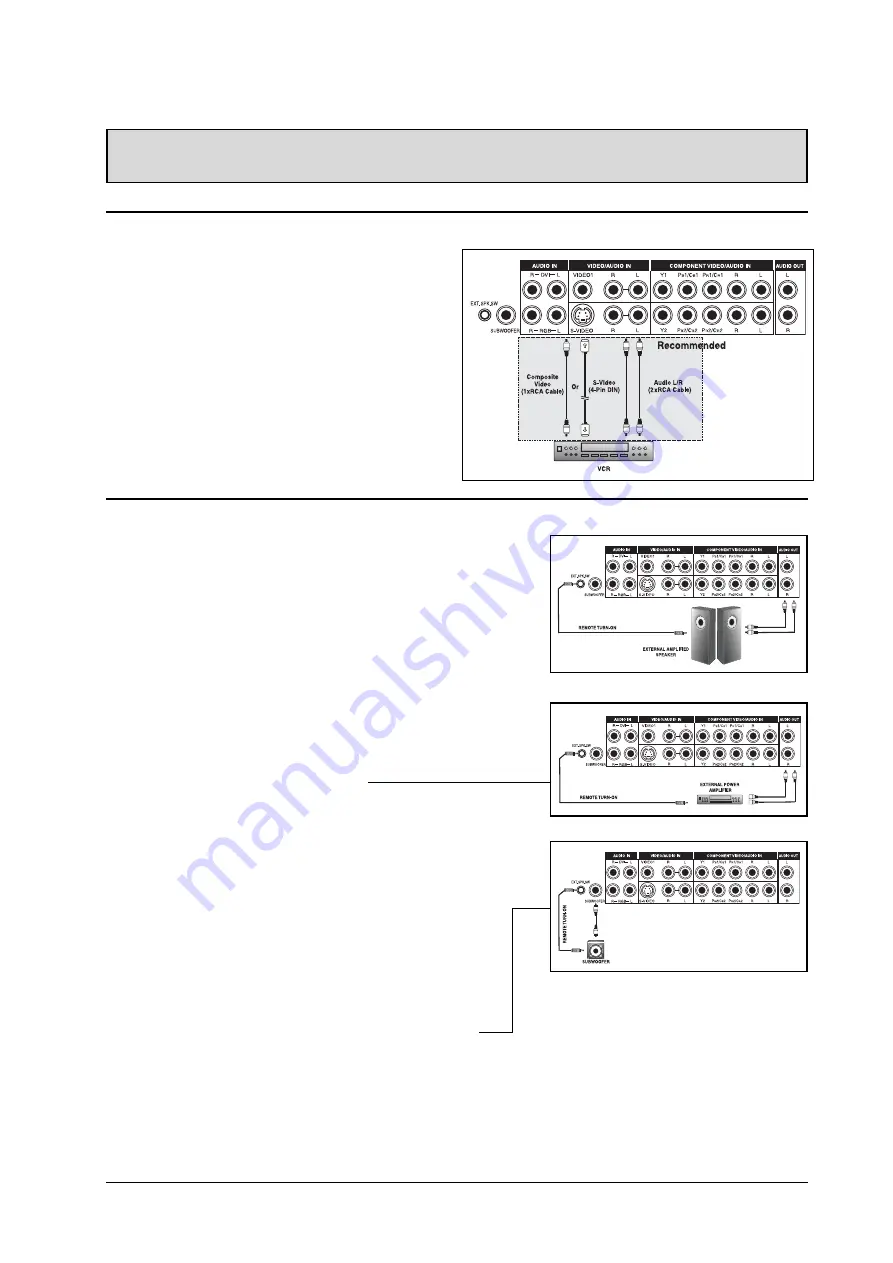
11
Connecting a VCR
Using S-Video Input
1.Connect the S-Video (4-pin DIN) connector from the
VCR to the “S-VIDEO 1” input on the back of
display.
2.Connect the red (R) and white (L) audio jacks from
the VCR to the R and L audio-in jacks located next
to the S-VIDEO 1 connector.
Using Composite Input
1.Connect the “yellow” (video) out connector from the
VCR to the yellow “Video 1” input on the back of
display.
2.Connect the red (R) and white (L) audio-out jacks
from the VCR to the R and L audio-in jacks located
next to the yellow “Video 1” connector.
CONNECTING THE DISPLAY
3.As an option, you may use the remote turn-on plug.
Please note that not all external amplified speakers can
accept remote-turn on signals.
Connecting to an External Amplifier
1.This display can be connected to an external amplifier
using the AUDIO OUT jacks located on the back of the
display. In addition, this display is equipped with a
small 3.5 mm phono style plug for remote turn-on
applications that will automatically send a remote turn-
on/off signal to the external amplifier.
2.Connect the red (R) and white (L) AUDIO OUT jacks
from right side of the connector panel to the external
amplifier or receiver.
3.As an option, you may use the remote turn-on plug.
Please note that not all external amplifiers can accept
remote-turn on signals.
Using the Subwoofer Out (Connecting a Subwoofer)
1.This display is equipped with a subwoofer output for
connecting to an external amplified subwoofer.
2.Connect a RCA cable from the subwoofer output jack to
the external subwoofer.
Notes:
!
The AUDIO OUT RCA jacks can be set to either Fixed
or Variable audio output levels. Please see page 23 for
additional explanation of this feature.
!
The RCA subwoofer outputs frequen-
cies below 120Hz. The subwoofer will
use the same Fixed or Variable audio
output setting as AUDIO OUT RCA
jacks.
!
The 3.5mm phono/earphone output
level is always used for remote turn
on/off applications.
External Audio Connections
Connecting External Amplified Speakers
1.This display can be connected to an external set of amplified
speakers using the AUDIO OUT jacks located on the back of the
display. In addition, this display is equipped with a small 3.5
mm phono style plug for remote turn-on applications that will
automatically send a remote turn-on/off signal to the external
amplified speakers.
2.Connect the red (R) and white (L) AUDIO OUT jacks from right
side of the connector panel to the external amplified speaker.
Summary of Contents for PLMSDM1060
Page 1: ......





























