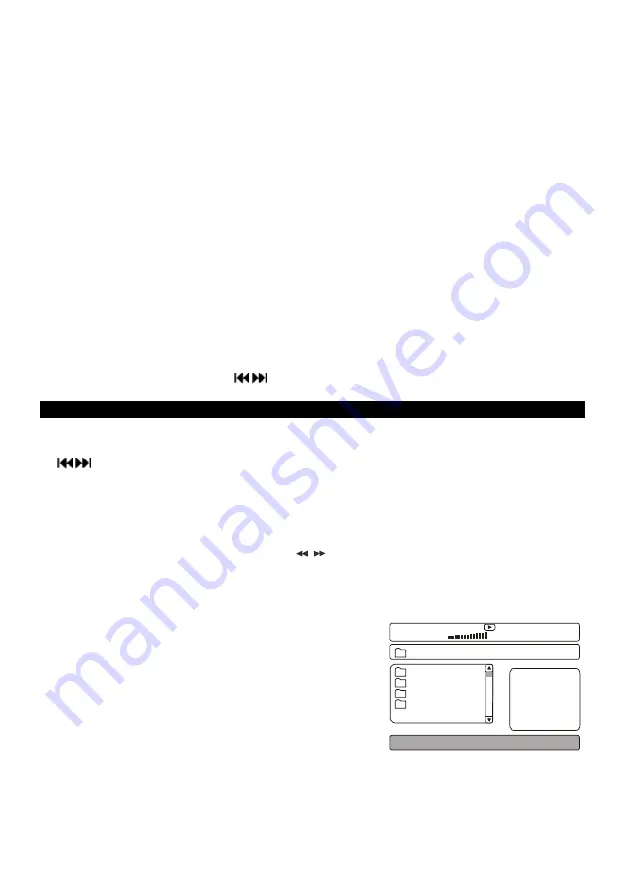
GB-11
4. Repeat playback
A specific title, chapter or track can be played repeatedly.
Note: During VCD / SVCD playback, repeat playback is only available when PBC is OFF.
4.1 Repeating a Title/Chapter/Track/All disc
•
Press the
REPEAT
button
For DVDs: OFF>
“
CHAPTER
”
>
“
TITLE
”
>
”
ALL
”
For CD /VCD/SVCD Disc: OFF>
“
TRACK
”
>
“
ALL
”
For MP3 / JPEG / WMA files:
“
SINGLE
”
>
“
REPEAT ONE
”
>
“
REPEAT FOLDER
”
>
”
FOLDER
”
4.2 Repeating a Specific Section
A-B repeat playback allows a specific section to be repeated (from A to B).
•
While the disc is playing, press the
A-B
button to set point A.
•
Then press the
A-B
button again to set point B.
•
The unit will then immediately begin replaying the selection (A to B) repeatedly.
•
Press the
A-B
button again to clear the programmed repeat playback and return to normal playback.
Note:
•
The A-B repeat function can only be used within the same title or track. If points A and B are defined
in different titles or tracks, A-B repeat is cancelled.
5. VCD/SVCD playback control
While a VCD / SVCD is playing, press
the MENU button
to switch PBC (Playback Control) on or off.
•
If PBC OFF is selected, use the
/
buttons or the number keys (
0-9
) to select an option.
PLAYING MP3 / JPEG / WMA / MPEG 4 FILES
1.
PLAY/ENTER
•
Press to start playback. Press the
II
button to pause playback.
2.
/
(Skip)
•
Press to skip to the next/previous track or picture.
3.
■
(Stop)
•
Press to stop playback and display the selection menu (JPEG and movie files).
Note: Press
PLAY/
ENTER
to play from the beginning.
4.
ZOOM
•
Press the
ZOOM
button and then use the
/
buttons to zoom into the picture when playing
JPEG files.
5.
Flipping and
rotating images (JPEG)
•
Press the navigation keys(
▲
,
▼
,
◄
,
►
) to flip or rotate an image.
Selection Menu
In the root directory, use the
MENU
button to switch from
displaying files only to displaying files and folders and vice
versa. Use the
▲
or
▼
buttons to select a folder or file and
press the
ENTER
button to confirm.
IMAGES: JPEG files
Press
PLAY/
ENTER
to start a slideshow from the JPEG file
currently selected. You can then zoom or rotate the images
displayed. You can press the
PROGRAM
button to select a
photo transition effect. During playback, you can press the
MENU
button to return to the root menu or press the
■
button to display the JPEG files in thumbnail
mode. From there you can select
“
SlideShow
”
,
“
Menu
”
(remote key function descriptions) and
“
Play
Next
”
.
MOVIE: MPEG 4 files
The unit will read the file currently selected.
00:00 00:00
001/010
\
01
02
03
04
Summary of Contents for MCDV-90i
Page 17: ......

















