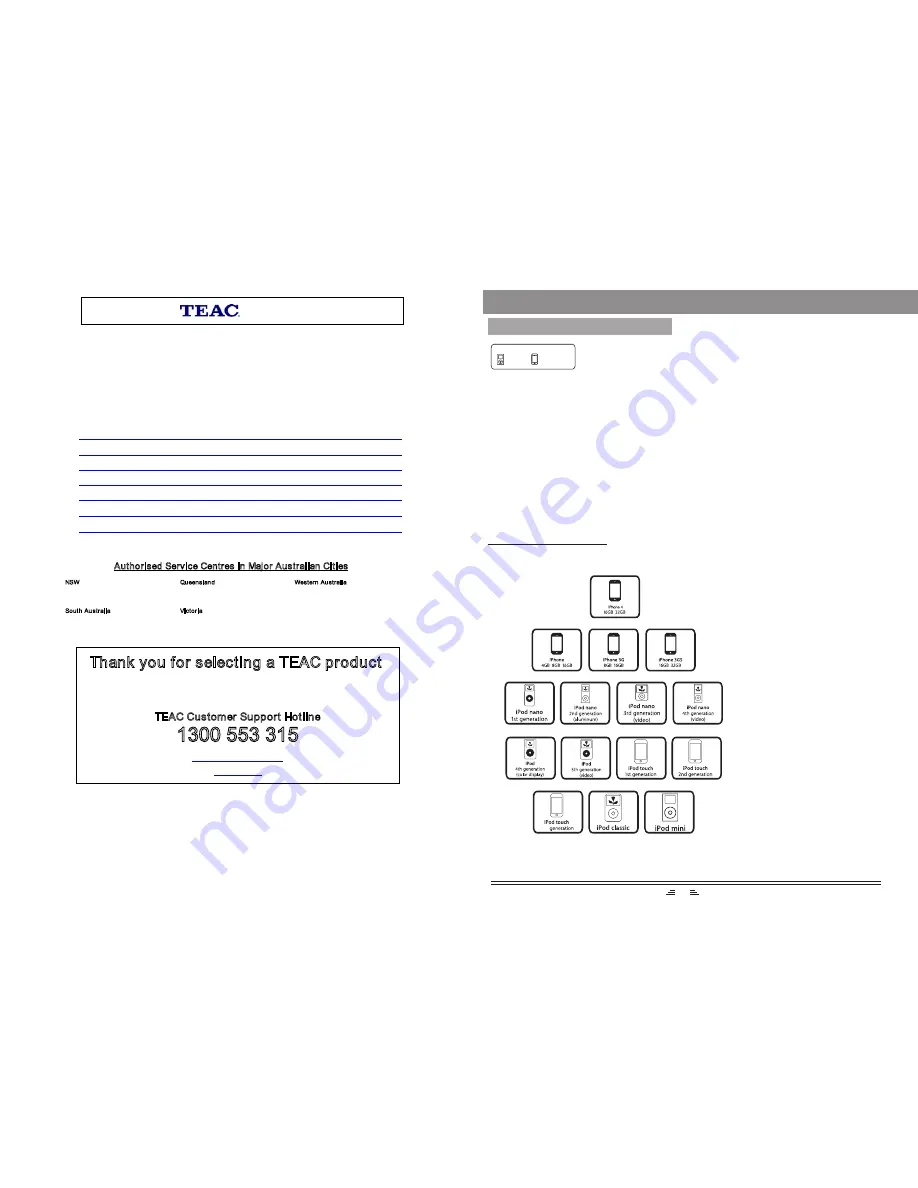
13
COMPATIBILITY INFORMATION
3rd
Compatibility information
* ``Works with iPhone`` and ``Made for iPod`` means that an electronic accessory have
been designed to connect specifically to iPhone/iPod and have been certified by the
developer to meet Apple performance standards.
* Apple is not responsible for the operation of this device or its compliance with safely
and regulatory standards.
* iPhone and iPod are trademark of Apple Inc., registered in the U. S. and other countries.
* Please note that the use of this accessory with iPod, iPhone or iPad may affect wireless
performance.
iPod
iPhone
Made for
WARRANTY PROCEDURE
v1.5.2: DEC 2011
Please read the owner’s manual carefully and ensure that you have followed the correct installation and operating
procedures.
1.
Please read this warranty card.
2.
Keep your purchase receipt to enable you to proceed quickly in the event of a Warranty Service.
3.
If you require Warranty Service, please contact the TEAC Customer Support Hotline at 1300 553 315 for
assistance. Please ensure that you have the model number, serial number and purchase receipt ready when
you call.
Please complete the section below and keep this information for your own records.
Owner’s Name
Owner’s Address
Postcode
Model Name/No. Serial No.
Dealer’s Name
Dealer’s Address
Postcode
Authorised Service Centres in Major Australian Cities
NSW
151 Arthur Street
Homebush West, NSW 2140
Queensland
Unit 1, 320 Curtin Ave West
Eagle Farm, QLD 4009
Western Australia
Unit 2, 50 Pilbara Street
Welshpool, WA 6106
South Australia
11 McInnes Street
Ridleyton, SA 5008
Victoria
282 Normanby Road
South Melbourne, VIC 3205
Thank you for selecting a TEAC product
.
If you should require assistance with your product regarding its setup
or operation, or if any difficulties arise, please call us directly for advice
between Monday to Friday at 8.30AM – 6PM AEST at the
TEAC Customer Support Hotline
1300 553 315
www.teac.com.au




























