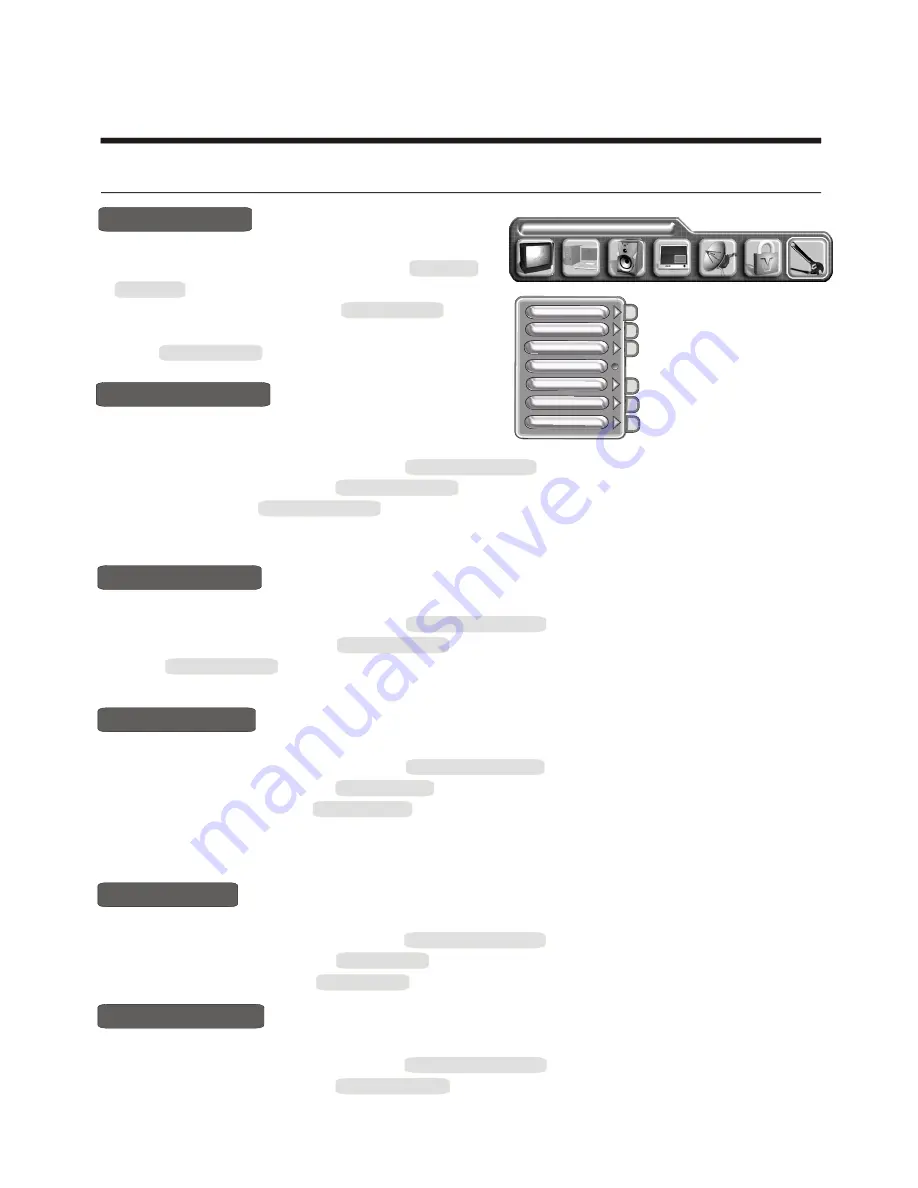
-
1
7
-
CHANGE PASSWORD
Using the TV features
Using the GENERAL SETTINGS menu
LANGUAGE ENGLISH
GENERAL SETTINGS
OSD POSITION
COLOR SYSTEM
OSD LANGUAGE
BLUE SCREEN
TRANSPARENCY
SLEEP TIMER
DEINTERLACER
1) Press MENU button toenter main menu.
2) Press [VOL+ or VOL-] button to select the item GENERAL SETTINGS.
3) Press [CH+ or CH-] button to select BLUE SCREEN.
4) Press [ VOL+] button to enable BLUE SCREEN .
NOTE : When you enable the blue screen, this will active the Blue screen if there is no signal input. The TV
will go into standby after 15 minutes if there is no signal input.
BLUE SCREEN
COLOUR SYSTEM
1) Press [MENU] button to enter main menu.
2) Press
button to select the item GENERAL
SETTINGS.
3) Press
button to select OSD POSITION.
4) Press
button to
adjust OSD POSITION.
[VOL+ or VOL-]
[VOL+ or VOL- or CH+ or CH-]
[CH+ or CH-]
OSD POSITION
1) Press MENU button to enter main menu.
2) Press [VOL+ or VOL-] button to select the item GENERAL SETTINGS
3) Press [CH+ or CH-] button to select SLEEP TIMER.
4) Press [ VOL+-] button to adjust SLEEP TIMER.
SLEEP TIMER
1) Press MENU button to enter main menu.
2) Press [VOL+ or VOL-] button to select the item GENERAL SETTINGS.
3) Press [CH+ or CH-] button to select TRANSPARENCY.
4) Press [ VOL+ or VOL-] button to adjust the intensity of transparency.
TRANSPARENCY
1) Press MENU button to enter main menu.
2) Press [VOL+ or VOL-] button to select the item GENERAL SETTINGS.
3) Press [CH+ or CH-] button to select OSD LANGUAGE, and press [VOL+] button
to enter OSD LANGUAGE.
4) Press [ VOL+] button to select the language what you want use.
OSD LANGUAGE
.
You can set colour system.
1) Press [MENU] button to enter main menu.
2) Press
button to select the item GENARAL SETTING.
3) Press
button to select COLOUR SYSTEM, and press
[VOL+] button to enter COLOUR SYSTEM.
4) Press the
button to select between: AUTO, PAL, SECAM.
[VOL+ or VOL-]
[VOL+ ]
[CH+ or CH-]



















