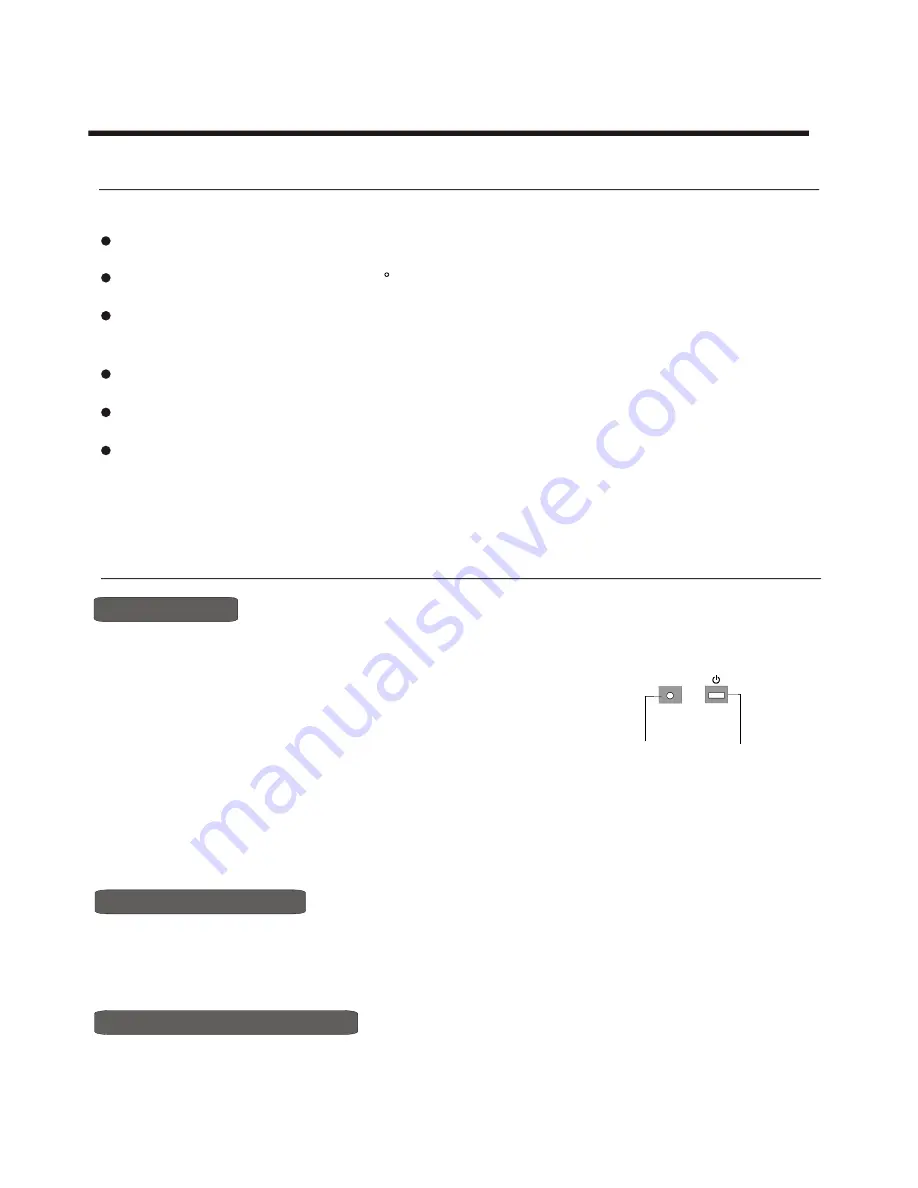
-
12
-
POWER BUTTON
(STANDBY)
POWER
INDICATOR
Power ON/OFF
Using the TV features
Understanding the TV features
Basic Operations
Multimedia - TV receiver, Video monitor and PC display, all in one.
Wider viewing angle, 16:9 display - 176
viewing angle at typical value
Digital display device - truthfully reproducing the images, without distortion or blurring, irrespective
of magnetic or geomagnetic effect.
200 channels memory
Sleep timer
STEREO/NICAM
English & Chinese OSD
1) Connect the TV to
main
AC power outlet and turn on the power switch, the power
indicator will be red
2) Press the Power button on the front control or on the
the TV on standby. Press the
main
power switch to turn
off the unit completely
.
3) If you decide to shut off the TV for a long time, it is recommended
that you unplug the
main AC
power
lead
from the outlet.
and then turn blue. Several seconds later, TV picture
will display on the screen.
remote control to make
Signal source selection
Select channels by [
CH+/CH-
]
You can also use [CH+ / CH-] to select channels.
ndicates channel number increase;
indicates channel
number decrease.
[CH+] i
[CH-]
Press [CH+/CH- ] button to select TV input; press the [VIDEO] button to select TV; press the [S-VIDEO] button to
select S-VIDEO input; press the [ YPbPr] button to select YPbPr input; press the [PC] button to select VGA or
DVI input.





















