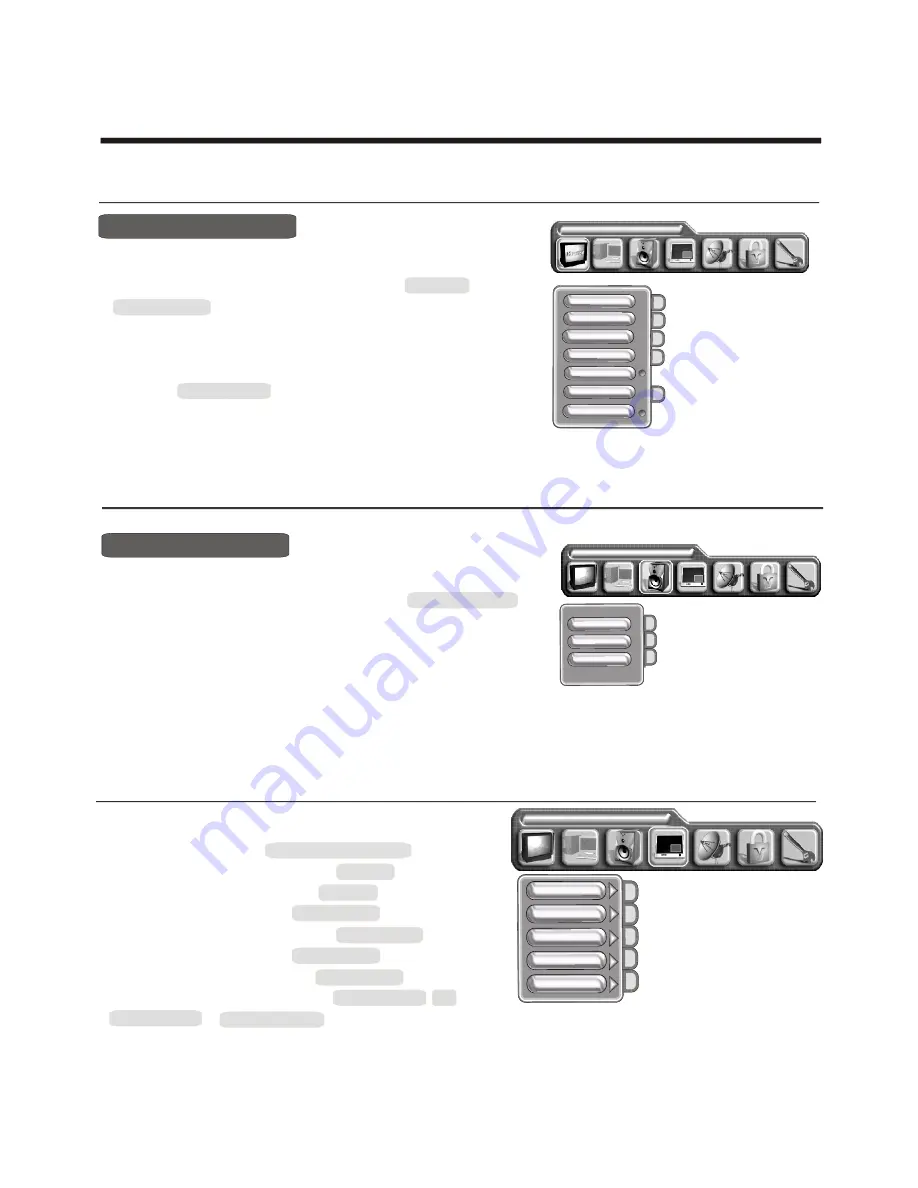
-
1
5
-
Using the PICTURE menu
Using the TV features
PROGRAM
PICTURE PARAMETERS
BRIGHTNESS
CONTRAST
COLOUR
COLOUR TEMP
SHARPNESS
FLESHTONE
NOISE REDUCE
1) Press [MENU] button to enter main menu.
2) Press
button to select the item PICTURE.
PARAMETERS.
3) Press
button to select the item you want to adjust.
4) Press
button to adjust the level.
5) The data adjusted is memorised automatically in the user mode.
NOTE : The COLOR TEMP is only to be adjusted in the PC mode.
.
[VOL+ or VOL-]
[VOL+ or VOL-]
[CH+ or CH-]
Adjust picture settings
Using the AUDIO SETTING menu
Adjust audio settings
1) Press [MENU] button to enter main menu.
2) Press
button to select the item AUDIO SETTING.
3) Press
button to select the item you want to adjust.
4) Press
button to adjust the level.
5) Adjusted data will automatically stored in user mode only.
[VOL+ or VOL-]
[VOL+ or VOL-]
[CH+ or CH-]
BASS
TREBLE
BALANCE
AUDIO SETTING
1) Press MENU button to enter main menu, press
select PICTURE IN PICTURE.
2) Press
button to enter the PIP SIZE, then p
[VOL+ or VOL-]
button to select PIP SIZE, and
press [
ress
button to select OFF/PIP/PBP.
3) Press
button to select PIP SOURCE, and
press
button to enter PIP SOURCE, then press
button to select the PIP SOURCE.
4) Press
button to select PIP POSITION, PIP
BRIGHTNESS or PIP CONTRAST, press [VOL+ or VOL-] button to adjust the value.
to
[CH+ or CH-]
VOL+]
[CH+ or CH-]
[CH+ or CH-]
[ VOL+]
[CH+ or CH-]
[CH+ or CH-]
Note: 1) When main picture is TV or S-VIDEO, PIP picture is YPbPr/PC.
2) When main picture is YPbPr/PC, PIP picture is TV or S-VIDEO.
Using the PIP menu
PICTURE IN PICTURE
PIP POSITION
PIP SIZE
PIP SOURCE
PIP BRIGHTNESS
PIP CONTRAST





















