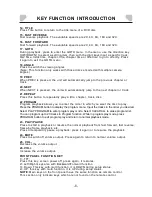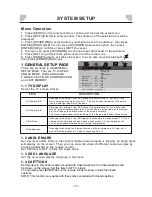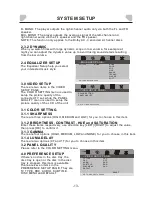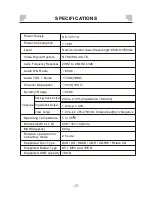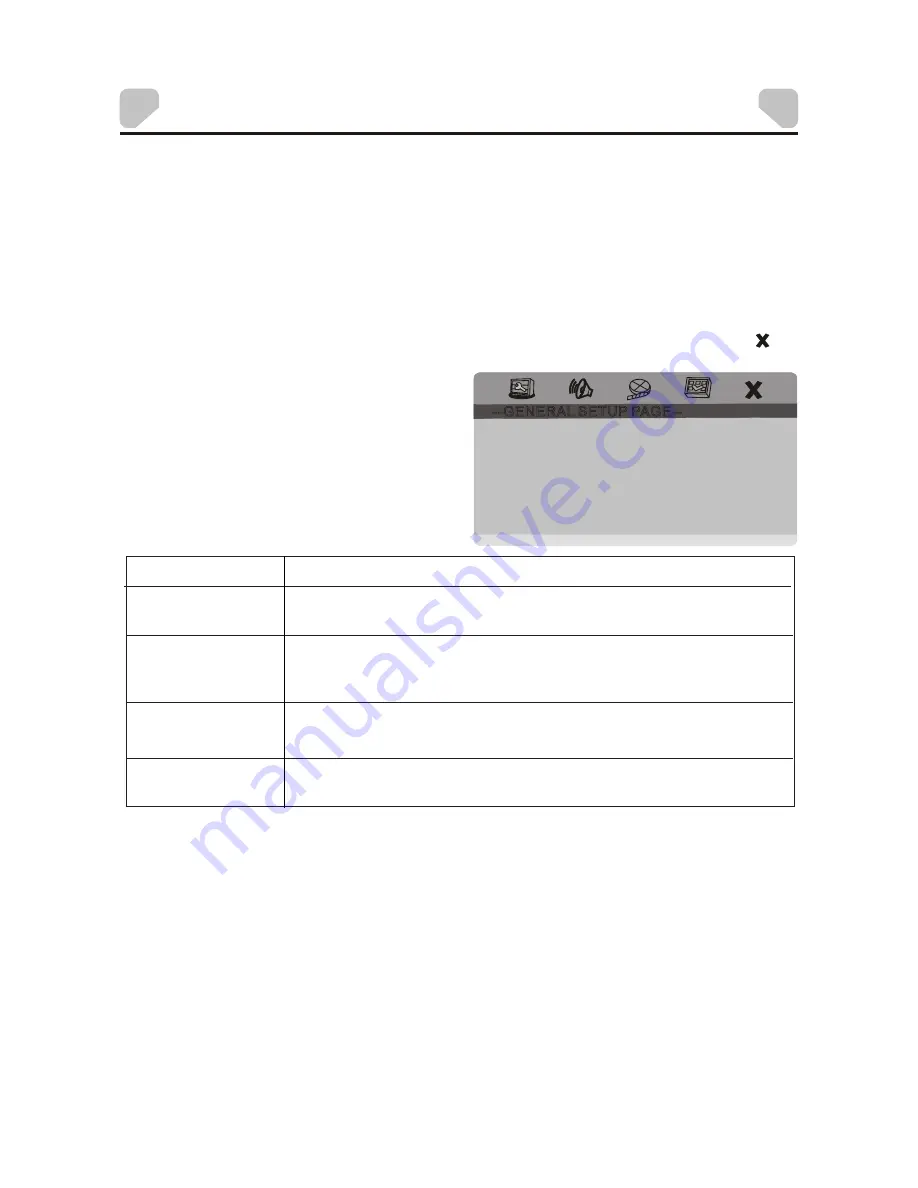
-11-
SYSTEM SETUP
Menu Operation
1. Press [SETUP] on the remote control or on the unit to show the setup menu.
2. Press [LEFT]/[RIGHT] to select an item. The submenu of the selected item will be
displayed.
3. Press [UP]/[DOWN] to select an item you desire to set in the submenu, then press
ENTER]/[RIGHT]/[OK] to enter. Use [UP]/[DOWN] to select an option, then press
[ENTER]/[OK] to confirm, or press [LEFT] to cancel.
4. Then you can press [UP]/[DOWN] to continue to set other items in the submenu.
5. Press [LEFT] to go back to the previous menu of the current one.
6. Press [SETUP] again to exit the setup menu. You can also move the highlight to ,
then press [ENTER]/[OK] to exit.
1 GENERAL SETUP PAGE
There are six items in the GENERAL
SETUP PAGE. They are TV DISPLAY,
ANGLE MARK, OSD LANGUAGE,
CLOSED CAPTIONS, SCREEN SAVER
and LAST MEMORY.
1.1 TV DISPLAY
1.2 ANGLE MARK
Select the TV screen format
Set this item to ON. When a disc with multiple camera angles is playing, an angle mark
will display on the screen. Then you can view the video of different camera angles by
pressing [ANGLE] on the remote control.
Set this item to OFF to hide the angle mark.
--GENERAL SETUP PAGE--
TV DISPLAY PS NORMAL / PS
NORMOL / LB
WIDE
WIDE SGUEEZE
ANGLE MARK ON ON
OFF
OSD LANG ENG ENGLISH
CAPTIONS OFF ON
OFF
SCREEN SAVER ON ON
OFF
LAST MEMORY OFF ON
OFF
GO TO GENERAL SETUP PAGE
Choosing this setting if your DVD connect to normal ratio TV, you can fill the
movie to the entire screen of your TV. This might mean the parts of the picture
(the left and right edge) won’t be seen.
ITEM
DESCRIPTION
Choosing this setting if your DVD connect to normal ratio TV, you will see the
movies in their original aspect ratio. You will see the entire frame of the movies,
but it will take up a smaller portion of the screen vertically.
The movie might appear with black bars at the top and the bottom of the screen.
Choosing this setting if your DVD player is connected to a wide screen TV. If you
choose this setting and you don’t have a wide screen TV, the Images on the
screen may appear distorted due to vertical compression.
Choosing this setting, the display of screen will be compress to 4:3 rate, but it
won’t effect the display of TV when connecting AV out.
(4:3)Normal/PS
(4:3)Normal/LB
(16:9)Wide
Wide Sgueeze
1.4 CAPTTONS
Set this item to ON. When a disc encoded with closed captions, the closed captions will
be shown on the screen. Set this item to OFF to hide it.
You can also press [SUBTITLE] on the remote control to show or hide the closed
captions.
NOTE: This function only works with those discs encoded with closed captions.
1.3 OSD LANGUAGE
Set the on-screen display language in this item.
Summary of Contents for DVP705
Page 1: ...Portable DVD Player DVP705 ...
Page 2: ......
Page 3: ......
Page 4: ......
Page 23: ......