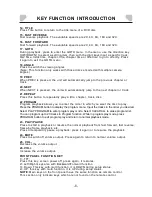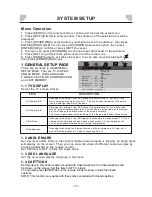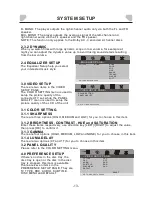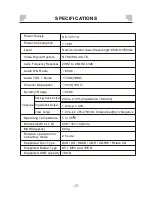-13-
SYSTEM SETUP
2.3.2 DYNAMIC
When you watch films with large dynamic scope in low volume, for example at
night,you can adjust the dynamic value up to avoid losing sound details resulting
from thelow volume.
2.4 EQUALIZER SETUP
The Equalizer Setup help you select
your interested music style.
--EQUALIZER PAGE--
EQ TYPE NONE NONE
ROCK
POP
LIVE
DANCE
TECHNO
CLASSIC
SOFT
GO TO EQUALIZER PAGE
3.0 VIDEO SETUP
There are two items in the VIDEO
SETUP PAGE.
The COLOR SETTING menu is used to
setup the picture quality of the
connected TV set, while the PANEL
QUALITY menu is used to setup the
picture quality of the LCD of the unit.
--VIDEO SETUP PAGE--
COLOR SETTING
PANEL QUALITY
GO TO VIDEO SETUP PAGE
3.1 COLOR SETTING
3.1.1 SHARPNESS
There are three options (HIGH, MEDIUM and LOW) for you to choose in this item.
R- MONO: The player outputs the right-channel audio only via both the FL and FR
speaker.
MIX- MONO: The player outputs the average signal of the left-channel and
rightchannel audio via the FL speaker and the FR speaker.
NOTE: This function only applies to the Dolby AC -3 encoded 2-channel discs.
4.0 PREFERENCE SETUP
If there's no disc in the disc tray, the
disc tray is open or the disc in the disc
tray is stopped, this item is available.
There are seven items in the
PREFERENCE SETUP PAGE. They are
TV TYPE, PBC, AUDIO, SUBTITLE,
DISC MENU and DEFAULT.
--VIDEO SETUP PAGE--
TV TYPE PAL
PBC OFF
AUDIO ENG
SUBTITLE ENG
DISC MENU ENG
DEFULT
RESET
GO TO VIDEO SETUP PAGE
3.1.2 BRIGHTNESS, CONTRAST, HUE and SATURATION
Enter these items respectively, use direction key [LEFT]/[RIGHT] to adjust the value,
then press [OK] to confirm it.
3.1.3 GAMMA
There are four options (HIGH, MEDIUM, LOW and NONE) for you to choose in this item.
3.1.4 LUMA DELAY
There are two options (0T and 1T) for you to choose in this item.
3.2 PANEL QUALITY
Please refer to the COLOR SETTING menu.
Summary of Contents for DVP705
Page 1: ...Portable DVD Player DVP705 ...
Page 2: ......
Page 3: ......
Page 4: ......
Page 23: ......