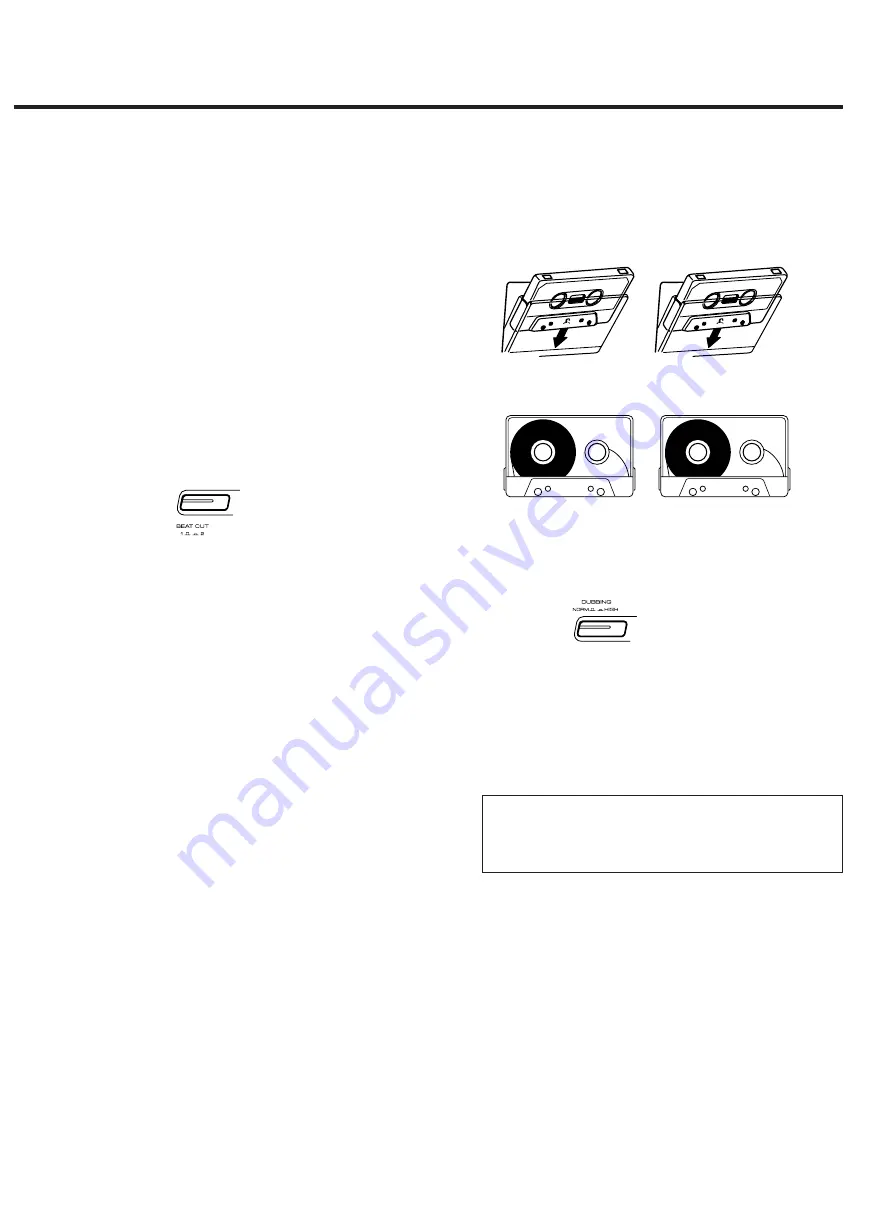
ª
Recording (Deck II only)
ª
Recording from Radio
1. Set FUNCTION to RADIO position.
2. Select the desired radio station.
3. Load a cassette tape in Deck II.
4. Press RECORD (
º
) to start recording.
5. Press STOP/EJECT to stop recording.
Note:
Sometimes when recording the radio program, you
may hear a whistling noise due to interference between
the radio signal and the built-in AC bias circuitry of the
recorder. If this happens, try to change the BEAT CUT
selector from 1 to 2 or vice versa, which alters the
recording bias frequency and may reduce such interfer-
ence.
ª
Recording from a Record (Analog Disc)
1. Set FUNCTION to PHONO position.
2. Set a desired record (analog disc).
3. Load a cassette tape in Deck II.
4. Start playback of the record, then pressing RECORD
(
º
) to start recording.
5. Press STOP/EJECT to stop recording.
ª
Recording from a CD
1. Set FUNCTION to CD position.
2. Set a desired CD.
3. Load a cassette tape in Deck II.
4. Press RECORD (
º
) of Deck II, then press PLAY/PAUSE
(
Áπ
) of CD player.
Deck II will start recording the CD.
5. Press STOP/EJECT of Deck II to stop recording.
- 13 -
ª
Dubbing
(Tape copy from Deck I to Deck II)
The DC-D2700 can duplicate a cassette tape at normal
or high speed.
1. Load the pre-recorded cassette into TAPE I and a
recordable cassette into TAPE II.
2. Fully rewind both cassettes so their tapes are taken
up on their left reels.
3. Set FUNCTION to TAPE position.
4. Choose the DUBBING SPEED selector from NORMAL
and HIGH.
5. Press PLAY (
Á
) of Deck I and RECORD (
º
) of Deck II
simultaneously.
Dubbing will start.
To stop dubbing:
Press STOP/EJECT on both decks.
CAUTION:
Recording pre-recorded tapes, records, or other pub-
lished or broadcast material may infringe copyright
laws. Check before recording.
















