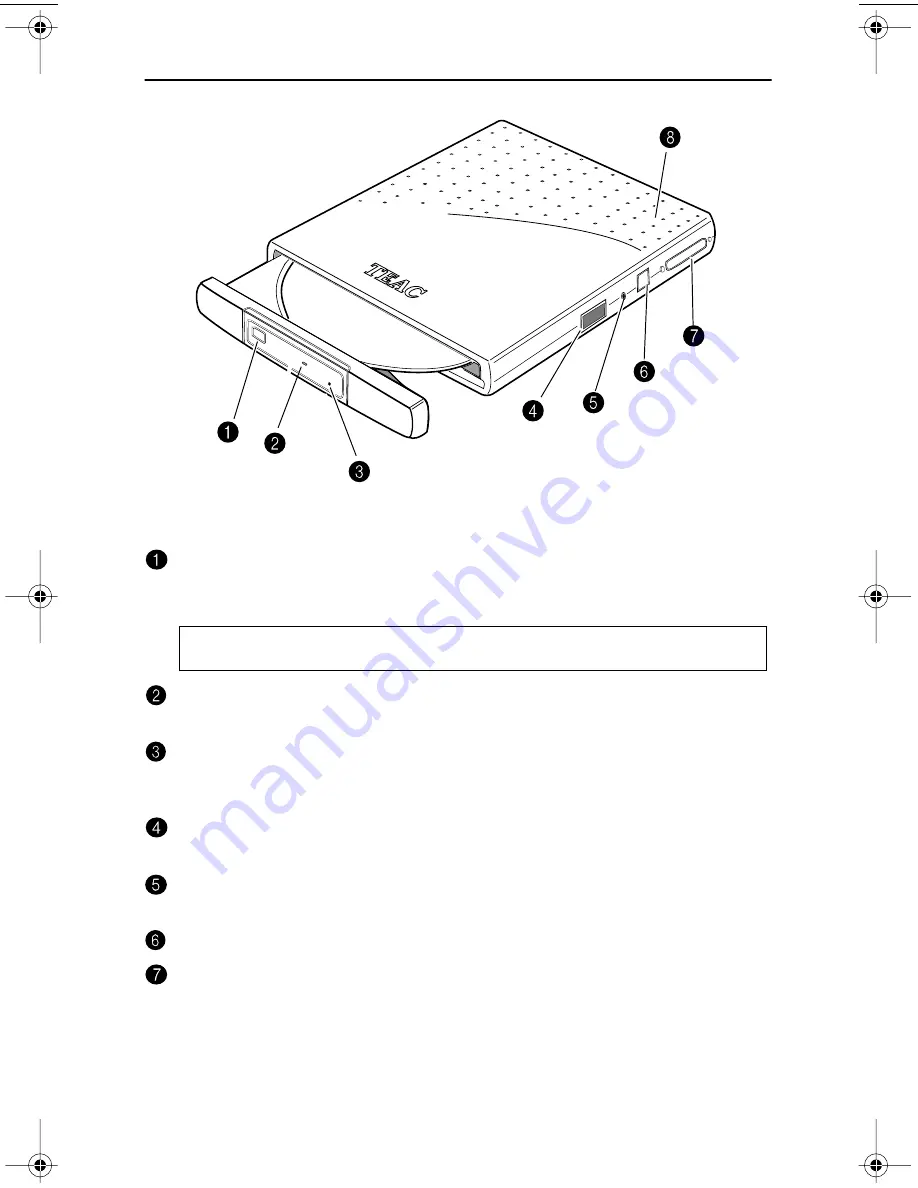
Front and Right Panels
TEAC PortaCD-RW User’s Manual
7
Front and Right Panels
Figure 3. Front and Right Panels
Eject button: Pressing the Eject button releases the disc tray from the drive.
Gently pull the disc tray to open it, or push to close. Some software can
control disc ejection.
On/Busy indicator: This LED indicator lights up during seek/data transfer
and flashes to indicate that the drive is in write mode or playing audio.
Emergency eject mechanism: To eject a disc when the standard means fail,
insert a slender, straight tool (such as a straightened paper clip) into the
emergency eject hole. Press firmly to partially extend the disc tray.
Power supply selection switch: Use this switch to set the power source for
the PortaCD-RW drive. Refer to “Power Sources/Battery” on page 5.
Line out audio/ headphone jack: You can connect headphones or external
speakers to this 3.5 mm stereo mini-jack.
AC Power input: Connect the AC adapter to this input.
Interface connector: The PortaCD-RW comes in either PCMCIA or USB
interface versions. Connect the appropriate end of the provided PCMCIA or
USB interface cable to this connector.
Caution:
Do not pull open or close the disc tray forcefully by hand or you may
damage the unit. Press the eject button to eject; push the tray gently to close it.
PortaCDRW.book Page 7 Wednesday, April 4, 2001 10:49 PM
Summary of Contents for CDWE24E
Page 1: ...4X4X24 PortaCD RW Drive User s Manual CDWE24E PCMCIA 4X4X6 USB...
Page 2: ......
Page 32: ...Uninstalling the USB Driver Software 22 TEAC PortaCD RW Drive User s Manual...
Page 42: ...For Windows 98SE Me 2000 32 TEAC PortaCD RW User s Manual...
Page 66: ...Installing Toast Software 56 TEAC PortaCD RW User s Manual...
















































