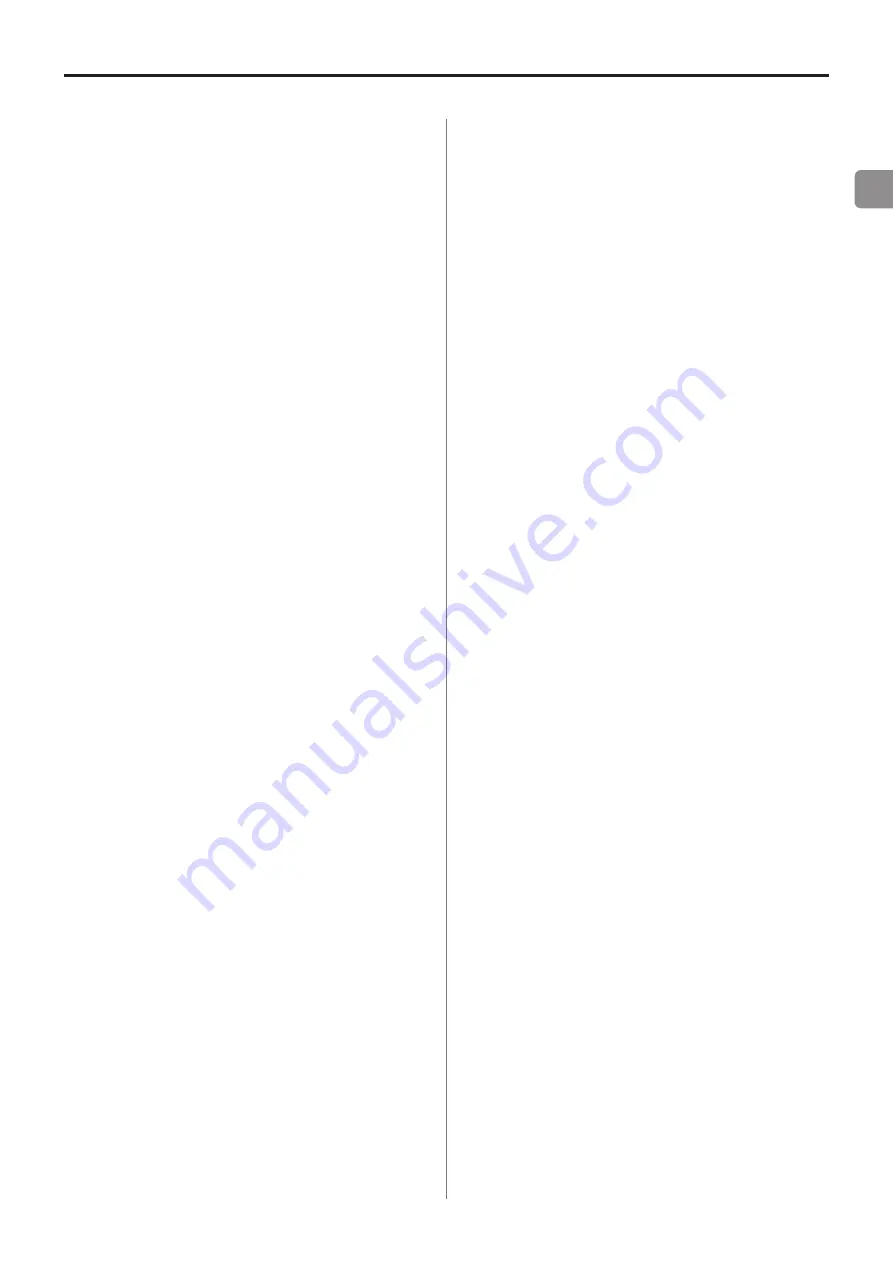
EN
If you experience a problem with this unit, please take a moment
to review the following information before requesting service. If
it still does not operate correctly, contact the retailer where you
purchased the unit.
The unit will not turn on.
o
Confirm that the power plug and other connectors are inserted
completely.
Media are not recognized.
o
Confirm that the SD card or USB flash drive is inserted securely.
o
Stop playback or recording once.
Playback is not possible.
o
If you are trying to play a WAV file, confirm that it uses a sam-
pling frequency (44.1/48 kHz) and a bit depth (16-bit) that are
supported by this unit.
o
If you are trying to play an MP3 file, confirm that it uses a sam-
pling frequency (44.1/48 kHz) and a bit rate (32–320 kbps or
VBR) that are supported by this unit.
CD cannot be played.
o
If you are trying to play a data CD that contains MP3 files, con-
firm that their bit rates are supported by this unit.
o
Confirm that the disc is not scratched or dirty.
All the tracks on an SD card or USB flash drive cannot
be played back.
o
Confirm that it is not in folder playback mode.
No sound is output.
o
Check connections with the monitoring system again. Check
the volume of the amplifier as well.
There is noise.
o
Confirm that the connection cables do not have contact issues.
The remote control (RC-1336) does not function.
o
Confirm that a battery is installed and has not died.
Nothing appears on the display or it is dim.
o
Confirm that the display brightness setting is not set to dim.
(see “Adjusting the display brightness” on page 17)
Sound breaks up or is noisy.
o
Are there any wireless LAN devices, other Bluetooth devices,
microwave ovens or similar equipment nearby?
Keep such devices as far away as possible during use.
o
Try reducing the distance between this unit and the other
Bluetooth device. Try changing the positions of this unit and the
other Bluetooth device.
o
The operation of apps other than for music playback on the
smartphone could cause the sound to break up. In this case,
stop operation of apps other than the one used for music
playback.
Cannot connect or communication is interrupted.
o
Confirm that the other Bluetooth device power is on and that
its Bluetooth function is on.
o
Confirm that the other Bluetooth device is not too far away.
Are there walls or other obstacles, for example, between this
unit and the other Bluetooth device?
The body of this unit itself could interrupt transmission if the
other Bluetooth device is behind it.
Try changing the positions of this unit and the other Bluetooth
device.
o
Try turning this unit’s power off and on again.
o
Remove the “CDP750_XXXX” pairing record from the other
Bluetooth device, and follow the procedures in “Pairing” on
page 30. (“XXXX” is a unique 4-digit hexadecimal identifier
number for the unit.)
Cannot pair with another device.
o
Confirm that the other Bluetooth device supports A2DP and
AVRCP.
o
Confirm that the other Bluetooth device is in a state that allows
transmission. For details, check the operation manual of that
Bluetooth device.
o
Turn the power off for both this unit and the other Bluetooth
device once, turn them both on again and try pairing them.
o
Turn off Bluetooth devices other than the one that you are try-
ing to pair with.
o
Remove the “CDP750_XXXX” pairing record from the other
Bluetooth device once, and try pairing with that device again.
(“XXXX” is a unique 4-digit hexadecimal identifier number for
the unit.)
Cannot receive radio or reception is poor.
o
Select a broadcast station.
o
If reception is poor, try repositioning the antenna.
o
If a TV is near the unit, turn the TV off.
o
Reception conditions are poor in reinforced concrete buildings,
basements and similar locations. Place this unit and its antenna
near a window facing outside the building, for example.
Stereo FM broadcasts become mono.
o
Confirm that the FM mode is not set to mono reception.
10 – Troubleshooting
39
Summary of Contents for CD-P750 DAB
Page 283: ...283 ...
















































