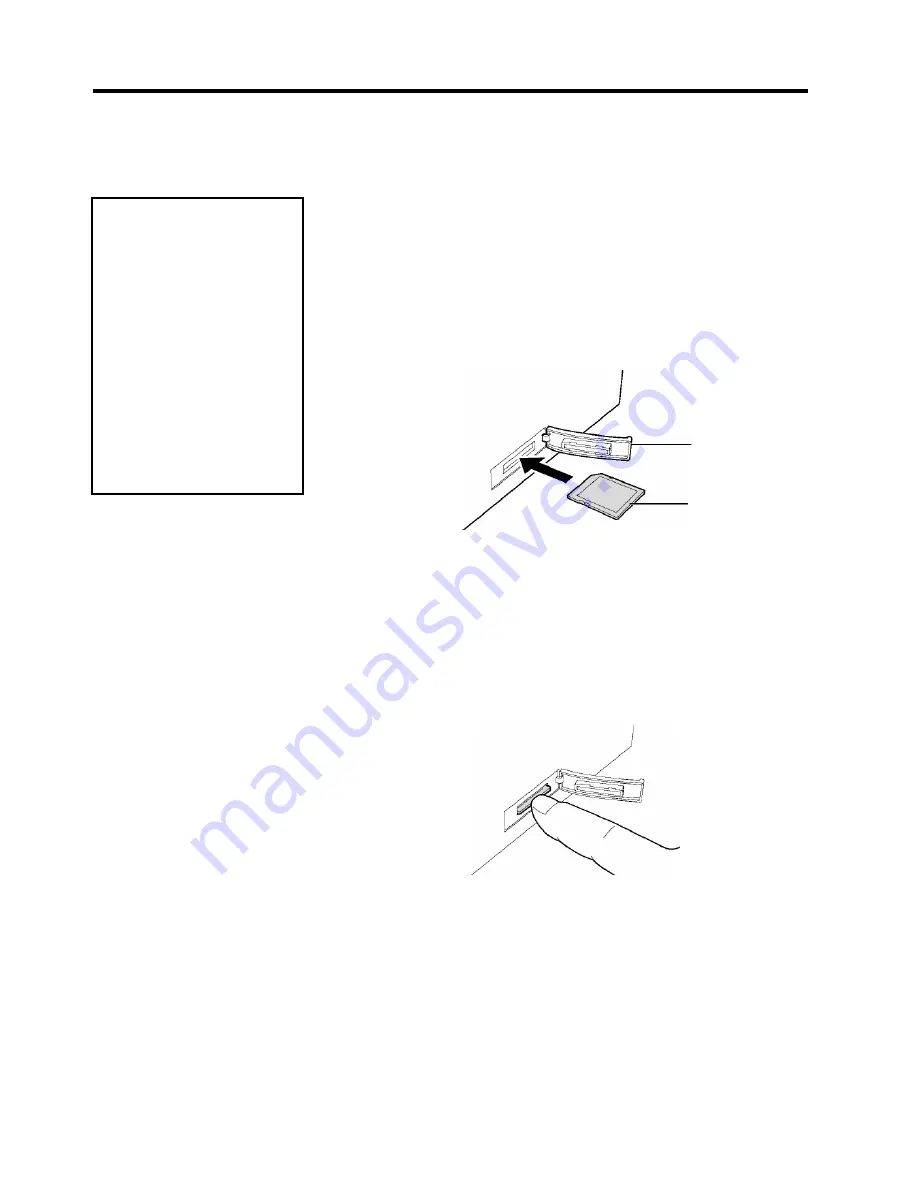
2. PRINTER SETUP
ENGLISH VERSION
2-20
2.10 How to Use an SD Card
This printer enables you to save print formats, writable characters, True
Type fonts, etc. in commercially available SD cards.
For available SD card types, please ask the nearest Tyco Electronics
representative.
2.10 How to Use an SD
Card
For how to save data in an SD card, please refer to the External
Equipment Interface Specification stored in the CD-ROM.
1. Turn off the printer before
inserting or removing an
SD card. Failure to do this
may destroy the data in the
SD card.
2. Do not turn off the printer
during access to the SD
card, as doing so may
destroy the data in the SD
card.
3. For handling of the SD
card, refer to the instruction
supplied with the SD card.
CAUTION!
Inserting an SD Card
1.
Turn off the printer and open the SD card slot cover.
2.
Hold an SD card with the print surface facing up, and insert it into the
SD card slot until it clicks.
SD Card Slot
Cover
SD Card
3.
Close the SD card slot cover.
Removing an SD Card
1.
Confirm no access is made to the SD card, and turn off the printer.
2.
Open the SD card slot cover.
3.
Push the SD card. The SD card pops up.
4.
Remove it from the slot, and close the SD card slot cover.
















































