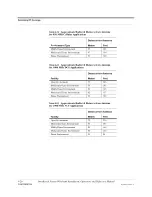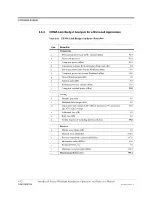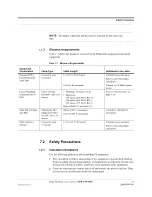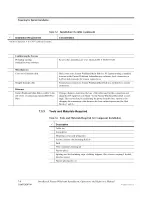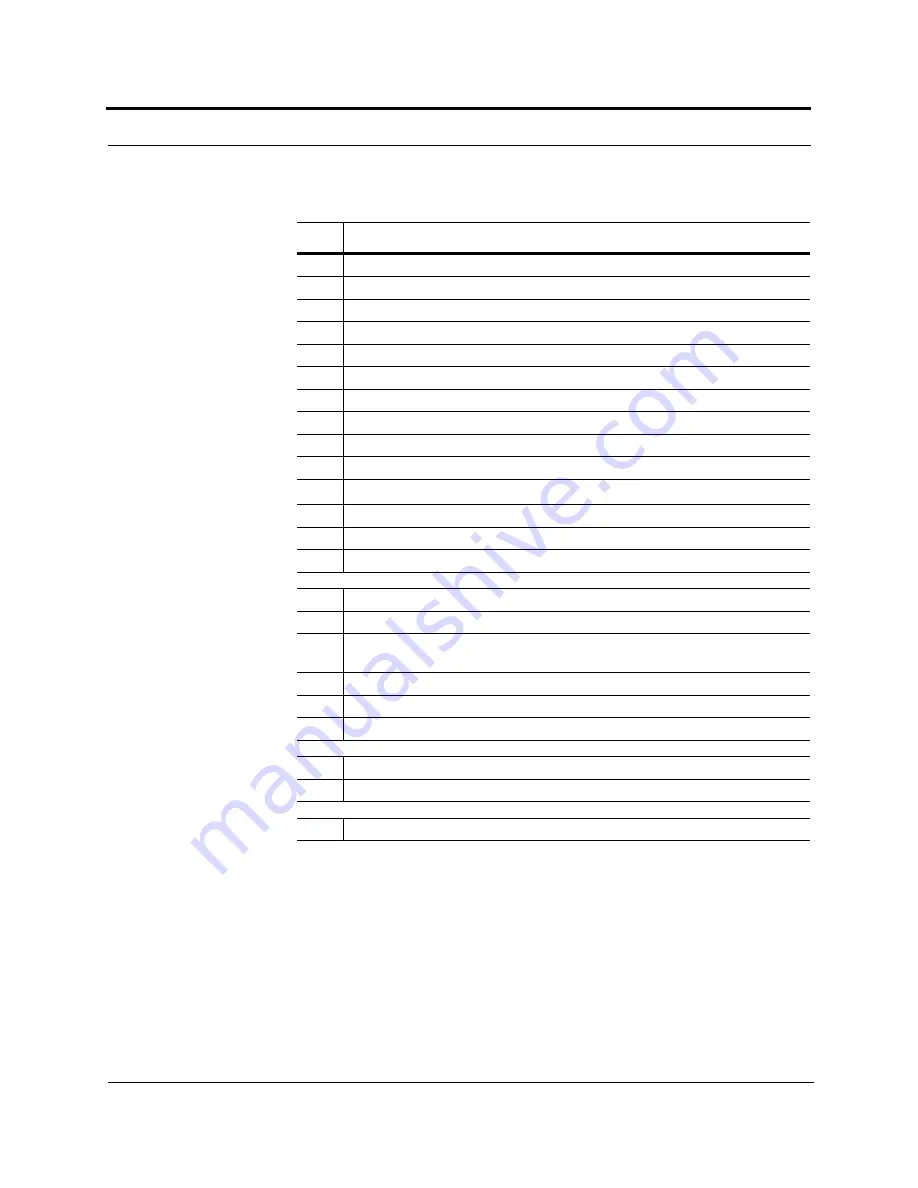
Link Budget Analysis
6-34
InterReach Fusion Wideband Installation, Operation, and Reference Manual
CONFIDENTIAL
D-620616-0-20 Rev F
Table 6-31
CDMA Link Budget Analysis: Uplink
Line
Uplink
Receiver
a.
BTS noise figure (dB)
3.0
b.
Attenuation between BTS and Fusion Wideband (dB)
–30.0
c.
Fusion Wideband gain (dB)
0.0
d.
Fusion Wideband noise figure (dB)
22.0
e.
System noise figure (dB)
33.3
f.
Thermal noise (dBm/Hz)
–174.0
g.
Noise rise 75% loading (dB)
6.0
h.
Receiver interference density (dBm/Hz)
–134.6
i.
Information rate (dB/Hz)
41.6
j.
Required Eb/(N
o
+l
o
)
5.0
k.
Handoff gain (dB)
0.0
l.
Antenna gain (dBi)
3.0
m.
Minimum received signal (dBm)
–91.1
Airlink
n.
Multipath fade margin (dB)
6.0
o.
Log-normal fade margin with 9 dB std. deviation, 95% area cover-
age, 87% edge coverage
10.0
p.
Additional loss (dB)
0.0
q.
Body loss (dB)
3.0
r.
Airlink losses (not including facility path loss)
19.0
Transmitter
s.
Mobile transmit power (dBm)
28.0
t.
Maximum path loss
(dB)
100.1