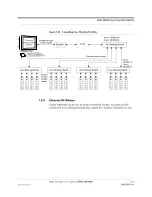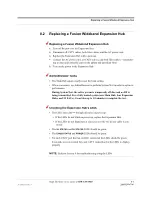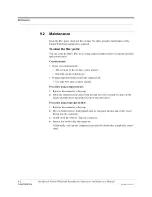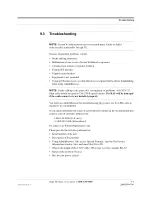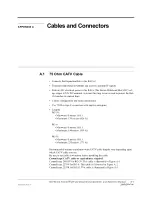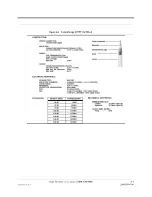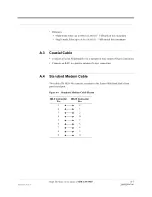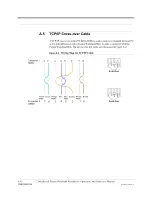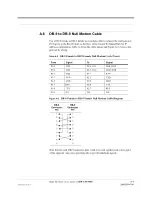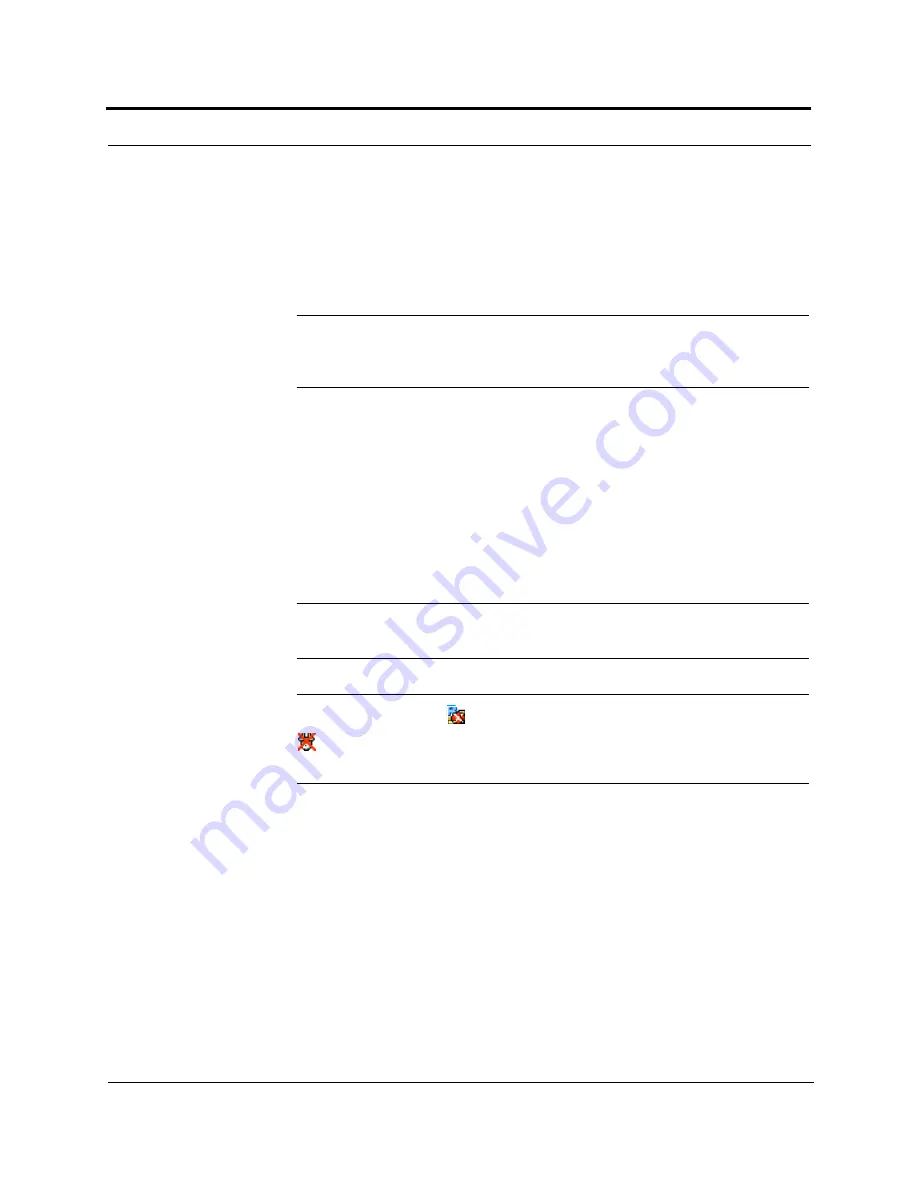
Troubleshooting
9-4
InterReach Fusion Wideband Installation, Operation, and Reference Manual
CONFIDENTIAL
D-620616-0-20 Rev F
9.3.1
Troubleshooting Using AdminBrowser
Use AdminBrowser software to determine the current faults and warnings for all of
the units in the system. To troubleshoot, start with the Fusion Wideband Main Hub’s
faults AND warnings, then proceed to each of the Expansion Hubs, finishing with
each of the RAUs.
NOTE:
AdminBrowser v1.00 displays events (faults, warnings, or status
messages) depending on your view preference. To change your view prefer-
ence, refer to Section 3.3.2, “View Preference,” on page 3-10.
System Troubleshooting
Using AdminBrowser, click
S
YSTEM
I
NFORMATION
, then click
G
ET
F
AULTS
, W
ARNINGS
AND
S
TATUSES
. This gives the present status of the system, depending upon View
Preferences for all components.
Faults usually impact service; warnings may impact service; status messages contain
information that should not be ignored, but indicate conditions that do not generally
impact service.
NOTE:
System commands can take longer to execute compared to compo-
nent commands.
NOTE:
This RAU icon
indicates there is fault on the RAU. This icon
indicates a disconnected device. You cannot request status on a discon-
nected device.
9.3.1.1
Troubleshooting Recommendations
Some actions that you can take, depending on the device fault or warning include, are
as follows:
a.
Hardware faults on Expansion Hub.
– Try swapping fiber with another Expansion Hub at the Main Hub.
– Try cleaning the fiber and the fiber ports with alcohol foam tip swab and
compressed air. See Section , “To clean the fiber ports:,” on page -2.
– Power cycle the Expansion Hub.