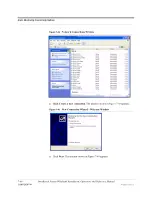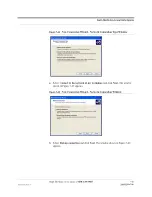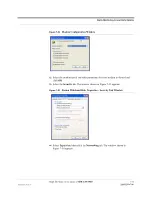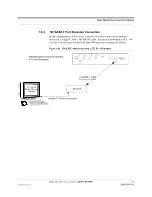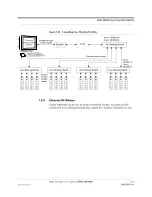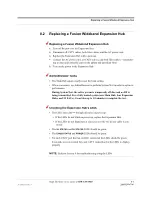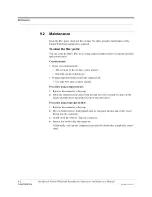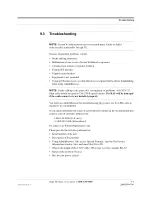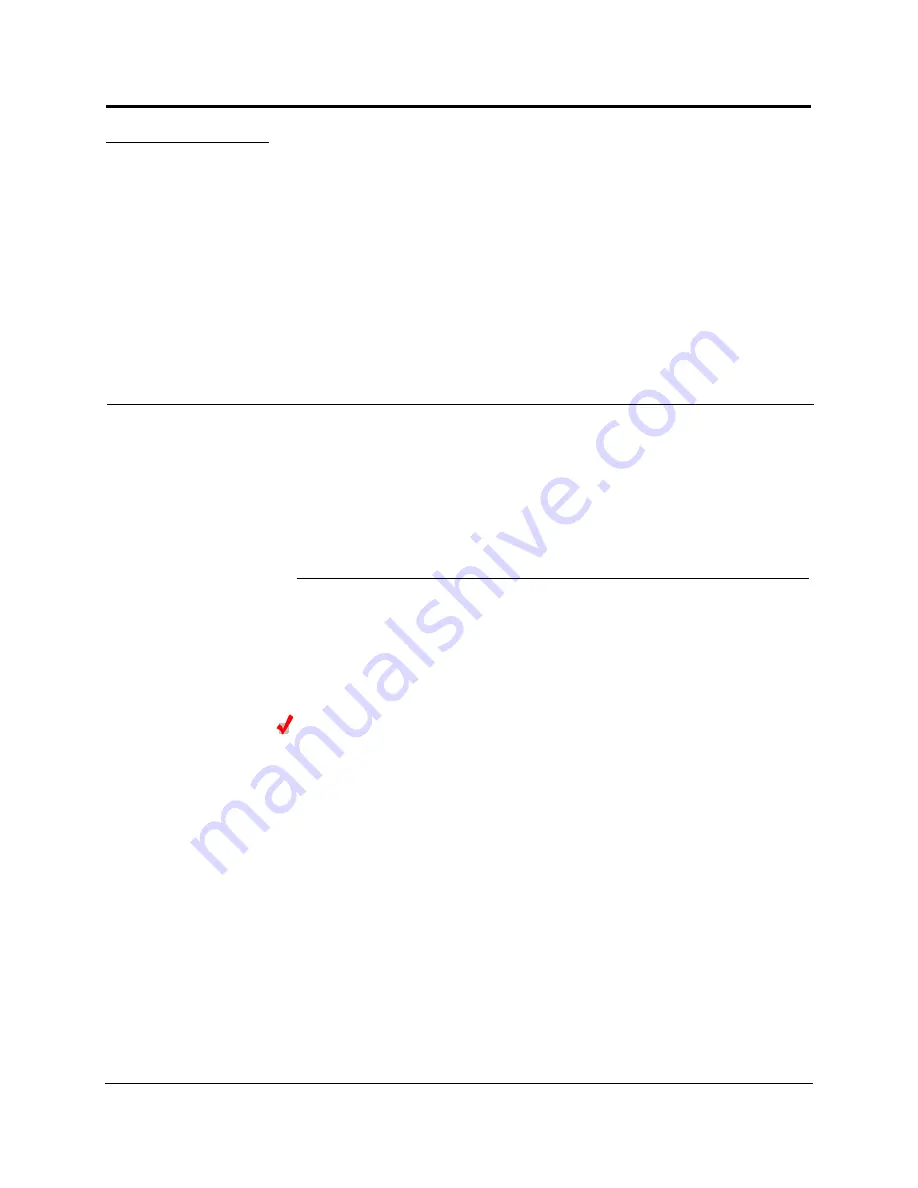
InterReach Fusion Wideband Installation, Operation, and Reference Manual
8-1
D-x620616-0-20 Rev F
CONFIDENTIAL
SECTION 8
Replacing Fusion Wideband
Components
This section contains the following subsections:
• Section 8.2 Replacing a Fusion Wideband Expansion Hub . . . . . . . . . . . . . . 8-3
• Section 8.3 Replacing a Fusion Wideband Main Hub . . . . . . . . . . . . . . . . . . 8-4
8.1
Replacing an RAU
Be aware that the new RAU must support the same bands as the one you are replac-
ing. If the RAU is of the wrong band combination, it will not operate properly in the
system.
Replacing an RAU
1.
Using AdminBrowser, log in and click
S
YSTEM
I
NFORMATION
.
2.
Click
S
HOW
S
YSTEM
T
REE
, select Fusion Wideband Main Hub, and click
G
ET
S
YS
-
TEM
I
NFORMATION
.
All system settings for Hubs and RAUs will be displayed. Write down or save the
Uplink and Downlink Attenuation setting so you can set the new RAU with the
same settings.
3.
Click
C
ANCEL
to close the window.
4.
Verify that the new RAU is of the same frequency bands as the one replaced.
5.
Disconnect the CATV cable and antenna cable from the unit to be replaced.
6.
Install the new RAU.
7.
Connect the antenna cable and then the CATV cable to the new RAU.
8.
Click
S
YSTEM
C
ONFIGURATION
.
9.
Click
S
HOW
S
YSTEM
T
REE
.
10.
Select the Fusion Wideband RAU replaced and click
E
DIT
U
NIT
P
ROPERTIES
.