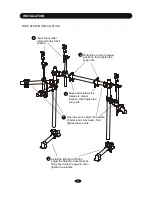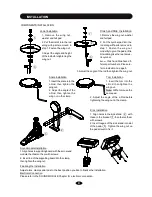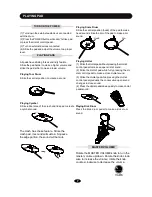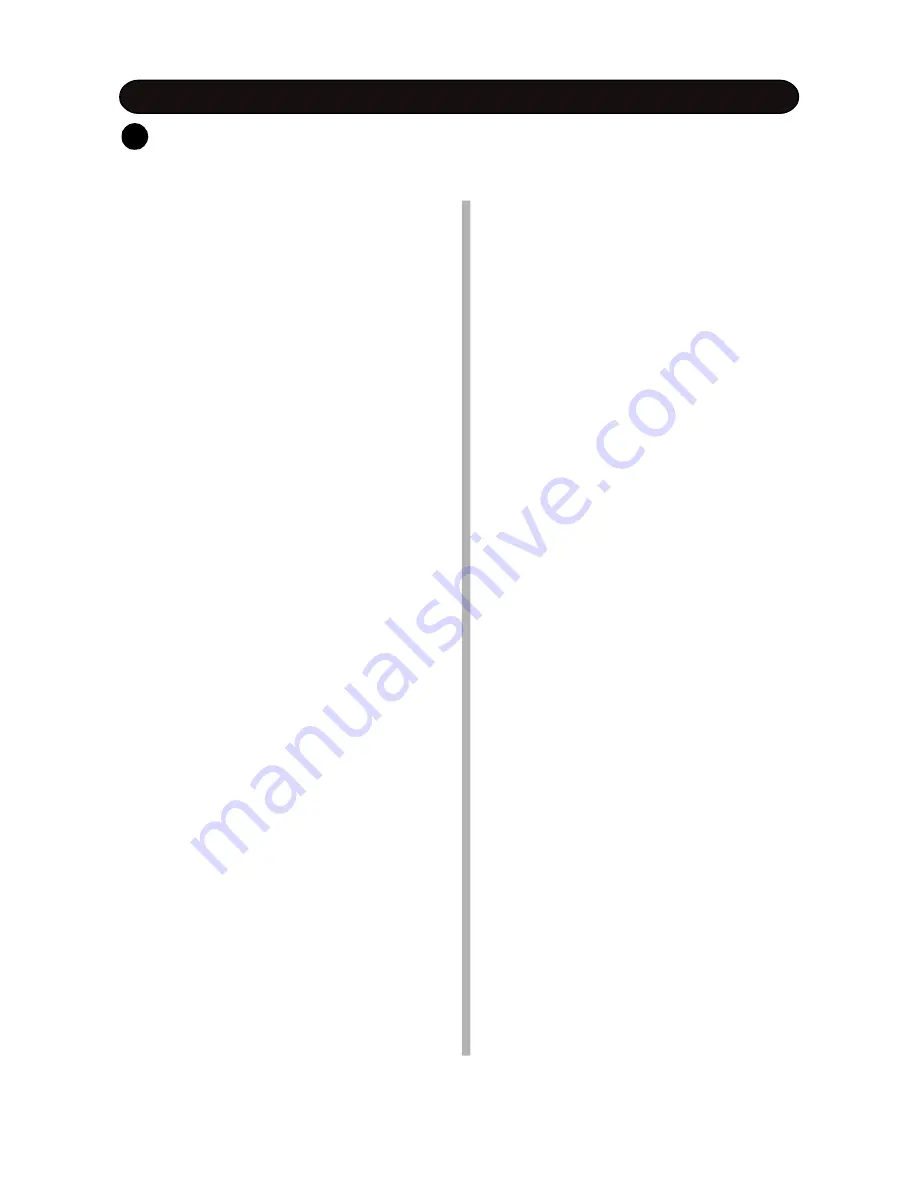
TAKING CARE OF YOUR DRUM
- direct sunlight (near a window),
- high temperatures (near a heat source,
outside, or in a car during the daytime),
- rain or excessive humidity,
- excessive dust,
- strong vibration.
w
The unit shall not be exposed to dripping or
splashing and no objects filled with liquids,
such as vases, shall be placed on the unit.
w
The drum contains digital circuitry and may
cause interference if placed too close to
radio or television receivers. If interference
occurs, move the drum further away from
the affected equipment.
POWER
w
Only use attached power adaptor.
w
Turn the power switch off when the drum is
not in use.
w
To avoid damage to the drum and other
devices to which it is connected, turn the
power switches of all related devices off
prior to connection or disconnection of
audio cables.
w
Turn the power off if the main cable of the
adaptor is damaged or the instrument is
spattered with liquid.
w
Do not switch the unit on and off in quick
succession, this places an undue load on
the electronic components.
w
Unplug the AC power cord during an electri-
cal storm.
w
Avoid plugging the AC adaptor into the same
AC outlet as appliances with high power
consumption, such as electric heaters or
ovens.
SERVICE AND MODIFICATION
This product should be serviced by qualified
service personnel when,
w
the power supply cord or the plug of the
adaptor has been damaged,
w
liquid has been spattered into the unit or it has
been exposed to rain,
w
the instrument does not appear to operate
normally or exhibits a marked change in
performance,
w
the instrument has been dropped or the
cabinet has been damaged.
HANDLING AND TRANSPORT
w
Never apply excessive force to the controls,
connectors, pads or other parts of the
instrument.
w
Always unplug cables by gripping the plug
firmly, not by pulling on the cable.
w
Physical shocks caused by dropping,
bumping, or placing heavy objects on the
instrument can result in scratches and/or
more serious damage.
w
Carefully check the amplifier volume control
before stating to play. Excessive volume can
cause permanent hearing loss.
CLEANING
w
Clean the unit with a dry or light-wet soft cloth.
Do not use paint thinner or petrochemical
based polishes.
LOCATION
w
Do not expose the drum to the following
conditions to avoid deformation, discoloration,
or more serious damage,
DO NOT ATTEMPT TO OPEN THE UNIT OR MAKE ANY CHANGE IN THE CIRCUITS OR
PARTS OF THE UNIT
.
!