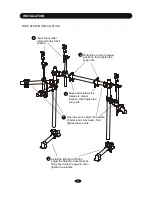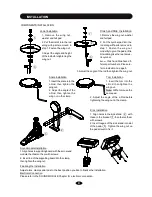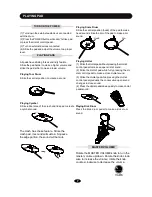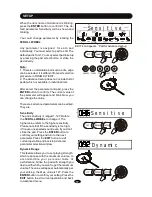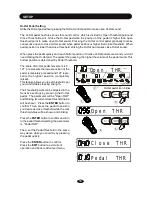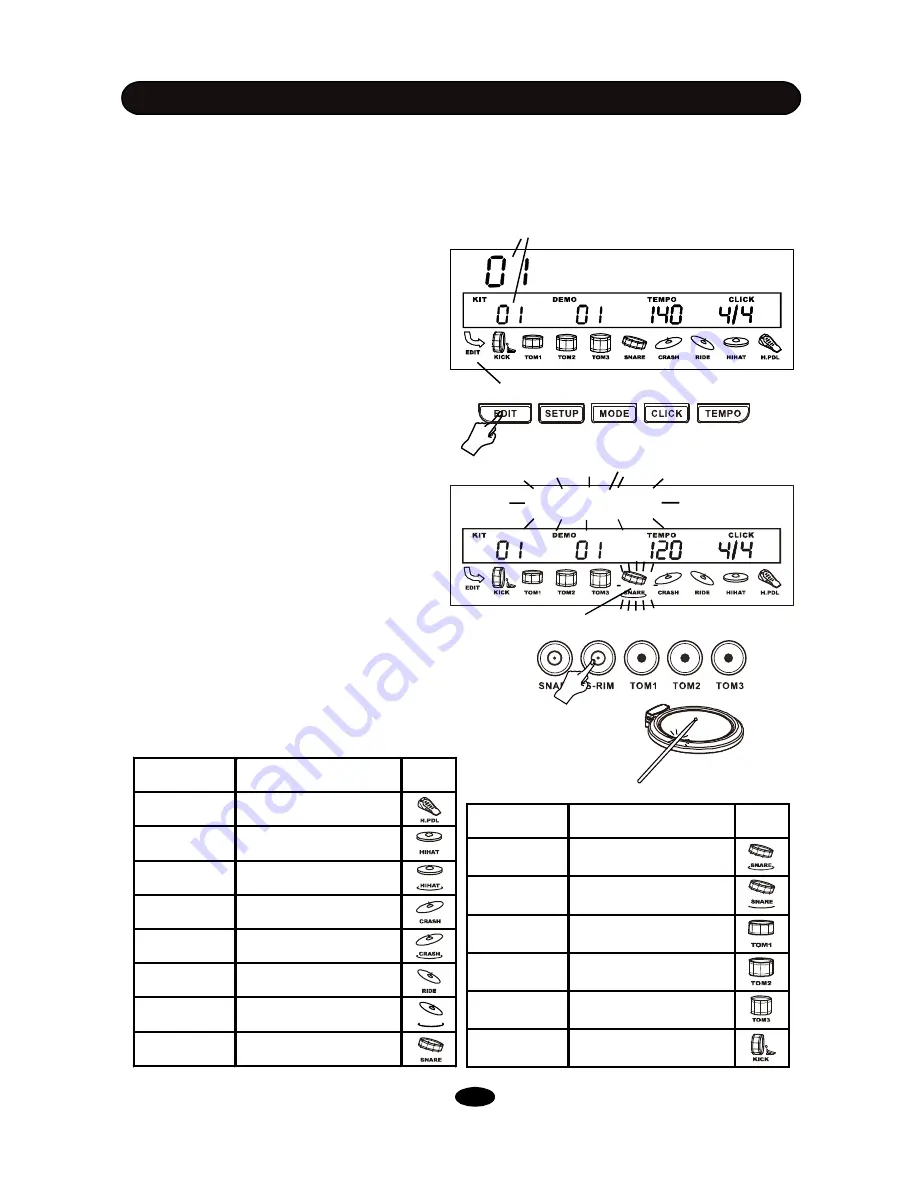
The edit procedure is the same for every parameter, Assigning voice to the part is one of the most
important function. After you are familiar with the operation of voice assignment; it
’
ll be easy to edit
other parameters. The following section is the edit procedure taking example how to change voice
for a pad.
DRUM KIT EDIT
13
A simple way to select part is to hit area of the
pad you desire directly. This is an aternative
metrod of pressing the button.
Edit icon
Kit number
Part for editing
2. Enter the Edit Mode
Press the
EDIT
button to engage the edit mode.
the display will show the kit number for editing
and the EDIT icon appear.
3. Select part to edit
Press a select button to engage editing for this
part while the corresponding icon will blink. Some
instruments have two or more parts, for example,
the
´
crash has bow and edge; Hi-Hat has open
and close etc. Press the button twice to select
alternative part of this instrument, correspond-
ing icon with the mark under the icon will flash.
Please refer to table below.
Voice
Edit Mode
PART
DESCRIPTION
ICON
Snare Rim1 Snare Rim1
Snare Rim2 Snare Rim2
Tom1
Tom1 Head
Tom2
Tom2 Head
Tom3
Tom3 Head
Kick
Kick Drum
PART
DESCRIPTION
ICON
HH Pedal
Hi-Hat Pedal
HiHat Open
Hi-Hat Open
HiHatClose
Hi-Hat Close
Crash
Crash Cymbal Bow
Crash Edge
Crash Cymbal Edge
Ride
Ride Cymbal
Ride Edge
Ride Cymbal Edge
Snare
Snare Head
1. Select kit for editing
Select a kit for editing in the same way ex-
plained in the DRUM KIT chapter. The display
shows the kit number and kit name.
Item for editing
RIDE