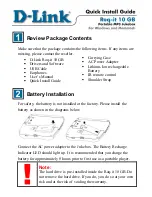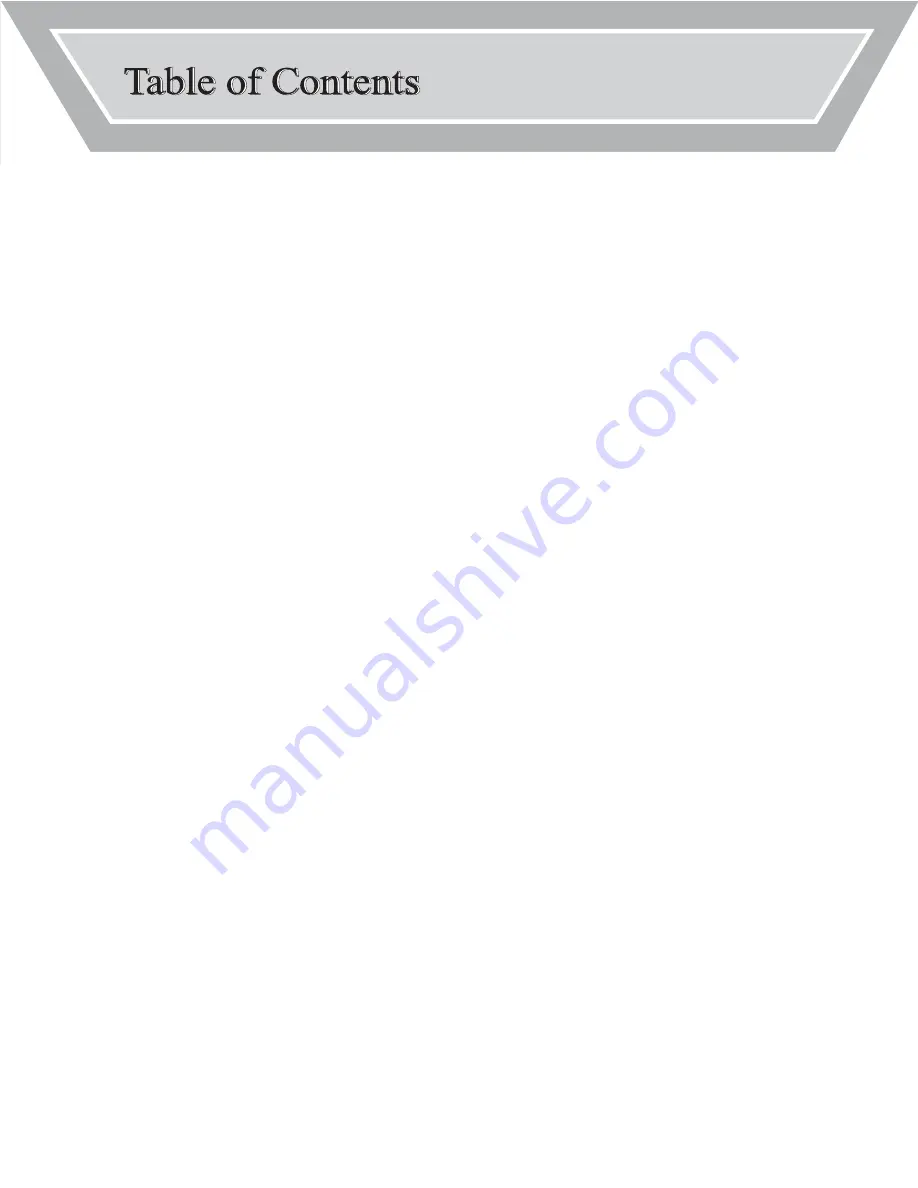
SECTION 1 :
Device Connections
. . . . . . . . . . . . . . . . . . . . . . . . . . . . . . . . . . . . . . . . . . 1
SECTION 2 :
Player & Remote Controls
. . . . . . . . . . . . . . . . . . . . . . . . . . . .
3
SECTION 3 :
Playback Guide
. . . . . . . . . . . . . . . . . . . . . . . . . . . . . . . . . . . . . .
5
SECTION 4 :
Recording Guide
. . . . . . . . . . . . . . . . . . . . . . . . . . . . . . . . . . . . . . . . . . . . . . 7
SECTION 5 :
Additional Features
. . . . . . . . . . . . . . . . . . . . . . . . . . . . . . . . . . . . . . . . . . 11
SECTION 6 :
TDK PC Transfer Software Guide
. . . . . . . . . . . . . . . . . . . . . . . . . . . 13
SECTION 7 :
Troubleshooting
. . . . . . . . . . . . . . . . . . . . . . . . . . . . . . . . . . . . . . . . . . . . . . 15
SECTION 8 :
Specifications & Box Contents
. . . . . . . . . . . . . . . . . . . . . . . . . . . . . 17