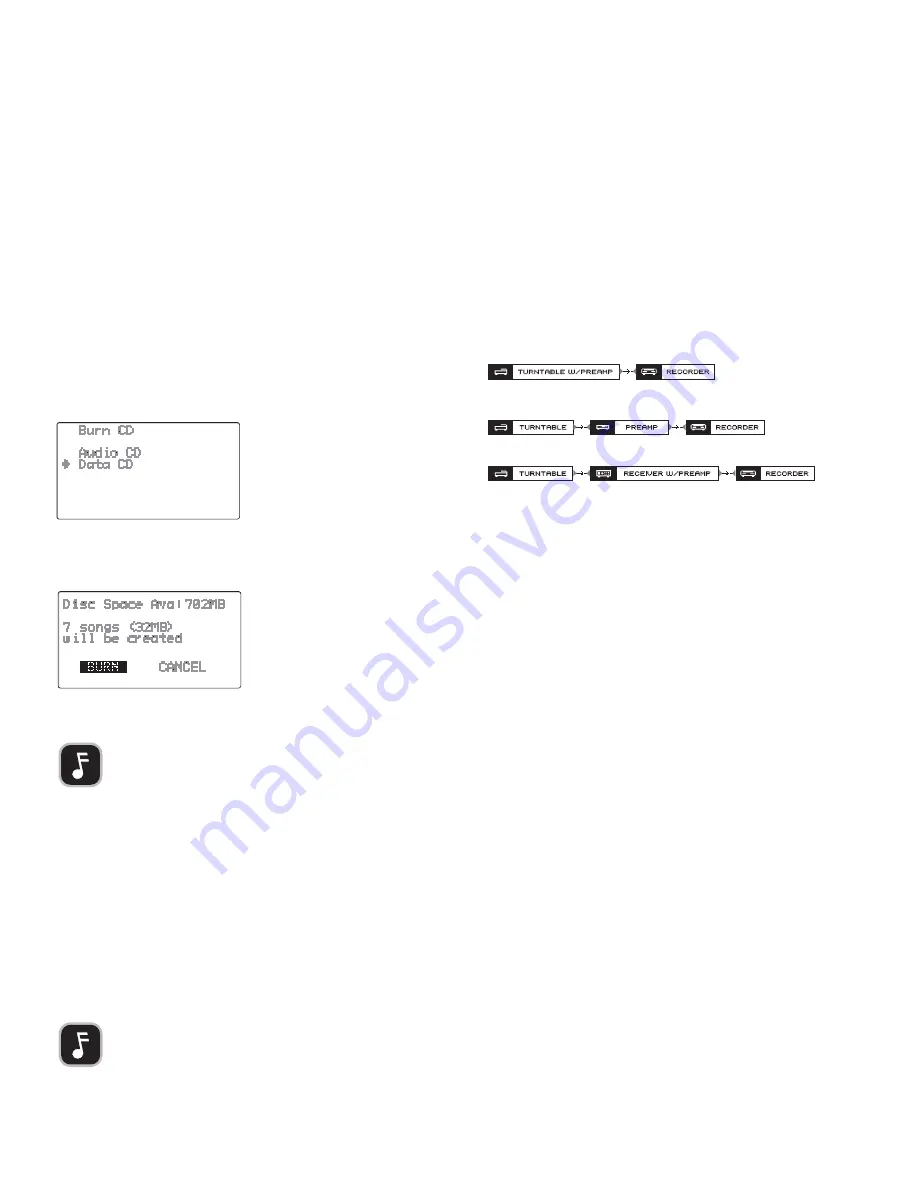
Some turntables have a built-in preamplifier. If yours
does, connecting will be quite simple as illustrated below:
If your turntable doesn’t have a built-in preamplifier (most don’t), the turntable
can be connected to a separate preamplifier that’s connected to the DA-9000’s inputs.
Some AV receivers have a built-in phono preamp. If yours does, you can connect as follows:
THE TEMPORARY LIST
The temporary list contains tracks that have been marked. The temporary list is cleared
whenever the unit is powered OFF. From the temporary list, you can create a playlist (see
“CREATING A PLAYLIST” on page 6 for more information), or you can record the tracks to
CD.
To mark tracks:
1.
Select the track you wish to mark.
2.
Press
MARK
.
•
The track will be added to the temporary list.
To open the temporary list:
Press
PROG
.
To record various tracks from the DA-9000’s hard drive to a mix CD:
1.
Load a blank Audio CD-R or CD-RW into the DA-9000.
2.
Mark the tracks you wish to record onto the mix CD.
3.
Press
PROG
. to open the temporary list.
•
To remove an undesired track, select the track and press
MARK
.
4.
Press
BURN CD
.
•
You will be prompted to select the type of CD to be burned.
5.
Select
DATA CD
or
AUDIO CD
.
6.
Press
ENTER
.
•
The DA-9000 will check the disc for available capacity.
7.
With BURN highlighted, press
ENTER
to begin burning.
•
After the disc has been burned, the CD tray will open automatically.
ERASING A CD-RW
CD-RW discs can be erased and rewritten with new content. An erased CD-RW disc can
be rewritten as an MP3 CD or as a standard CD. CD-R type discs cannot be erased.
To erase a CD-RW:
1.
In the Main Menu, select SYSTEM.
2.
Press
ENTER
.
3.
Select ERASE DISC.
4.
With YES selected, press
ENTER
.
COPYING A CD
If you want to make a backup copy of a CD, follow this process:
1.
Rip the CD to the DA-9000’s internal hard drive.
2.
Record the tracks from the internal hard drive to an Audio CD or MP3 CD.
NOTE:
Non-compressed audio tracks cannot be recorded
onto an MP3 Data CD.
ABOUT THE SERIAL COPY MANAGEMENT SYSTEM
This unit complies with the Serial Copy Management System (SCMS) standard. This
standard was created to restrict digital-to-digital copying to only the first generation.
The basic rules governing this system are as follows:
1.
A digital recording can be made through a digital input connection from a digital
source such as a CD, DAT or MD onto a recordable audio CD-R, audio CD-RW, MD or
DAT. However, second and later generation copies cannot be recorded digitally.
2.
When an analog source such as an FM broadcast is digitally recorded by using a
CD-R, CD-RW, MD or DAT, this recorded source can be digitally recorded on another
CD-R, CD-RW, MD or DAT. However, further digital copying is prohibited.
RECORDING FROM YOUR TURNTABLE
Visit the Knowledge Bank at www.tdk.com for more information on archiving your vinyl
collection.
SECTION 4:
RECORDING GUIDE
9
NOTE:
Due to copy protection, it may not be possible to make copies of some CDs.























