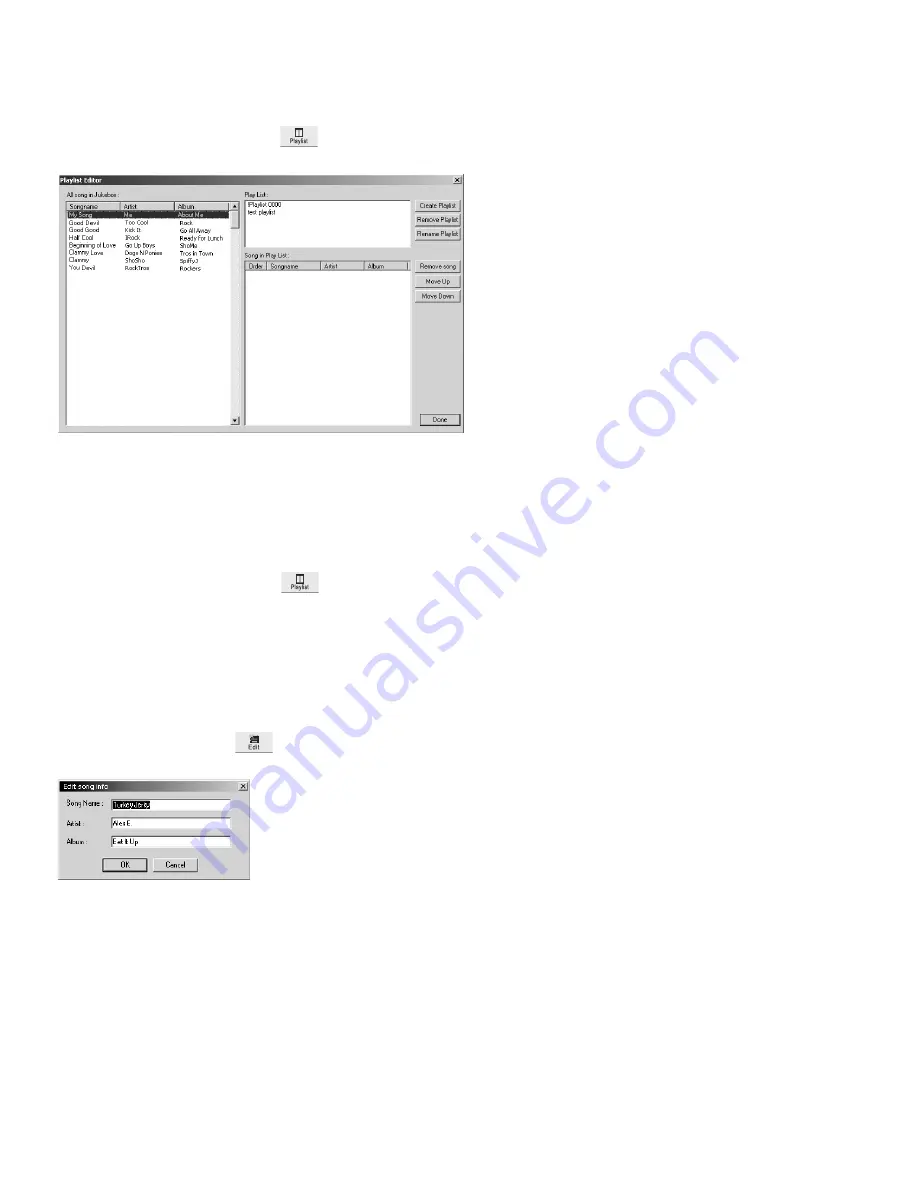
To create a playlist with the TDK PC Transfer Software:
1.
Click the TDK PC Transfer Software’s Playlist icon.
•
The Playlist Editor window will open.
2.
Click
CREATE PLAYLIST
.
3.
Enter a name for the playlist.
4.
In the FILE WINDOW (on the left side), highlight tracks you want to include in the new
playlist.
5.
Drag files from the FILE WINDOW (on the left side) and drop them in the SONG IN
PLAYLIST window (on the lower right side).
6.
Click
DONE
.
To edit a playlist with the TDK PC Transfer Software:
1.
Click the TDK PC Transfer Software’s Playlist icon.
•
The Playlist Editor window will open.
2.
In the PLAYLIST WINDOW (on the upper right), select the playlist you want to edit.
3.
If you want to change the playlist’s name, click
RENAME PLAYLIST
.
OR
If you want to change the playlist’s contents, highlight a song(s), then click a button
(
REMOVE SONG, MOVE UP, MOVE DOWN
) to change the playlist.
To edit a file name with the TDK PC Transfer Software:
1.
In the main window, double click the file name you want to edit.
OR
Highlight the file name and click
EDIT
.
•
The EDIT SONG INFO window will open, allowing you to modify the file name.
2.
Modify the file name.
3.
Click
OK
.
To delete a file with the TDK PC Transfer Software:
1.
In the main window, highlight the file(s) you want to delete.
2.
Click
DELETE
.
3.
Click
OK
.
To play a file with the TDK PC Transfer Software:
1.
In the FILE WINDOW (on the left side), select a track.
2.
Press
PLAY
.
14
DA 9000:
USER MANUAL




















