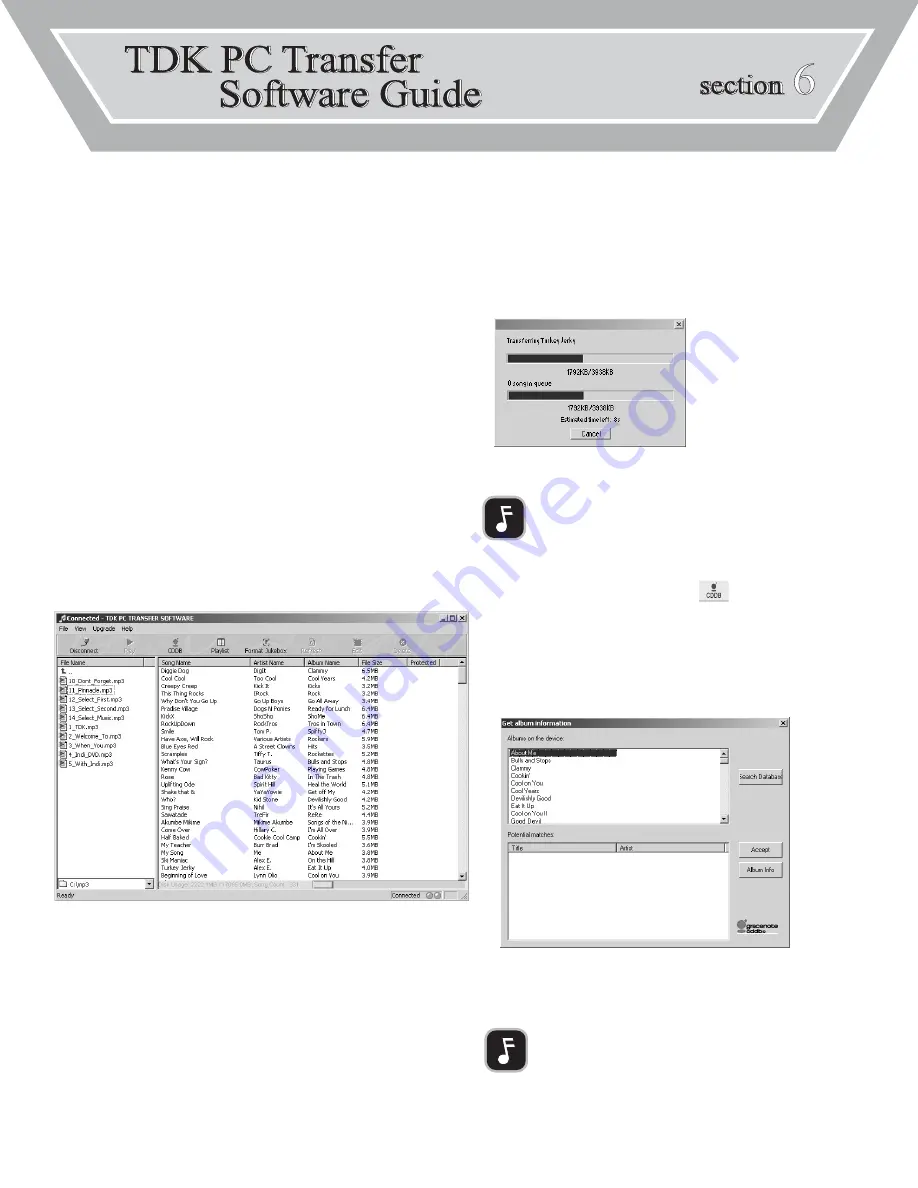
The TDK PC Transfer Software (included) must be used to transfer files between the DA-9000 and your PC.
Install the TDK PC Transfer Software before connecting the USB cable.
3.
Drag the files from the window on the left side and drop them in the window on the
right side.
•
The files will be transferred.
•
If you wish to interrupt the file transfer, click the TDK PC Transfer Software’s
CANCEL
button.
To find titles with the Internet version of Gracenote CDDB:
1.
Click the TDK PC Transfer Software’s
CDDB
icon.
2.
If prompted, follow the instructions to register for Gracenote CDDB.
3.
The TDK PC Transfer Software will automatically detect any untitled albums on the
DA-9000’s internal hard drive.
4.
You will be asked if you would like to automatically match any untitled albums.
5.
Click
YES
.
•
The TDK PC Transfer Software will connect to Gracenote CDDB and will automatically
retrieve all potential matches over the Internet (requires live Internet connection).
•
Potential matches will appear in the bottom (POTENTIAL MATCHES) window.
6.
If a match appears in the POTENTIAL MATCHES window, highlight the match and
click
ACCEPT
.
NOTE:
Only MP3 files can be transferred with the TDK PC Transfer Software.
NOTE:
When the DA-9000 isn’t connected to your computer, you must use the
DA-9000’s internal version of Gracenote CDDB to find titles.
SECTION 6:
TDK PC TRANSFER SOFTWARE GUIDE
13
To install the TDK PC Transfer Software:
1.
Load the included installation CD-ROM into your computer’s CD-ROM drive.
2.
If the installer does not automatically launch, do the following in Windows:
a.
Double click MY COMPUTER
b.
Double click the TDK PC Transfer Software CD-ROM icon.
c.
Double click Setup.exe.
3.
Follow the on-screen prompts to complete installation.
After completing installation of the TDK PC Transfer Software, connect one end of the USB
cable to the DA-9000. Connect the other end to a USB port on your PC. When the DA-9000
has detected the connection, USB will be displayed on the unit’s front panel LCD.
After connecting the USB cable, run the TDK PC Transfer Software.
To run the TDK PC Transfer Software:
In Windows, click START, PROGRAMS, TDK PC TRANSFER SOFTWARE.
•
The software will launch.
To transfer tracks from your PC to the DA-9000’s internal hard drive:
1.
Run the TDK PC Transfer Software.
•
The files located on your PC’s hard drive will appear in the window on the left side.
•
The files located on the DA-9000’s internal hard drive will appear in the window on the
right side.
2.
In the window on the left side, click to highlight files you want to transfer from your
PC to the DA-9000’s internal hard drive.
•
The entire folder, multiple files or a single file can be selected.





















