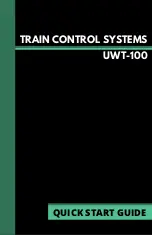Solutions for server issues:
1. Reboot the computer running JMRI, turn JMRI and command station
on, and restart the WiThrottle server. Once complete, select menu option
“Try Again.”
2. Use the menu options labeled “Auto-detect LCC/WT” or “Change LCC/
WT Mode” and select “WiThrottle Protocol” - an asterisk (*) will appear
next to the current mode.
3. mDNS is a WiFi protocol which is used to automatically load the IP
address and Port number of a server connection. This protocol is not
bulletproof and can fail. If you use phone apps, you may be familiar with
manually entering the IP and Port Number of your JMRI WiThrottle Serv-
er. The UWT-100 is also capable of doing this. Select “Set IP Address”
from the Server Not Found menu (option 2) and set the IP address and
port number as indicated on your WiThrottle server window in JMRI.
Troubleshooting an LNWI connection
If you are unable to establish a connection with your LNWI device, follow
the steps below:
1. As simple as it sounds, turning the LNWI device off and on again will
often solve connection issues.
2. Ensure that the number of connections to a specific LNWI device
is not greater than four. LNWI devices have a limit of four connected
devices at one time - including phones running apps like WiThrottle and
EngineDriver. Turn off or disconnect one of the devices connected to the
LNWI and see if the problem disappears.
3. Check that your saved LNWI device is turned on. In situations where
there are multiple LNWI devices in use, the throttle may attempt to con-
nect to one that is not powered on and available.