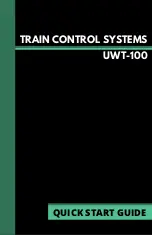Resets and Troubleshooting
In the event that your UWT-100 encounters software issues or becomes
unresponsive, please follow the instructions below to reset the throttle.
Option 1: Remove Batteries
99% of crashes can be fixed by simply removing the batteries. This will
power down the throttle. Simply replace the batteries and power up nor-
mally.
Option 2: Factory Reset
In the event that things have gone completely sideways and removing
the batteries from the UWT-100 does not solve the problem, a factory
reset may be performed. To perform a Factory Reset, Navigate to Menu
> 8 Throttle Settings > 2 Factory Reset.
Performing a factory reset will erase all network profiles, user settings,
and throttle settings. After performing a factory reset, you will need to
re-enter your WiFi connection information as outlined in the section First-
time Setup Process.
Pro Tip: Often, a crash will cause your unit’s LED flashlight to blink in a
short sequence. Power down and reset your throtle to restore operation.
Warranty
Train Control Systems, Inc. warrants this product to be free from defects
in workmanship and materials, under normal use and conditions, for a
period of one (1) year from the original invoice date. Please visit our web-
site for additional warranty information.
Support and Contact
If you experience issues with your UWT-100 unit or would like to speak
with a technical support representative, please contact us.
Main Office
Technical Support
(215) 453-9145
(267) 733-3408