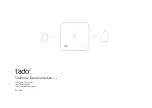2800 Laura Ln, Middleton WI 53562 | 800.288.9383 Fax: 608.836.9044 | www.tcsbasys.com
19
USER
INTERFACE
-
Clear: This button clears the network traffic statistics. This includes: Rx Traffic, Tx Traffic, and Last Traffic.
• Other:
-
USB Activity: This indicator light is lit whenever there is traffic detected on the USB port.
-
Network Override
: This indicator light is lit whenever any of the BACnet objects are being commanded remotely from
the network. This occurs, for example, whenever a sub system is implemented for the network through Ubiquity Cloud.
The internal BACnet explorer screen can be used to determine precisely which BACnet object(s) is/are being externally
commanded (see
4.3 Service Status
Service Status is defined as a state of the controller or HVAC equipment that requires action by the end user to resolve.
When a service status is active, a red badge is visible on the top of the home screen to the right of the TCS logo. Touching
this badge presents the service status viewer, which shows all active service statuses and when they were detected. The
UbiquiSTAT may be configured to report the following service conditions:
•
Fan Proving Failure: When a DI is configured for Fan Proving, the system will shut down if the fan is not detected as oper
-
ational after a call from the controller. More information on this feature can be found in
. The fan proving status
can be reset from the service status screen, thereby re-enabling system control.
•
Check Filter: When a DI is configured for Check Filter, service status will indicate the need to replace the air filter. The
Check Filter status is present whenever the DI is active, and is absent when the DI is inactive. This status is automatical
-
ly cleared when the filter is changed and the status becomes inactive.
• Discharge High: When the discharge temperature exceeds the high limit value, the heat control is shut down until the
condition no longer exists.
• Discharge Low: When the discharge temperature drops below the low limit value, the cool control is shut down until the
condition no longer exists.
•
DI1 - DI3: When a DI is configured for reporting service status, it indicates when the DI is active. A text message can be
customized for each DI.
4.4 About Screen
This screen shows basic information about the UbiquiSTAT including:
• Model
• Device Name
•
Device ID
• Serial Number
• Firmware Version
• Hardware Version
4.5 Settings
4.5.1 Basic Settings
4.5.1.1 Fan mode
The fan mode may be set differently for occupied vs. unoccupied occupancy modes. There are four fan modes that may
be selected:
• On: The fan runs continuously.
• Auto: The fan runs only when there is a call for heat or cool.
•
Cool: The fan runs only when there is a call for cool (available only when thermostat type is conventional).
•
Auto + Recirc: The same as auto but with additional run time if necessary to satisfy minimum air circulation require
-
ments (see