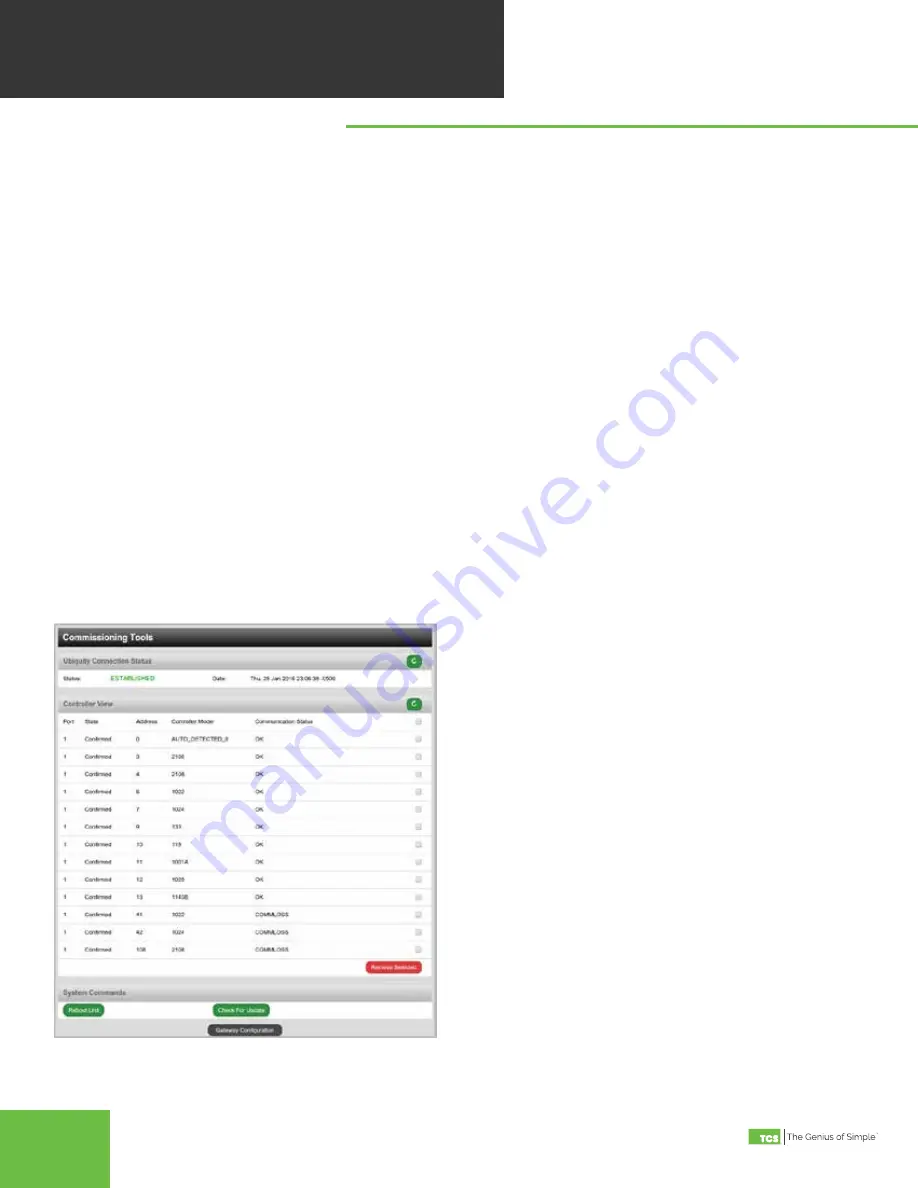
2800 Laura Lane • Madison, WI 53562 | 800.288.9383 • fax: 608.836.9044 | www.tcsbasys.com
7
A separate page which contains various commissioning tools can be accessed by clicking the "Commissioning Tools"
button at the bottom of the Setup page . This page gives you access to additional information about the connection
status of the QD2040b and the controller network connected to it .
UBIQUITY CLOUD CONNECTION STATUS
This section displays the status of the connection
between the QD2040b and the central server . You have 3
options for the message that will appear here:
1) Error
- No Route to Host -- means the unit does not
currently have an Ethernet connection .
2) Connected
-- means the unit is able to communicate
to the Ubiquity central server BUT is not being matched
up with a specific Site, typically this indicates that the
site is not initialized on the central server side yet,
please contact TCS Basys Controls to assign or initialize
the QD2040b to a site
3) Established
-- means the unit is communicating
with the Ubiquity central server AND is ready to go . All
Ubiquity functions (monitoring, programming, alarming,
etc .) should be available through the user interface at
this point .
Clicking the green button with the arrow on it on the
right side of the Ubiquity Connection Status title bar will
refresh the connection status .
COMMISSIONING
TOOLS
Commissioning Tools
CONTROLLER VIEW
This section allows you to see what controllers have
been found by the QD2040b and view each controller's
address, model, and communication status . The state
field will show AUTO-DETECTED initially when found
by the unit and CONFIRMED once the controller has
been recognized by the Ubiquity central server . This
information allows the installer to verify that each
controller has been found by the QD2040b and is
communicating with the local network .
Clicking the green button with the arrow on it on the
right side of the Controller View title bar will refresh
each controller's status .
SYSTEM COMMANDS
In this section you are able to set a couple of system
flags for the QD2040b itself . "Reboot Unit" sets a flag
which will shut off and restart the QD2040b within a 5
minute Cycle . "Check for Update" contacts the Ubiquity
Central Server for any updates relevant to its particular
model number and software version . Once the update
has been downloaded, it is automatically applied, and
the unit may reboot .
NOTE
: The "Check for Update" command requires that
the QD2040b have Internet access to retrieve the update
patch .








