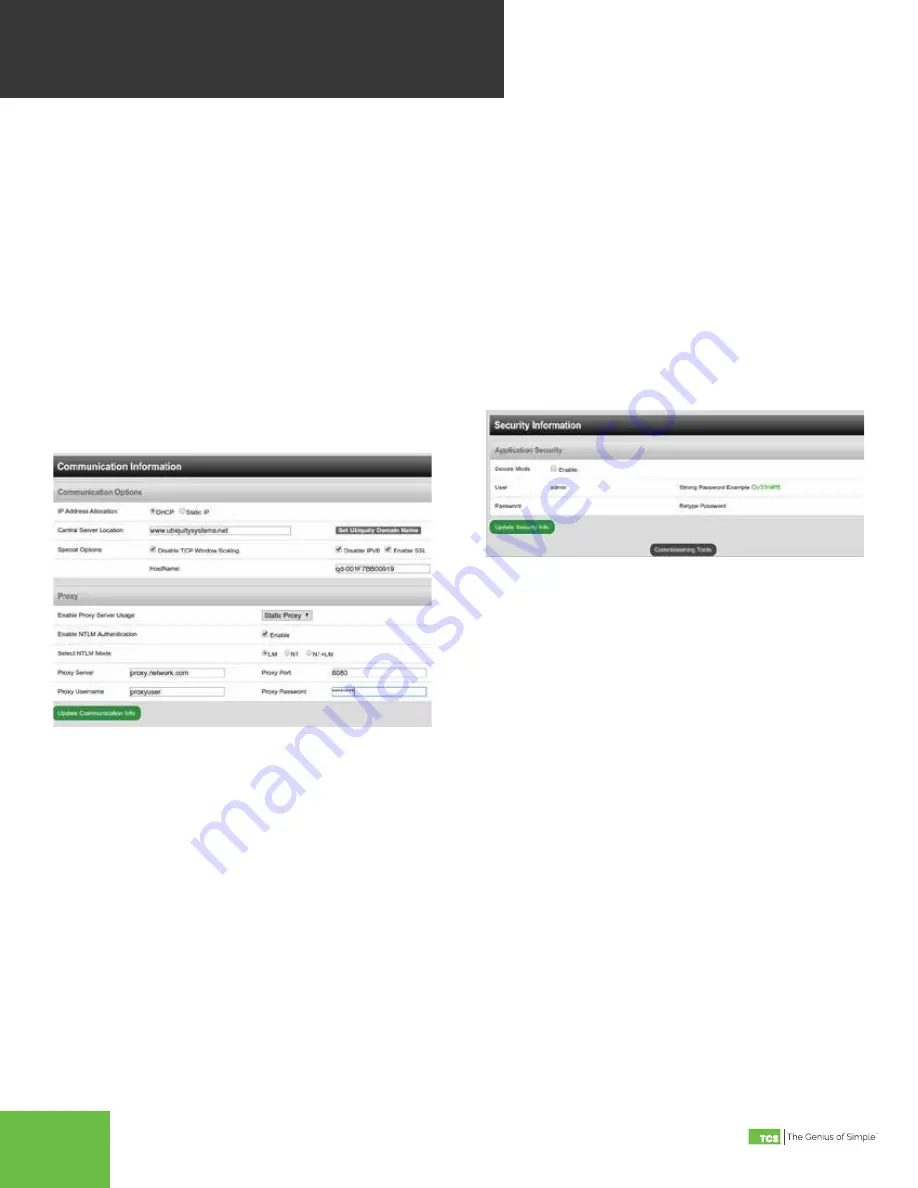
2800 Laura Lane • Madison, WI 53562 | 800.288.9383 • fax: 608.836.9044 | www.tcsbasys.com
6
7
GATEWAY
CONFIGURATION (CONT)
COMMUNICATION INFORMATION
This section contains settings which control how the
QD2040b connects out through the LAN or WAN to the
Internet . All of these settings are determined by your
local network administrator or IT department . The correct
settings, network permissions, and port openings (ports
80 and/or 443) need to be verified with them prior to
installation and connecting to the local network .
Communications Options
: The QD2040b supports
both static IP and Dynamic Host Configuration Protocol
(DHCP) IP address allocations . Enter the Central Server
Location, typically www .ubiquitysystems .net by clicking
the “Set Ubiquity Domain Name” button . There are a
few special options which can be enabled: TCP window
scaling, IPV6 and Secure Sockets Layer (SSL requires
port 443 to be open), select whether to enable or disable
these special options . Enter host name if needed
(typically left blank) .
Network
: Select the desired IP allocation (DHCP or
static IP addressing) to be used . When using static IP, it
is necessary to enter the IP Address, Gateway, Subnet,
DNS1 and DNS2 settings Virtual IP can be used (typically
left blank) . The IP settings will need to be established by
the LAN/WAN network administrator prior to installation .
When utilizing DHCP addressing, the IP address settings
are automatically assigned when communication is
established .
Proxy
: If a proxy is required, select Static Proxy from the
drop-downy and enter all the related details in the fields
that appear . Once you are finished entering information
in this section, click the Update Commissioning Info
button .
SECURITY INFORMATION
This section contains settings which control the
security of the gateway within the QD2040b and
whether or not it can be accessed through the web
interface . Enabling Secure Mode disables all web
interfaces including the configuration page, and
requires a specially configured USB flash drive or
TCS Technical Support access to the QD2040b if it is
online with Ubiquity central server to “unlock” it .
Here is where you change the default login
credentials used to access the Configuration Page . It
is recommend to change these login credentials .
Once you are finished entering information in this
section, click the Update Security Info button .








