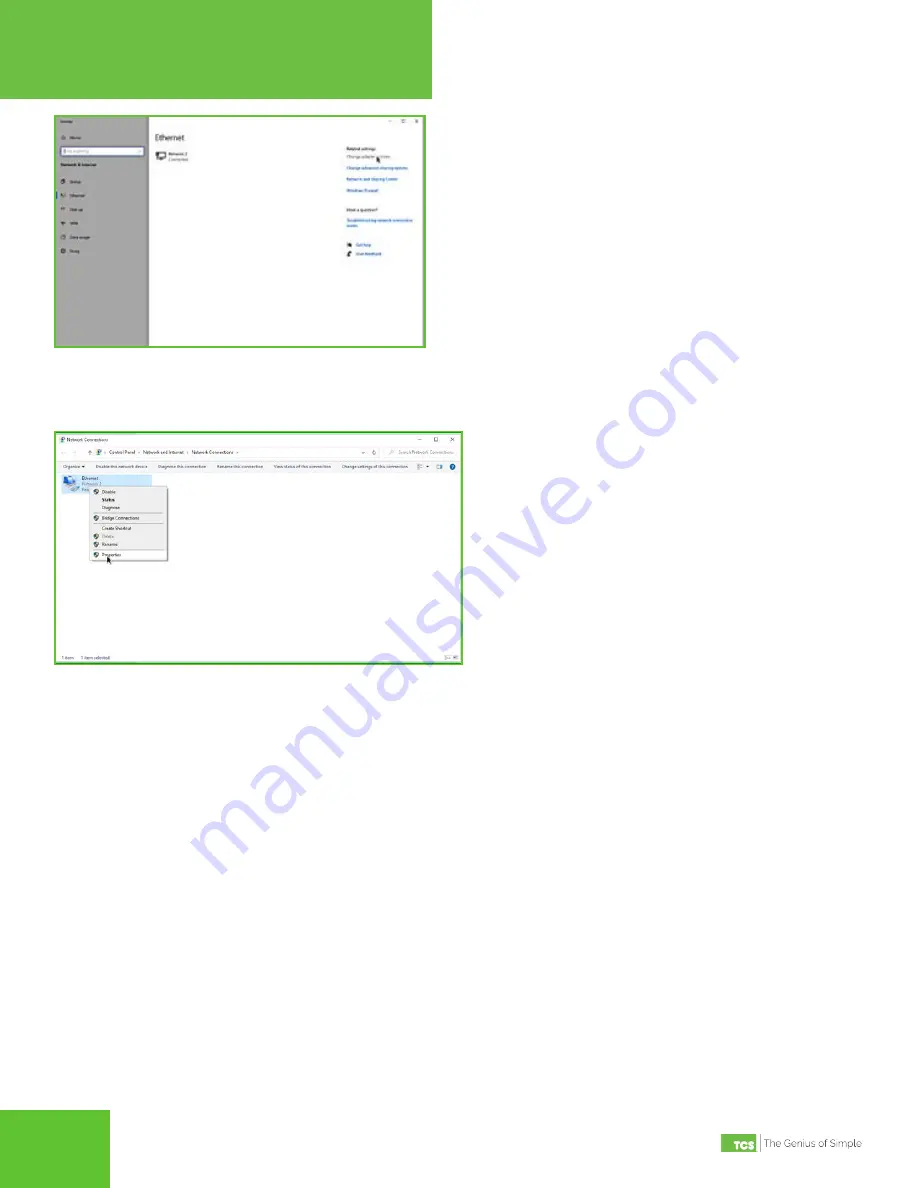
2800 Laura Lane • Middleton, WI 53562 | 800.288.9383 • fax: 608.836.9044 | www.tcsbasys.com
19
2800 Laura Lane • Middleton, WI 53562 | 800.288.9383 • fax: 608.836.9044 | www.tcsbasys.com
19
Appendices
Change adapter options
3. On the Network Connections panel locate the Ethernet interface that is connected to the cable. Right click on the
item and select “Properties.”
Properties
4.
On the Ethernet Properties panel locate the “Internet Protocol Version 4 (TCP/IPv4)”. Select that option, then click on
the “Properties” button.























