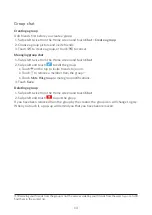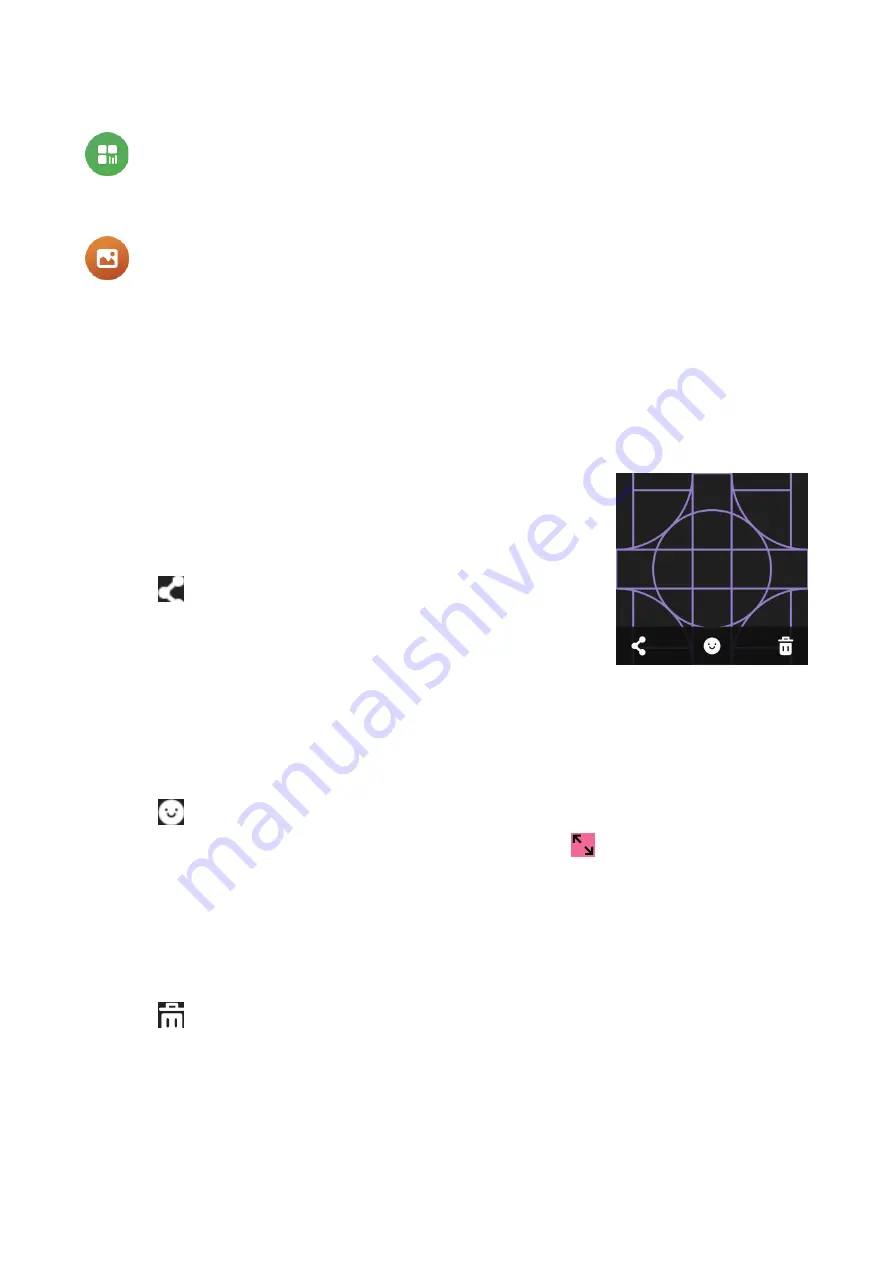
16
QR code
Touch to show the QR code.
Gallery
View a photo/video
1.
Touch
More
>
Gallery
.
2.
Touch a photo to view it.
3.
Swipe up to view the previous photo.
Swipe down to view the next photo.
Swipe right to return to the previous menu.
Share a photo
1.
Touch
More
>
Gallery
.
2.
Touch a photo to view it.
3.
Touch the photo again to show the edit buttons.
4.
Touch
.
5.
Select a friend or group.
6.
When you have successfully shared a photo, you will be returned
to the photo view screen.
Add an emoji sticker to your photo
1.
Touch
More
>
Gallery
.
2.
Touch a photo to view it.
3.
Touch the photo again to show the edit buttons.
4.
Touch
.
5.
Select an emoji sticker. Touch and hold with your fingers on , and then drag your fingers
to the top-left or lower right on the display to zoom in/out of the emoji sticker.
Delete a photo
1.
Touch
More
>
Gallery
.
2.
Touch a photo to view it.
3.
Touch the photo again to show the edit buttons.
4.
Touch
.
5.
Touch
OK
.
Summary of Contents for MOVETIME
Page 1: ...User manual MT40SX...