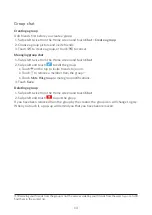6
Enter your phone number in the app. Follow the instructions to complete your seniors’
personal information (profile picture, name, birthday, phone number of the watch etc.) and
touch
Done
.
Once the MOVETIME Family Watch has been successfully paired with your phone, you will
be brought to the application main screen. The location of the watch will be displayed here
on the map.
Connect your watch to a Wi-Fi network via your
smartphone
1.
Open the “TCL Connect” app. Choose the watch you want to set.
2. Go to
More
>
Wi-Fi
. Touch
Add
.
3.
Select the wireless network and enter the password to connect with it. If you didn’t find
the wireless network you want to connect with in the list, it may have been hidden. Touch
More
to enter the SSID and password to connect with it.
4. The
icon will appear on the top left of your watch once connected to the wireless
network. Go to
More
>
Settings
>
Wi-Fi
on your watch to view more.
SOS
Long press the
Power key
for 3 seconds from any screen to activate SOS. When SOS is
activated each family member will receive an app notification and an SMS informing them that
an SOS alert has been issued. These messages will contain a link to the location of the watch.
The watch will also make a call to the first favourited family member (the administrator). If
there is no answer within 20 seconds it will automatically call the next family member on the
list. If none of the 3 favourited family members answer the call, a final call will be made to the
emergency services.
Notes:
• To add and nominate favourite family members, please refer to the “Family member
management” section of this user manual.
• The emergency services number is not set by default and should be added in the
administrator’s TCL Connect app. The number that should be set will depend on your
region.
Summary of Contents for MOVETIME
Page 1: ...User manual MT40SX...