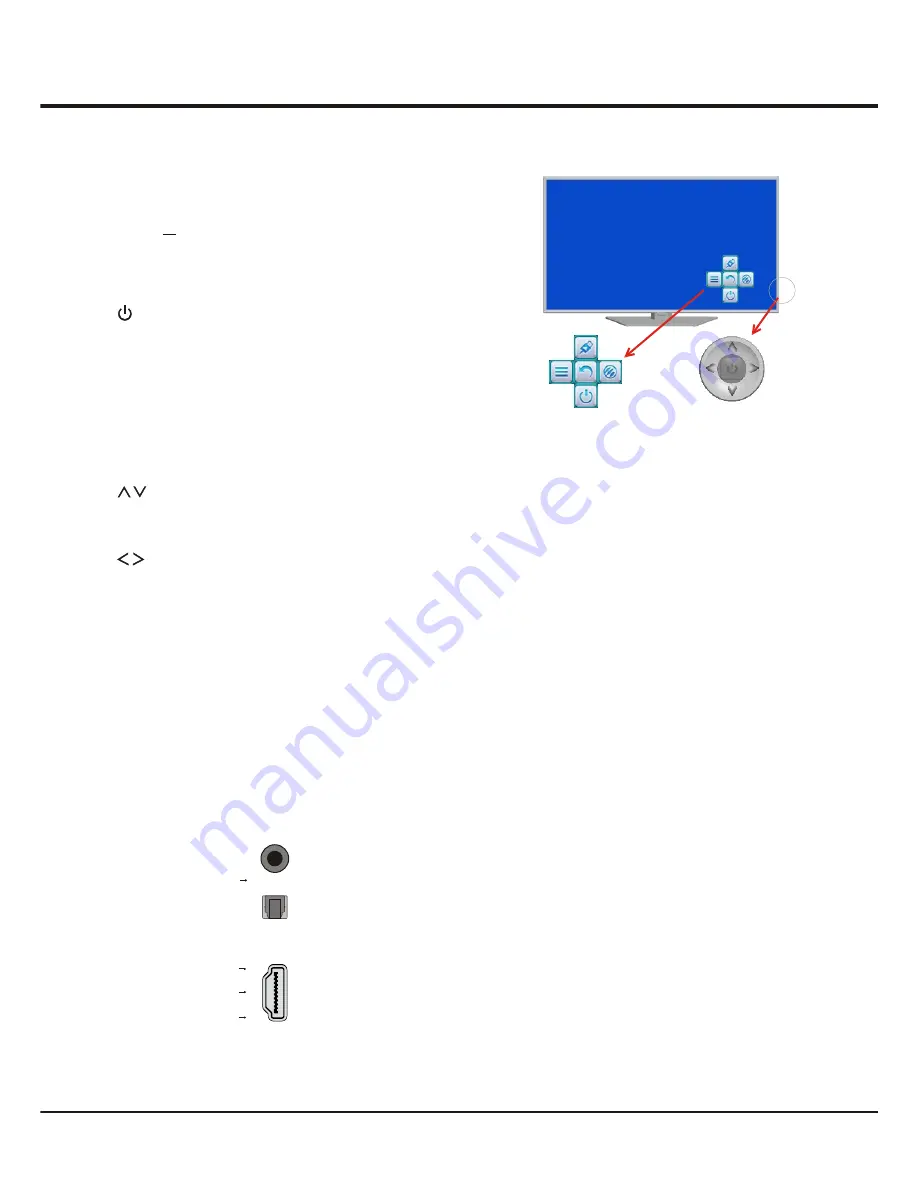
5
Introduction
Sockets
Note:
the location and names of the sockets on the TV may vary according to
TV model, and not
all sockets available on all models.
SPDIF
SPDIF socket (output)
The SPDIF socket can be used to connect a compatible digital audio receiver.
or
The HDMI
can be used to connect a
blu ray, PC with a compatible video card installed, certain DVD players or a
high-definition compatible digital satellite decoder. This socket p
(High-Definition Multimedia Interface) socket
rovides an
uncompressed digital connection that carries both video and audio data by way of
an integrated mini-plug cable.
HDMI 1 IN
HDMI 2 IN (MHL)
Or
Or
HDMI IN
(MHL) or HDMI 1 IN or HDMI 2 IN (MHL) socket (input)
Note:
Only HDMI sockets with the MHL identification will support the MHL function,
n
MHL stands for Mobile High-definition Link, and allows you to link a MHL capable
mobile device to the television.
HDMI IN
(MHL)
TV Controller
NAV menu on TV screen
1.
Turns the TV on by pressing the Controller when the TV
is in standby mode.
In the menu system, press and release it within 2
seconds, it acts like OK button on the remote to confirm
your selection.
Press and hold it for more than 2 seconds, it acts like
BACK button on the remote, which makes you go back
to the previous menu/interface.
TV Controller is a multi directional button that helps navigate
without remote control. For some models, there's only one
TV button
TV Controller.
Note:
The product colour and shape may vary according to TV model.
NAV menu on TV Screen TV Controller.
3.
Adjusts the volume by moving the Controller left and
right. In the menu system, they act like the RIGHT/LEFT
direction buttons on the remote and adjusts menu
controls.
2.
Scans up/down through the channel list. In the menu
system, they act like the UP/DOWN direction buttons on
the remote and adjusts menu controls.
4.
NAV menu
To view and use the NAV menu, press and release the
TV Controller when the power is on; to close the NAV
menu, press and release it again.
When NAV menu is visible, you can highlight the
shortcuts by moving the Controller up/down/left/right, and
press the Controller to enter, and then operate according
to the on-screen display.
TV Controller




































