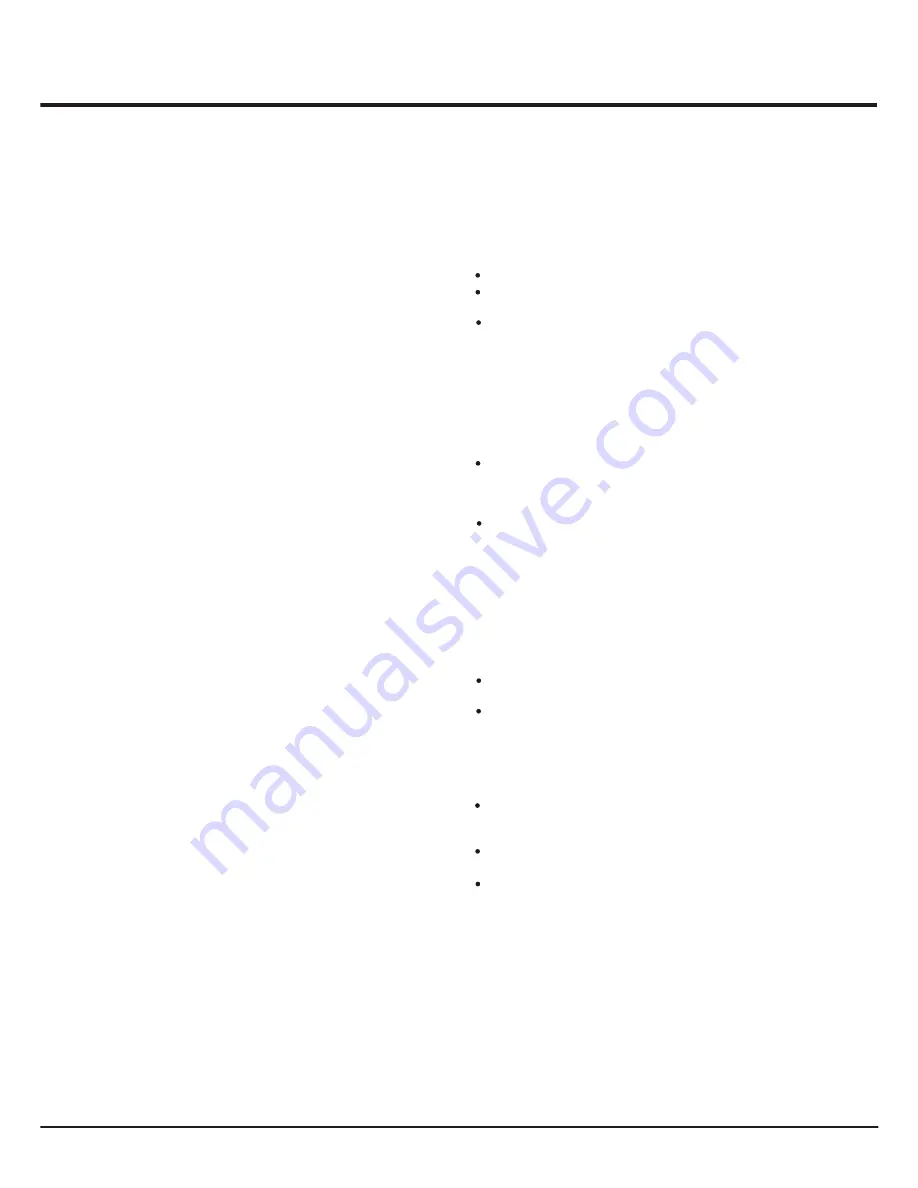
15
Schedule list
This function is used to perform scheduled recording.
1. Press
Option
on the remote control and select
Quick
access > Schedule list
.
2. Press the
OK
or right direction button to display the
schedule list.
3. To add a schedule into your schedule list, press the
red button first to display
Schedule list
. Then,
-
Channel number
: use the left or right direction
button to select the channel number.
-
Start date
: use the digit buttons to set the recording
date.
-
Start time
: set the starting time of recording.
-
Stop time
: set the stopping time of recording.
-
Schedule type
:
. set
Reminder
to inform you that you can switch to
the scheduled programme when the time you set
comes. When the time is out and you don't execute
any operation, the dialog box will disappear and no
Further operation will be executed.
. set
Record
to check if you really want to start your
scheduled recording when the time you set comes.
When time is out and you don't execute any
operations, scheduled recording will start
automatically.
-
Repeat type
: set different repeat mode of
recording.
4. Press the left/right/up/down buttons to select
Add
,
then press
OK
to add the schedule you set into your
schedule list.
5. Press the red button to repeat above procedures to
add another schedule.
6. If you wish to edit or delete a schedule, select it and
press
OK
to enter.
7. Press
Exit
to close the menu.
MHL Functions
MHL Function (Mobile High-definition Link)
You can use the following functions by connecting
the TV HDMI port identified with MHL and the USB
port of mobile phone or similar device with an MHL
cable.
Charge your mobile phones from the TV.
Two-way remote operation between TV and
mobile phone.
Video/Audio output from your mobile phone.
Notes:
-These functions may not be available depending
on the connected equipment.
-If there is no more battery life left in the
connected device, charging will not start.
Connecting MHL-compatible Device
Connect the MHL-compatible device to the HDMI
port identified with MHL on the TV using an MHL
cable (not supplied), charging will start
automatically.
When connecting an MHL-compatible device to
the HDMI port identified with MHL on the TV,
switch the TV source to HDMI 2 or HDMI.
Note:
-Do not connect the MHL-compatible device to
any ports other than
HDMI port identified with
MHL.
When using MHL
Interoperability with MHL devices from other
manufacturers is not guaranteed.
TCL does not provide any guarantee, therefore,
against operational failure such as that described
below when an MHL source is connected to the TV.
- No picture or sound
- Some of the functions do not work by remote
operation from the TV
If MHL does not work properly, also contact the
manufacturer of the source device for advice on its
use.
Do not disconnect the power plug of the TV when
the TV is active and the MHL device is connected.
Do not disconnect the power plug of the TV when
the TV is in standby mode and the MHL device is
connected.
(Mobile High-Definition Link)
Advanced Functions

















