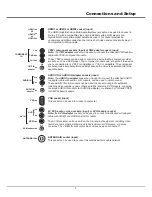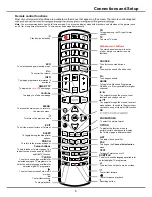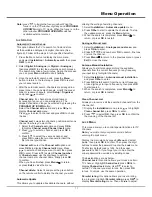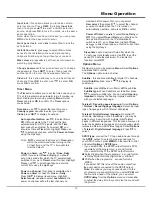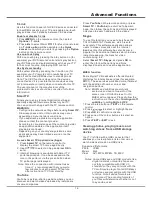Troubleshooting
Most problems you encounter with your TV can be
corrected by consulting the following troubleshooting list.
No picture, no sound
1. Check if the fuse or circuit breaker is working.
2. Plug another electrical device into the outlet to make
sure it is working or turned on.
3. Power plug is in a bad contact with the outlet.
4. Check the signal source.
No color
1. Change the color system.
2. Adjust the saturation.
3. Try another channel. Black-white program may be
received.
Remote control does not work
1. Change the batteries.
2. Batteries are not installed correctly.
3. Main power is not connected.
No picture, normal sound
1. Adjust the brightness and contrast.
2. Broadcasting failure may happen.
Normal picture, no sound
1. Press the
VOLUME UP
button to increase volume.
2. Volume is set to mute, press the
Mute
button to
restore sound.
3. Change the sound system.
4. Broadcasting failure may happen.
Erratic ripples on the picture
They are usually caused by local interference, such as
cars, daylight lamps and hair driers. Adjust the antenna
to minimize the interference.
Blank screen in VGA mode
Perhaps the TV can not recognize the resolution set by
the PC. We would suggest changing to the best resolution
or other standard resolutions of the Windows system.
Snowy dots and interference
If the antenna is located in the fringe area of a television
signal where the signal is weak, the picture may be marred
by dots. When the signal is extremely weak, it may be
necessary to install a special antenna to improve the
reception.
1. Adjust the position and orientation of the indoor/outdoor
antenna.
2. Check the connection of antenna.
3. Fine tune the channel.
4. Try another channel. Broadcasting failure may happen.
Ignition
Black spots or horizontal streaks appear, or the picture
flutters or drifts. This is usually caused by interference
from car ignition system, neon lamps, electric drills, or
other electrical appliance.
Ghost
Ghosts are caused by the television signal following two
paths. One is the direct path, the other is reflected from
tall buildings, hills, or other objects. Changing the direction
or position of the antenna may improve the reception.
Radio frequency interference
This interference produces moving ripples or diagonal
streaks, and in some case, loss of contrast in the picture.
Find out and remove the radio interference source.
Chapter 5
Other Information
19
*
Figures and illustrations in this User Manual are provided
for reference only and may differ from actual product
appearance. Product design and specifications may
be changed without notice.
Summary of Contents for L32S4690S
Page 20: ...72 MMT51A EAUBB...